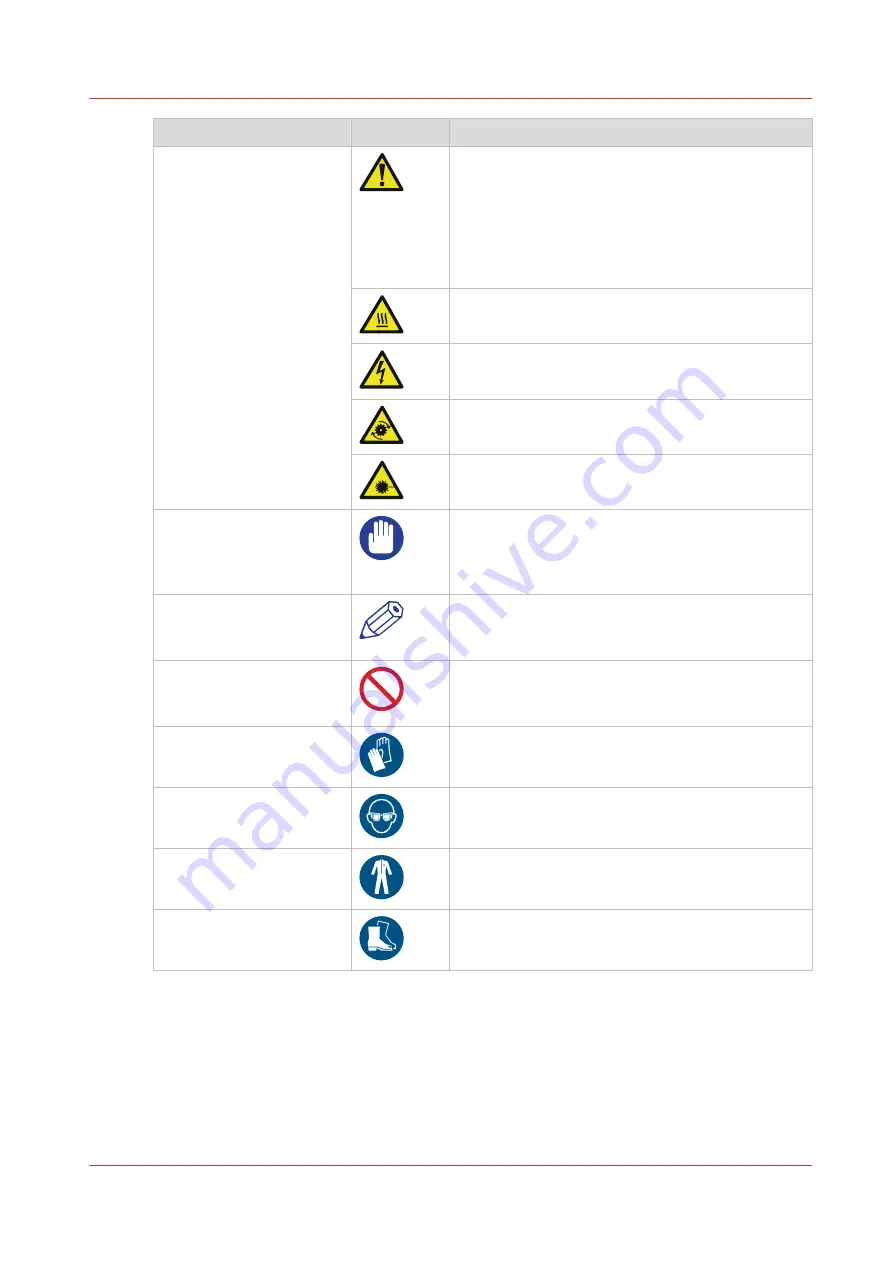
Word
Icon
Indicates
CAUTION
General hazard
Indicates a caution concerning operations that may
lead to injury to persons if not performed correctly.
To use the machine safely, always pay attention to
these cautions.
This indication has several icons that warn against
various hazards. The icons are shown below.
Hot surface
Electric shock
Moving parts
Laser beam
IMPORTANT
Indicates operational requirements and restrictions.
Be sure to read these items carefully to operate the
machine correctly and to avoid damaging the ma-
chine or property.
NOTE
Indicates a clarification of an operation or contains
additional explanations for a procedure. Reading
these notes is highly recommended.
Indicates an operation that must not be performed.
Read these items carefully and make sure not to
perform the described operations.
The use of heat-resistant gloves is mandatory when
you carry out the actions concerned.
The use of eye protection is mandatory when you
carry out the actions concerned.
The use of protective clothing is mandatory when
you carry out the actions concerned.
The use of safety footwear is mandatory when you
carry out the actions concerned.
Safety information
Before using this Océ product, make sure that you read and understand the safety information
which is part of the user documentation. You can download the safety information via
or, if applicable, find it on the user documentation CD/DVD that is delivered
together with the machine or obtain the safety information from your local Océ representative. To
avoid potential hazards, maintenance is strictly preserved to properly qualified and trained
service technicians.
Notes for the reader
Chapter 1 - Introduction
13
Содержание plotwave 345
Страница 1: ...Operation guide Oc PlotWave 345 365...
Страница 4: ......
Страница 10: ...Contents 10...
Страница 11: ...Chapter 1 Introduction...
Страница 16: ...Available documentation 16 Chapter 1 Introduction...
Страница 17: ...Chapter 2 Get to Know the Printing System...
Страница 40: ...The cloud 40 Chapter 2 Get to Know the Printing System...
Страница 41: ...Chapter 3 Define your Workflow with Oc Express WebTools...
Страница 136: ...Connect your mobile device to Oc Mobile WebTools 136 Chapter 3 Define your Workflow with Oc Express WebTools...
Страница 137: ...Chapter 4 Use the Printing System...
Страница 208: ...Clear the system 208 Chapter 4 Use the Printing System...
Страница 209: ...Chapter 5 Maintain the Printing System...
Страница 221: ...12 Close the media drawer Move and re adjust the printing system Chapter 5 Maintain the Printing System 221...
Страница 250: ...Calibrate the scanner 250 Chapter 5 Maintain the Printing System...
Страница 251: ...Chapter 6 License Management...
Страница 257: ...Chapter 7 Account Management...
Страница 264: ...Workflow on the printer 264 Chapter 7 Account Management...
Страница 265: ...Chapter 8 Solve Problems...
Страница 279: ...Chapter 9 Support...
Страница 287: ...Chapter 10 Contact...
Страница 299: ......














































