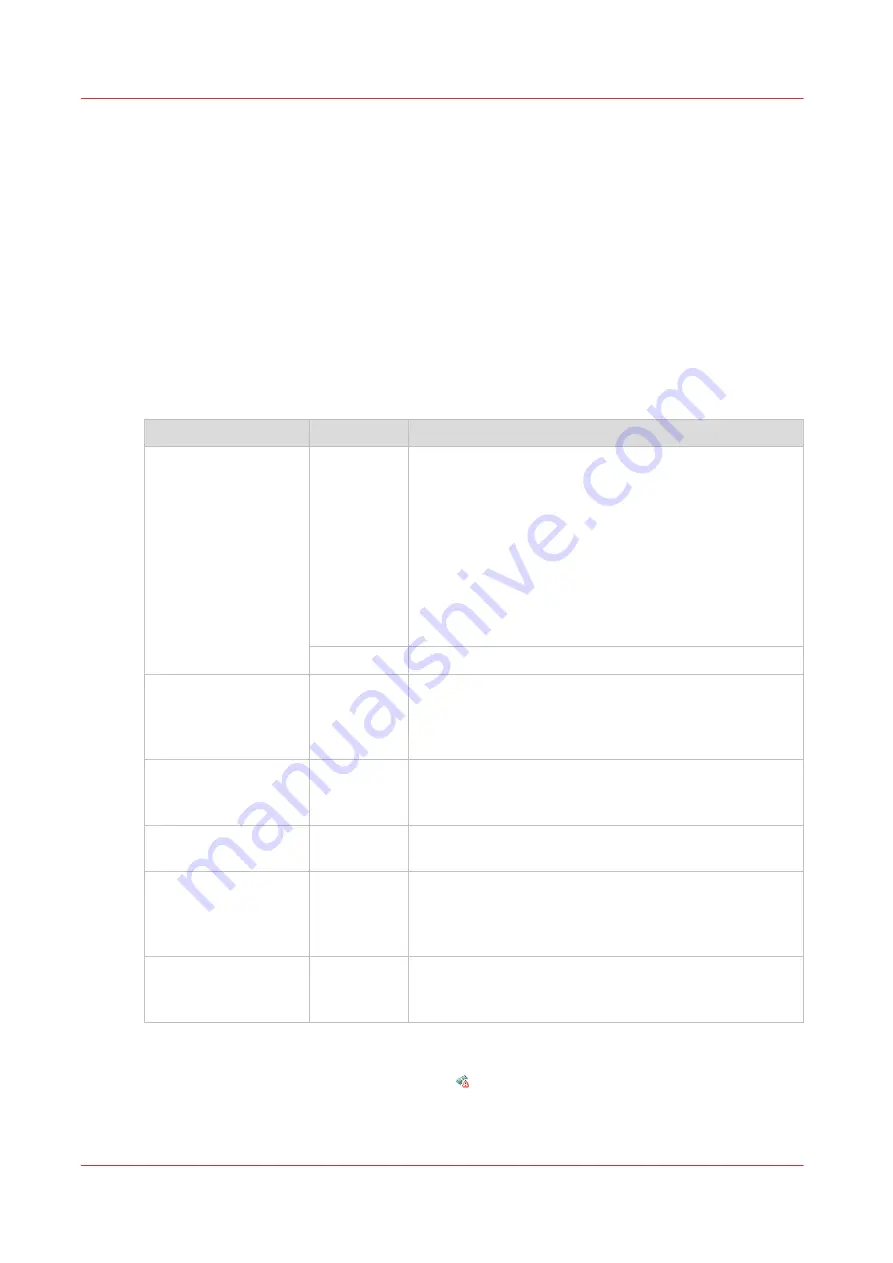
Enable account management in Océ Express WebTools
Introduction
To enable account management you can define the values in Océ Express WebTools
Definition
The account information requirements are defined and managed by the administrator.
How to define the 'Logging and accounting' settings
Open the [Preferences] - [System defaults] tab, and under [Job management] enable the [Force
entry of accounting data for print jobs] or [Force entry of accounting data for copy and scan jobs].
Then define the settings for accounting under [Accounting log].
Setting
Value
Description
[Force entry of ac-
counting data for print
jobs]
[Force entry of ac-
counting data for copy
and scan jobs]
[Yes]
When [Yes], it will only be possible to print jobs or cre-
ate copy and scan jobs that have valid accounting data.
All print jobs will be forced to go to the Smart Inbox.
If you use Océ Publisher Express to send your print job,
you must enter the required accounting data in the "Cre-
ate new job" window.
When you want to copy or scan from the user panel, or
print a job from a USB key, you must enter the required
accounting data on the user panel. The accounting data
fields are displayed on the user panel.
[No]
No accounting data is required.
[Log file format]
[ASCII (7-
bits)]
[Unicode
(UTF-16)]
Define the file format for the export file of the account
logging data. This file is retrieved by the Account Con-
sole application for account management.
[Log data field separa-
tor]
[Comma]
[Semicolon]
[Tab]
Define the field separator that must be used in the log
file.
[Number of days to
keep log files]
numeric val-
ue
Enter a value between 1 and 99 days.
[Accounting dialog
upload: host]
[From any
host]
[From single
host]
Defines if an accounting dialog upload is accepted from
any host or from a single host only.
[Accounting dialog
upload: single host]
hostname
The hostname or IP address from which an accounting
dialog can be uploaded. Only valid when [Accounting di-
alog upload: host] has value [From single host].
Accounting data missing
If the required accounting data is missing, the icon is displayed in front of the job in the Smart
Inbox. To enter the missing accounting data, select the job and click [Edit].
Enable account management in Océ Express WebTools
262
Chapter 7 - Account Management
Содержание plotwave 345
Страница 1: ...Operation guide Oc PlotWave 345 365...
Страница 4: ......
Страница 10: ...Contents 10...
Страница 11: ...Chapter 1 Introduction...
Страница 16: ...Available documentation 16 Chapter 1 Introduction...
Страница 17: ...Chapter 2 Get to Know the Printing System...
Страница 40: ...The cloud 40 Chapter 2 Get to Know the Printing System...
Страница 41: ...Chapter 3 Define your Workflow with Oc Express WebTools...
Страница 136: ...Connect your mobile device to Oc Mobile WebTools 136 Chapter 3 Define your Workflow with Oc Express WebTools...
Страница 137: ...Chapter 4 Use the Printing System...
Страница 208: ...Clear the system 208 Chapter 4 Use the Printing System...
Страница 209: ...Chapter 5 Maintain the Printing System...
Страница 221: ...12 Close the media drawer Move and re adjust the printing system Chapter 5 Maintain the Printing System 221...
Страница 250: ...Calibrate the scanner 250 Chapter 5 Maintain the Printing System...
Страница 251: ...Chapter 6 License Management...
Страница 257: ...Chapter 7 Account Management...
Страница 264: ...Workflow on the printer 264 Chapter 7 Account Management...
Страница 265: ...Chapter 8 Solve Problems...
Страница 279: ...Chapter 9 Support...
Страница 287: ...Chapter 10 Contact...
Страница 299: ......






























