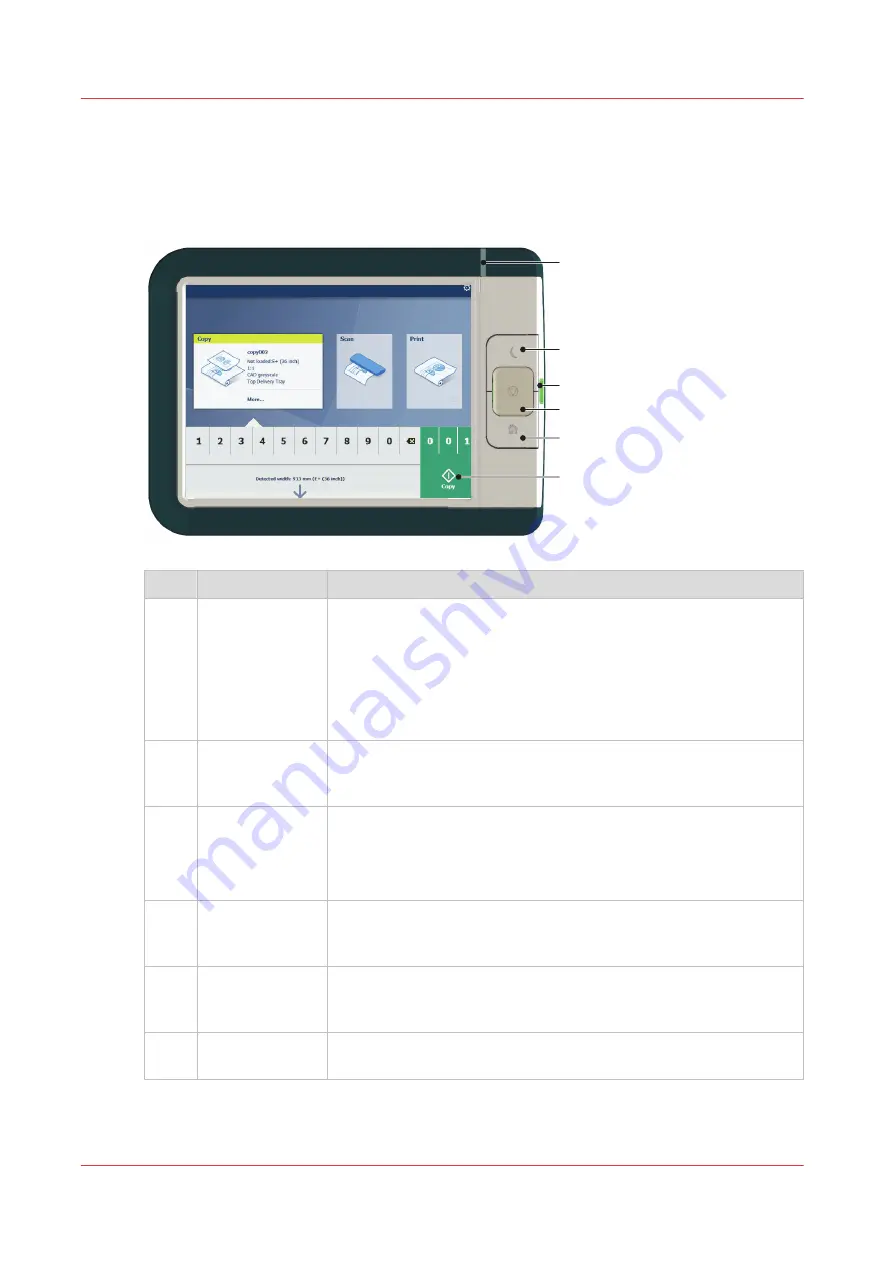
The user panel: Océ ClearConnect
Introduction
The Océ ClearConnect is the multi-touch user panel of the printer.
1
4
2
3
5
6
No.
Component
Function
1.
[status light]
Light that gives feedback on the status of the printer.
• A green light indicates that the printer is scanning or printing.
• A green blinking light indicates that the printer is in a transition
state (start-up, shut-down, pause).
• A red light indicates that an error occurred or the print queue is
paused.
• When the light is off the system is ready or shutdown.
2.
[wake-up button] Button to:
• Get the printer out of sleep mode.
• Wake the printer up to full functionality.
3.
[USB port]
Insert a USB key to:
• Print a file directly from the USB key.
• Save a scan file directly on the USB key.
The port green light starts to blink during data transfer.
4.
[stop button]
Button, with a red light, to:
• Immediately interrupt a scan job.
• Stop a print job after the page that is being printed.
5.
[home button]
Button to:
• Return to the user panel home screen.
• Reset settings to default by pressing the button twice.
6.
[green button]
(touch)
Dynamic tile on the user panel display to:
• Start a scan job, a print job or a copy job on the user panel.
The user panel: Océ ClearConnect
26
Chapter 2 - Get to Know the Printing System
Содержание plotwave 345
Страница 1: ...Operation guide Oc PlotWave 345 365...
Страница 4: ......
Страница 10: ...Contents 10...
Страница 11: ...Chapter 1 Introduction...
Страница 16: ...Available documentation 16 Chapter 1 Introduction...
Страница 17: ...Chapter 2 Get to Know the Printing System...
Страница 40: ...The cloud 40 Chapter 2 Get to Know the Printing System...
Страница 41: ...Chapter 3 Define your Workflow with Oc Express WebTools...
Страница 136: ...Connect your mobile device to Oc Mobile WebTools 136 Chapter 3 Define your Workflow with Oc Express WebTools...
Страница 137: ...Chapter 4 Use the Printing System...
Страница 208: ...Clear the system 208 Chapter 4 Use the Printing System...
Страница 209: ...Chapter 5 Maintain the Printing System...
Страница 221: ...12 Close the media drawer Move and re adjust the printing system Chapter 5 Maintain the Printing System 221...
Страница 250: ...Calibrate the scanner 250 Chapter 5 Maintain the Printing System...
Страница 251: ...Chapter 6 License Management...
Страница 257: ...Chapter 7 Account Management...
Страница 264: ...Workflow on the printer 264 Chapter 7 Account Management...
Страница 265: ...Chapter 8 Solve Problems...
Страница 279: ...Chapter 9 Support...
Страница 287: ...Chapter 10 Contact...
Страница 299: ......
















































