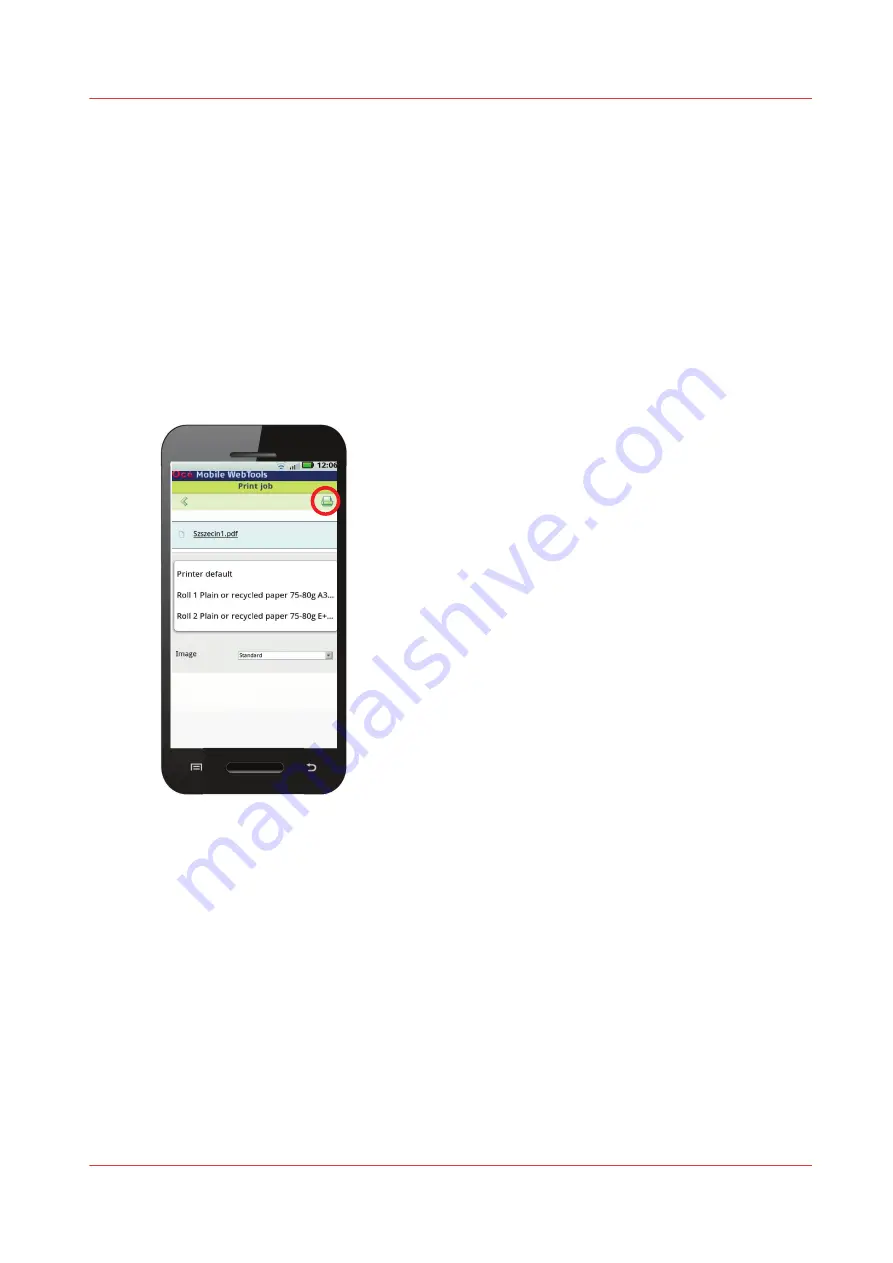
Configure Mobile Printing and Scanning
Océ Mobile WebTools
Introduction
Océ Mobile WebTools provides the following functionalities:
• Submit a print-ready file to the printer from a mobile device.
• Save a scanned file from the printer on a mobile device.
• Delete a scanned file on the printer.
Illustration
Requirements
Océ Mobile WebTools can be accessed via the browser on your mobile device.
The following are required in order for this to work:
• A Wi-Fi infrastructure connected to the printer's network.
• A compatible mobile device on which you can access and browse the file system.
• A compatible mobile operating system.
• A compatible mobile web browser.
Optionally:
• You need a mobile file explorer application to print a stored file.
• A mobile application to scan QR Code.
How to use the functionality
When you want to use Océ Mobile WebTools:
Configure Mobile Printing and Scanning
Chapter 3 - Define your Workflow with Océ Express WebTools
131
Содержание plotwave 345
Страница 1: ...Operation guide Oc PlotWave 345 365...
Страница 4: ......
Страница 10: ...Contents 10...
Страница 11: ...Chapter 1 Introduction...
Страница 16: ...Available documentation 16 Chapter 1 Introduction...
Страница 17: ...Chapter 2 Get to Know the Printing System...
Страница 40: ...The cloud 40 Chapter 2 Get to Know the Printing System...
Страница 41: ...Chapter 3 Define your Workflow with Oc Express WebTools...
Страница 136: ...Connect your mobile device to Oc Mobile WebTools 136 Chapter 3 Define your Workflow with Oc Express WebTools...
Страница 137: ...Chapter 4 Use the Printing System...
Страница 208: ...Clear the system 208 Chapter 4 Use the Printing System...
Страница 209: ...Chapter 5 Maintain the Printing System...
Страница 221: ...12 Close the media drawer Move and re adjust the printing system Chapter 5 Maintain the Printing System 221...
Страница 250: ...Calibrate the scanner 250 Chapter 5 Maintain the Printing System...
Страница 251: ...Chapter 6 License Management...
Страница 257: ...Chapter 7 Account Management...
Страница 264: ...Workflow on the printer 264 Chapter 7 Account Management...
Страница 265: ...Chapter 8 Solve Problems...
Страница 279: ...Chapter 9 Support...
Страница 287: ...Chapter 10 Contact...
Страница 299: ......
















































