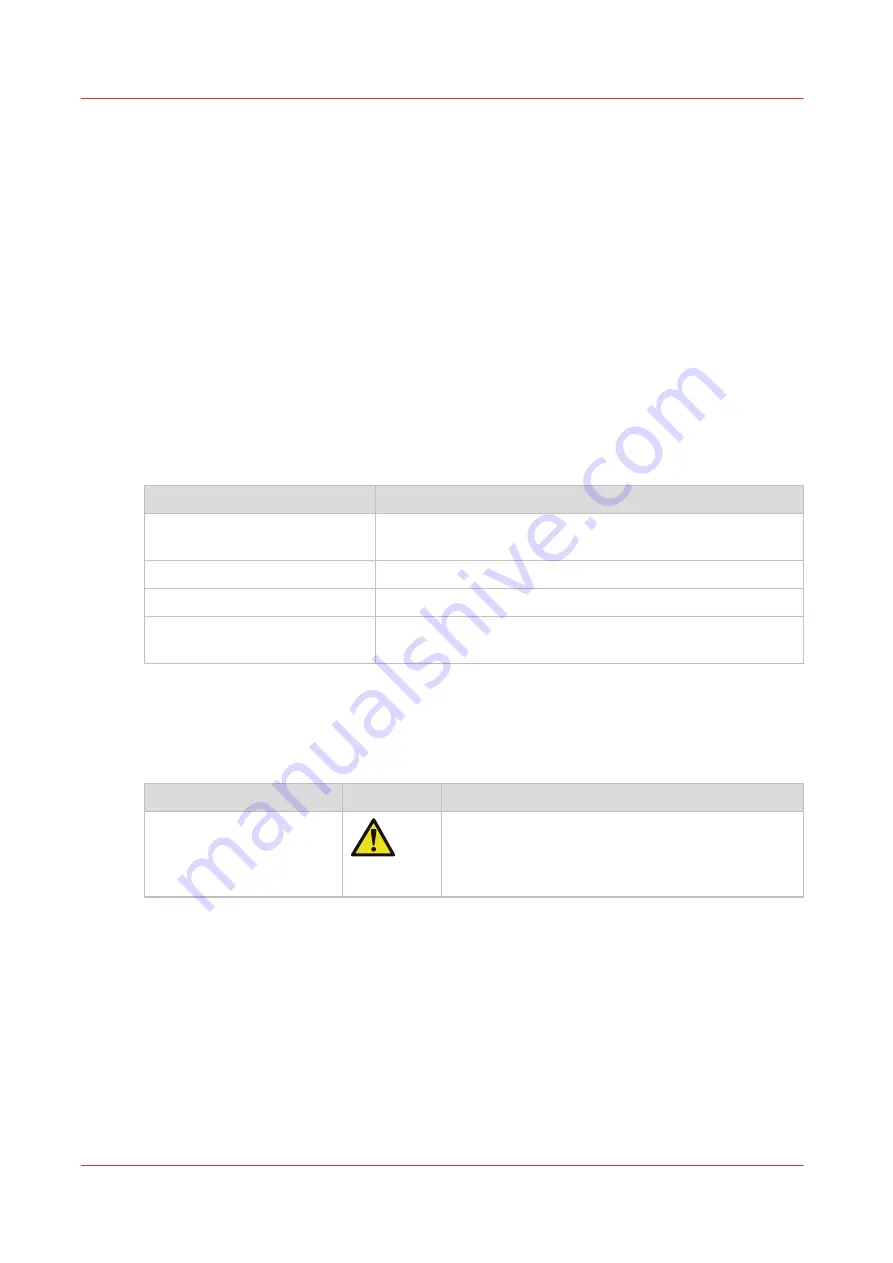
Notes for the reader
Introduction
This manual helps you to use the Océ PlotWave 345/365. The manual contains a description of
the product and guidelines to use and operate the Océ PlotWave 345/365.
Definition
Attention Getters
Parts of this manual require your special attention. These parts can provide the following:
• Additional general information, for example information that is useful when you perform a
task.
• Information to prevent personal injuries or property damage.
Typography used in this manual
Overview of the characters and the special fonts
Text display
Indicates
[text between square brackets]
Button, feature or value of the Océ PlotWave 345/365 user in-
terface.
< text between angle brackets >
Key on your keyboard.
'text between quotes'
Feature or value of the Windows operating system.
text displayed with the
Courier font
Path from your Windows operating system or from a soft-
ware application.
Symbols used in this manual
The following symbols are used in this manual to explain procedures, restrictions, handling
precautions, and instructions that must be observed for safety.
Overview of the attention getters
Word
Icon
Indicates
WARNING
Indicates a warning concerning operations that may
lead to death or injury to persons if not performed
correctly. To use the machine safely, always pay at-
tention to these warnings.
4
Notes for the reader
12
Chapter 1 - Introduction
Содержание plotwave 345
Страница 1: ...Operation guide Oc PlotWave 345 365...
Страница 4: ......
Страница 10: ...Contents 10...
Страница 11: ...Chapter 1 Introduction...
Страница 16: ...Available documentation 16 Chapter 1 Introduction...
Страница 17: ...Chapter 2 Get to Know the Printing System...
Страница 40: ...The cloud 40 Chapter 2 Get to Know the Printing System...
Страница 41: ...Chapter 3 Define your Workflow with Oc Express WebTools...
Страница 136: ...Connect your mobile device to Oc Mobile WebTools 136 Chapter 3 Define your Workflow with Oc Express WebTools...
Страница 137: ...Chapter 4 Use the Printing System...
Страница 208: ...Clear the system 208 Chapter 4 Use the Printing System...
Страница 209: ...Chapter 5 Maintain the Printing System...
Страница 221: ...12 Close the media drawer Move and re adjust the printing system Chapter 5 Maintain the Printing System 221...
Страница 250: ...Calibrate the scanner 250 Chapter 5 Maintain the Printing System...
Страница 251: ...Chapter 6 License Management...
Страница 257: ...Chapter 7 Account Management...
Страница 264: ...Workflow on the printer 264 Chapter 7 Account Management...
Страница 265: ...Chapter 8 Solve Problems...
Страница 279: ...Chapter 9 Support...
Страница 287: ...Chapter 10 Contact...
Страница 299: ......













































