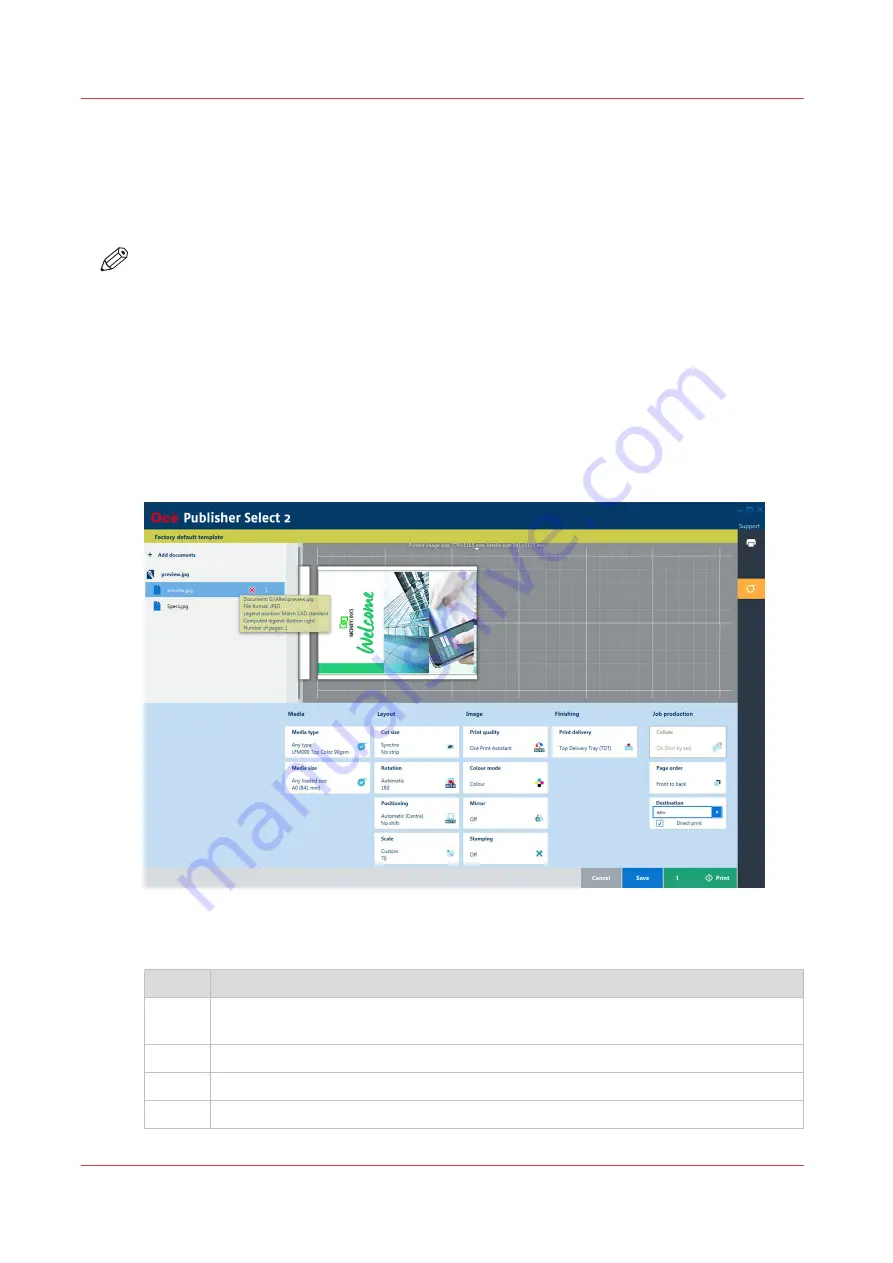
Use Océ Publisher Select 2 to send a print job
Introduction
Océ Publisher Select 2 is a job submission application that allows you to create, preview, print,
and manage jobs for the Océ PlotWave 345/365.
NOTE
You can download the Océ Publisher Select 2 software on
downloads.oce.com on page
under
the product page. Here you can also download the operation guide for more information.
Océ Publisher Select 2
Use Océ PlotWave 345/365 to:
• Open the Océ PlotWave 345/365 application and connect to the printer.
• Set up the application settings to your preferences.
• Check the media and ink available in the printer.
• Create the job.
• Submit your job to the printer.
Use Océ Publisher Select 2 to send a print job
Step
Action
1
Start Océ Publisher Select 2 and connect it to the printer.
The homescreen opens.
2
In the right screen, check the printer status for the available ink and media
3
Select a template or create a custom template and select it.
3
Add documents to the job
4
Use Océ Publisher Select 2 to send a print job
144
Chapter 4 - Use the Printing System
Содержание plotwave 345
Страница 1: ...Operation guide Oc PlotWave 345 365...
Страница 4: ......
Страница 10: ...Contents 10...
Страница 11: ...Chapter 1 Introduction...
Страница 16: ...Available documentation 16 Chapter 1 Introduction...
Страница 17: ...Chapter 2 Get to Know the Printing System...
Страница 40: ...The cloud 40 Chapter 2 Get to Know the Printing System...
Страница 41: ...Chapter 3 Define your Workflow with Oc Express WebTools...
Страница 136: ...Connect your mobile device to Oc Mobile WebTools 136 Chapter 3 Define your Workflow with Oc Express WebTools...
Страница 137: ...Chapter 4 Use the Printing System...
Страница 208: ...Clear the system 208 Chapter 4 Use the Printing System...
Страница 209: ...Chapter 5 Maintain the Printing System...
Страница 221: ...12 Close the media drawer Move and re adjust the printing system Chapter 5 Maintain the Printing System 221...
Страница 250: ...Calibrate the scanner 250 Chapter 5 Maintain the Printing System...
Страница 251: ...Chapter 6 License Management...
Страница 257: ...Chapter 7 Account Management...
Страница 264: ...Workflow on the printer 264 Chapter 7 Account Management...
Страница 265: ...Chapter 8 Solve Problems...
Страница 279: ...Chapter 9 Support...
Страница 287: ...Chapter 10 Contact...
Страница 299: ......






























