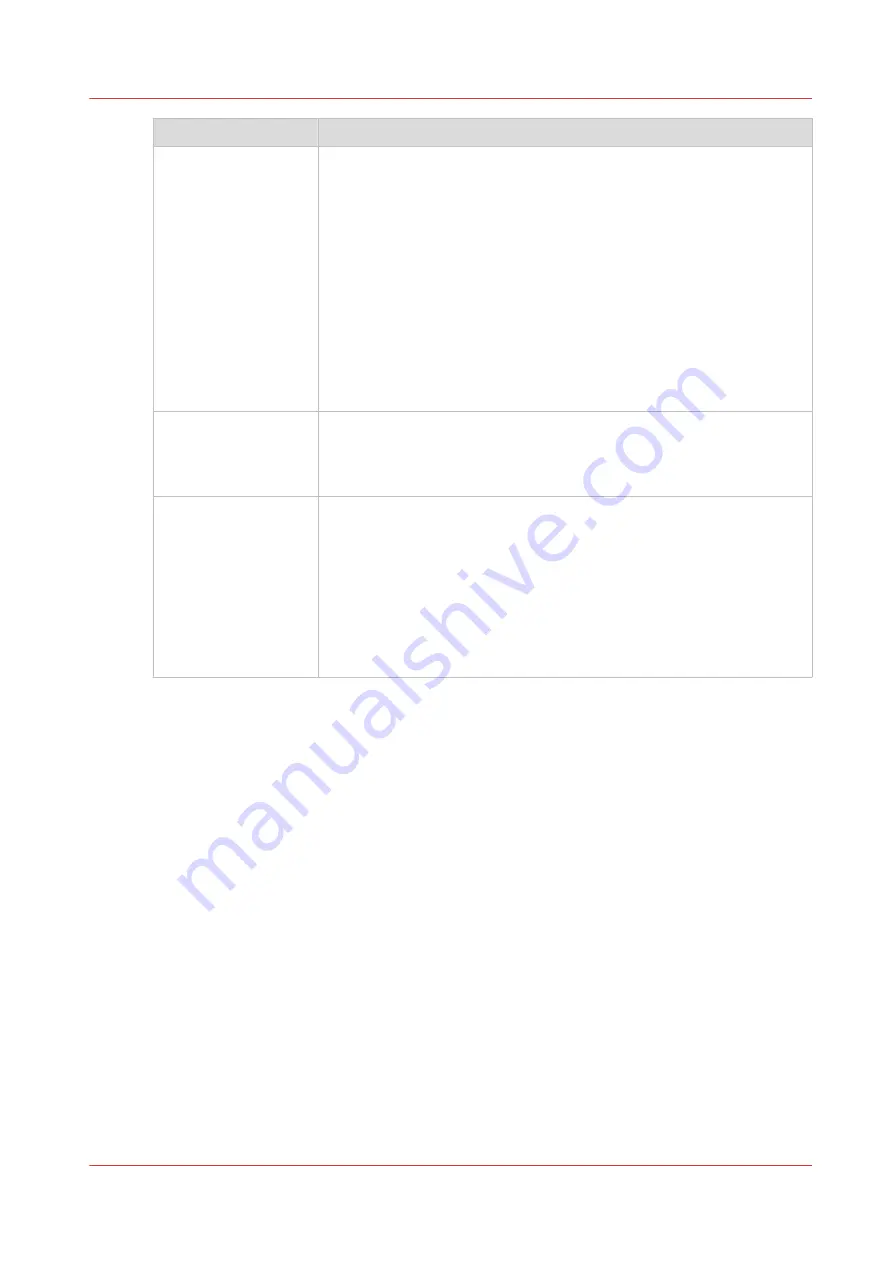
Part
Description
The [Export filters] tab [Overview] section.
• [Create...]. Use this option to define a new filter.
• [Delete]. Remove the export filter.
• [Edit...]. Change the filter definition.
• [Copy...]. Make a duplicate of the filter settings to create another ex-
port filter.
• [Run...]. Select the required filter and start the export of the log data.
'Statistics' section.
• [Create...]. Create a statistic's summary (statistics export) of all the
data in Océ Account Console.
• [Delete]. Delete the statistics export.
• [Edit...]. Select the field you want to create a statistics export of.
• [Run...]. Start creating the statistics export.
The [Licenses] screen
The license screen enables you to perform the following actions.
• Determine the host ID necessary to receive a valid license file.
• Select and activate the license file.
• Create a back-up of the license file.
The [Administration]
screen.
The administrator screen enables you to perform the following actions.
• Change the password.
• Publish the data that are retrieved from other applications.
• Define the remaining settings for Océ Account Console.
• Set the regional settings
-Application language
-Units of measure (points, metric values or imperial values)
-Units of measure of the print area (points, metric values or imperial
values).
Summary of Océ Account Console
Chapter 7 - Account Management
261
Содержание plotwave 345
Страница 1: ...Operation guide Oc PlotWave 345 365...
Страница 4: ......
Страница 10: ...Contents 10...
Страница 11: ...Chapter 1 Introduction...
Страница 16: ...Available documentation 16 Chapter 1 Introduction...
Страница 17: ...Chapter 2 Get to Know the Printing System...
Страница 40: ...The cloud 40 Chapter 2 Get to Know the Printing System...
Страница 41: ...Chapter 3 Define your Workflow with Oc Express WebTools...
Страница 136: ...Connect your mobile device to Oc Mobile WebTools 136 Chapter 3 Define your Workflow with Oc Express WebTools...
Страница 137: ...Chapter 4 Use the Printing System...
Страница 208: ...Clear the system 208 Chapter 4 Use the Printing System...
Страница 209: ...Chapter 5 Maintain the Printing System...
Страница 221: ...12 Close the media drawer Move and re adjust the printing system Chapter 5 Maintain the Printing System 221...
Страница 250: ...Calibrate the scanner 250 Chapter 5 Maintain the Printing System...
Страница 251: ...Chapter 6 License Management...
Страница 257: ...Chapter 7 Account Management...
Страница 264: ...Workflow on the printer 264 Chapter 7 Account Management...
Страница 265: ...Chapter 8 Solve Problems...
Страница 279: ...Chapter 9 Support...
Страница 287: ...Chapter 10 Contact...
Страница 299: ......
















































