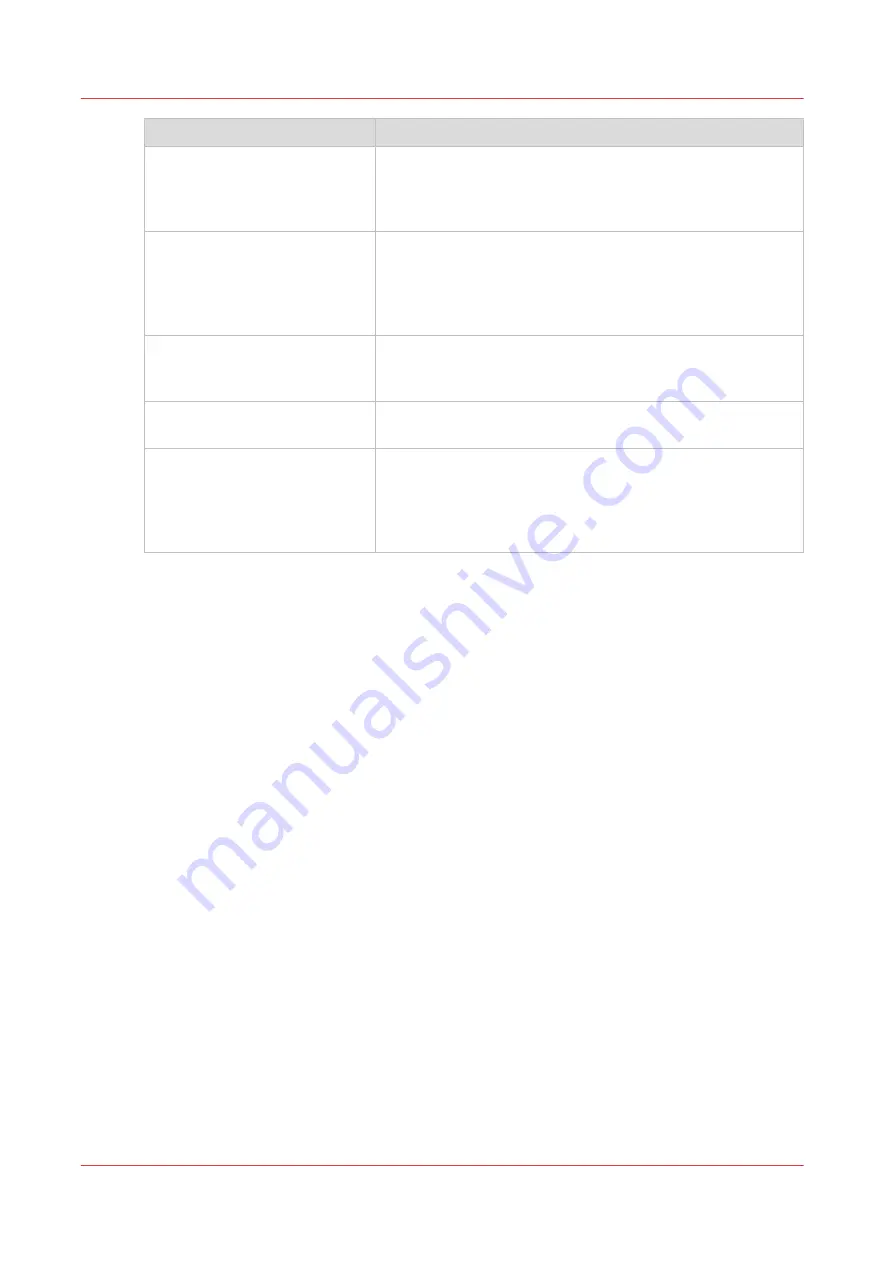
Error message
Action to perform
The remote destination cannot
be tested: the remote server has
reached the maximum number
of connections.
The external location server has reached the maximum num-
ber of connections. Check with the System administrator or
try again later.
The specified path or URL does
not exist on the remote host, or
the folder name is misspelled.
• Check that the share is correctly typed and that the share
exists on the remote host.
• Check that the path to the destination folder has been cor-
rectly typed.
• Check that the destination folder exists on the remote host.
The specified user account has
no 'write' permission on this lo-
cation.
For scan-to-file, check that the remote user has "write" per-
missions on the remote share.
The external location is full.
Make some space available on the external location for the
'Scan to' operations.
The test of the external location
cannot be performed: an inter-
nal error has occurred.
• Restart the system and try again.
• Make sure that SMB1 is enabled on the destination work-
station.
(Windows environment: HKLM\System\CurrentControlSet
\Services\LanmanServer\Parameters key).
Troubleshoot the creation of an SMB external location (after an error message)
114
Chapter 3 - Define your Workflow with Océ Express WebTools
Содержание plotwave 345
Страница 1: ...Operation guide Oc PlotWave 345 365...
Страница 4: ......
Страница 10: ...Contents 10...
Страница 11: ...Chapter 1 Introduction...
Страница 16: ...Available documentation 16 Chapter 1 Introduction...
Страница 17: ...Chapter 2 Get to Know the Printing System...
Страница 40: ...The cloud 40 Chapter 2 Get to Know the Printing System...
Страница 41: ...Chapter 3 Define your Workflow with Oc Express WebTools...
Страница 136: ...Connect your mobile device to Oc Mobile WebTools 136 Chapter 3 Define your Workflow with Oc Express WebTools...
Страница 137: ...Chapter 4 Use the Printing System...
Страница 208: ...Clear the system 208 Chapter 4 Use the Printing System...
Страница 209: ...Chapter 5 Maintain the Printing System...
Страница 221: ...12 Close the media drawer Move and re adjust the printing system Chapter 5 Maintain the Printing System 221...
Страница 250: ...Calibrate the scanner 250 Chapter 5 Maintain the Printing System...
Страница 251: ...Chapter 6 License Management...
Страница 257: ...Chapter 7 Account Management...
Страница 264: ...Workflow on the printer 264 Chapter 7 Account Management...
Страница 265: ...Chapter 8 Solve Problems...
Страница 279: ...Chapter 9 Support...
Страница 287: ...Chapter 10 Contact...
Страница 299: ......
















































