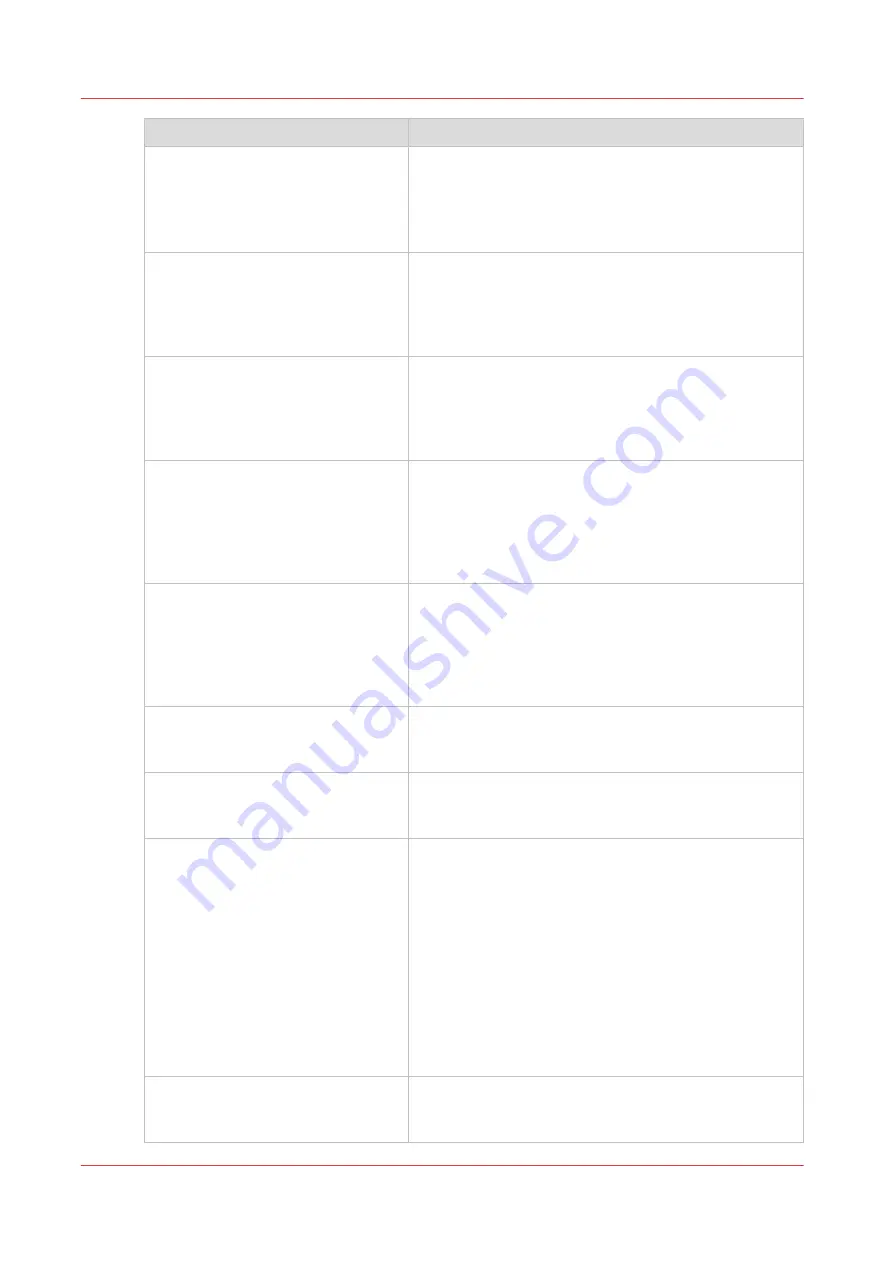
Event message
Troubleshoot
[PS/PDF resource or language prob-
lem; one or more pages not correctly
printed]
The Postscript or PDF file is complex or corrupt.
• Try to print it from an application using the Océ Wide
format Printer Driver for Microsoft
®
Windows
®
.
• If the error persists, contact your local Service repre-
sentative.
[No pages were generated when pro-
cessing the document]
The file contains non printable pages.
• The graphic commands in the file could be missing,
the file is corrupt.
• The shift setting could be set to a value that causes
the image to move completely off the paper.
[Job deleted because it is not recov-
erable (data is corrupt or incom-
plete)]
This message can appear when the printer is restarted
after a power failure and some documents in the printer
spool are corrupt.
• Reprint the job from the submission application or
from the Smart Inbox.
[Job deleted because it causes a soft-
ware crash in the printer]
This message can appear when the printer is restarted
after a power failure and some documents in the printer
spool cause software problems.
• Generate the file again.
• If the error persists, contact your local Service repre-
sentative.
[Job was deleted from the queue af-
ter a media request time-out]
The job has been deleted from the print queue because
the time-out of the media request expired and the [Ac-
tion after media request timeout] is set to [Delete the
job]
• Reprint the job from the submission application or
from the Smart Inbox.
[Job cannot be printed because the
required PS/PDF license is not availa-
ble]
• For Postscript and PDF files, check if the license is in-
stalled.
[Job cannot be printed because the
required PDL is disabled]
• Click [Configuration] - [Printer setup] and change the
printing of this page description language to [Ena-
bled].
[Folding is disabled: the legend is not
detected or the rotated document
does not fit on the available media.]
The [Océ Finishing Assistant] disabled folding. This can
happen if the image cannot be rotated so that the legend
is visible after folding and fit on the available media.
This may also happen if the [Océ Finishing Assistant]
cannot detect the location of the legend.
• You can fold manually.
• Disable [Océ Finishing Assistant] if you do not care
where your legend is after folding or if you want to
fold a drawing without a legend.
• Load a larger media size if the rotated drawing fits in-
to the maximum foldable media width (check the fin-
isher specifications).
[Folding is disabled: the folding de-
vice cannot fold the printed output
(incompatible size or media type).]
• Folding has been disabled because the media size or
type is incompatible with the folder. Use correct me-
dia that can be folded.
4
Event messages
274
Chapter 8 - Solve Problems
Содержание plotwave 345
Страница 1: ...Operation guide Oc PlotWave 345 365...
Страница 4: ......
Страница 10: ...Contents 10...
Страница 11: ...Chapter 1 Introduction...
Страница 16: ...Available documentation 16 Chapter 1 Introduction...
Страница 17: ...Chapter 2 Get to Know the Printing System...
Страница 40: ...The cloud 40 Chapter 2 Get to Know the Printing System...
Страница 41: ...Chapter 3 Define your Workflow with Oc Express WebTools...
Страница 136: ...Connect your mobile device to Oc Mobile WebTools 136 Chapter 3 Define your Workflow with Oc Express WebTools...
Страница 137: ...Chapter 4 Use the Printing System...
Страница 208: ...Clear the system 208 Chapter 4 Use the Printing System...
Страница 209: ...Chapter 5 Maintain the Printing System...
Страница 221: ...12 Close the media drawer Move and re adjust the printing system Chapter 5 Maintain the Printing System 221...
Страница 250: ...Calibrate the scanner 250 Chapter 5 Maintain the Printing System...
Страница 251: ...Chapter 6 License Management...
Страница 257: ...Chapter 7 Account Management...
Страница 264: ...Workflow on the printer 264 Chapter 7 Account Management...
Страница 265: ...Chapter 8 Solve Problems...
Страница 279: ...Chapter 9 Support...
Страница 287: ...Chapter 10 Contact...
Страница 299: ......
















































