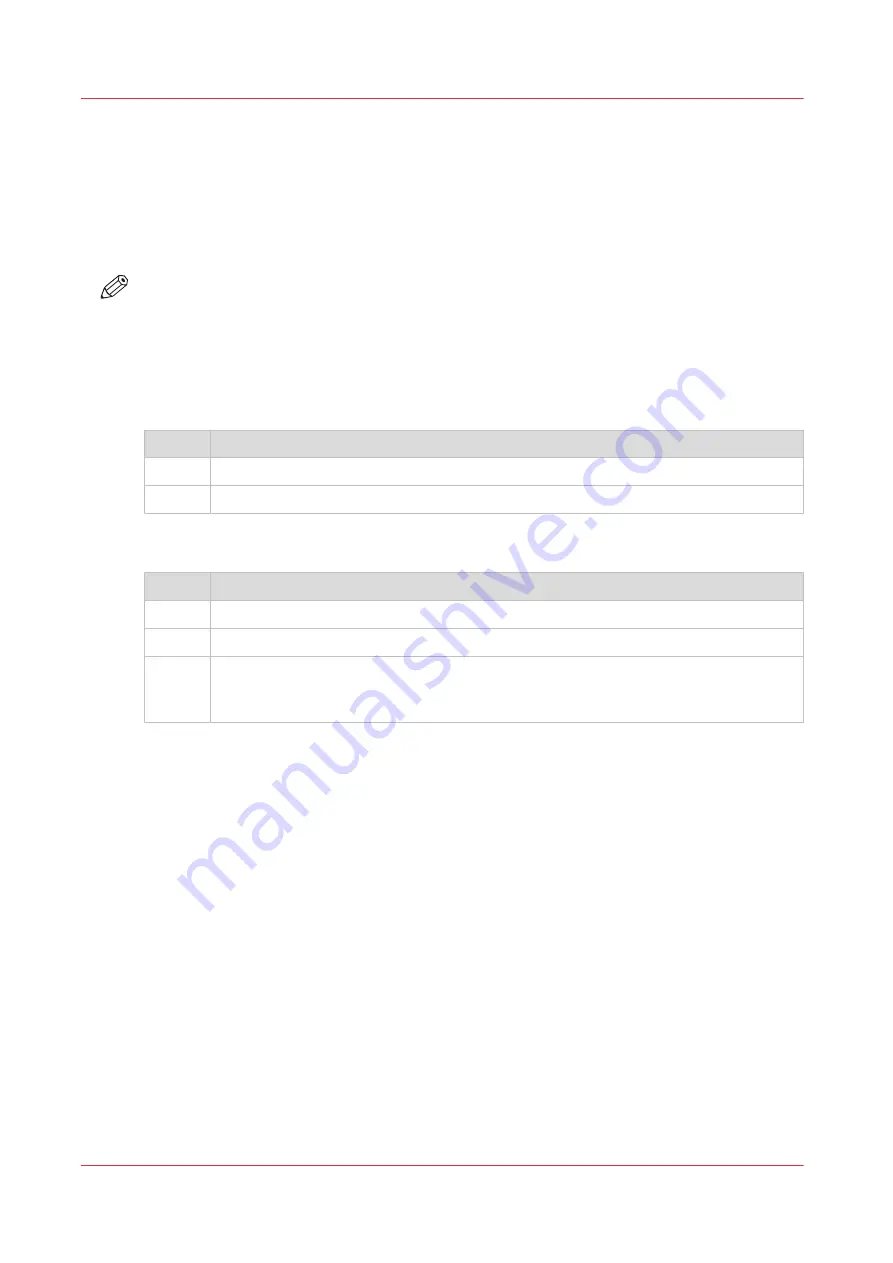
Close or delete a Smart Inbox
Introduction
In Océ Express WebTools you can close or delete a Smart Inbox in:
• The
[Jobs] tab - Smart Inbox
section.
• The
[Configuration] tab - [ Smart Inbox ]
section.
NOTE
• When you delete a Smart Inbox, you only delete the view on the Smart Inbox, but not the
content. To permanently delete the jobs from a Smart Inbox you must select the jobs in the
Smart Inbox and click [Delete].
• The default 'Public' Smart Inbox cannot be deleted, and will always be present.
Close a Smart Inbox in the [Jobs] tab - Smart Inbox section
Step
Action
1.
Open the [Jobs] tab.
2.
Click on the X - button at the right hand side of the [ Smart Inbox ] bar.
Delete a Smart Inbox in the [Configuration] tab - [ Smart Inbox ] section
Step
Action
1.
Open the [Configuration] - [ Smart Inbox ] tab.
2.
Select the Smart Inbox you want to delete.
3.
On the right-hand side under [Actions], click on the X.
If you want to delete all Smart Inboxes at once, click on [Delete all] in the upper right
corner.
Close or delete a Smart Inbox
68
Chapter 3 - Define your Workflow with Océ Express WebTools
Содержание plotwave 345
Страница 1: ...Operation guide Oc PlotWave 345 365...
Страница 4: ......
Страница 10: ...Contents 10...
Страница 11: ...Chapter 1 Introduction...
Страница 16: ...Available documentation 16 Chapter 1 Introduction...
Страница 17: ...Chapter 2 Get to Know the Printing System...
Страница 40: ...The cloud 40 Chapter 2 Get to Know the Printing System...
Страница 41: ...Chapter 3 Define your Workflow with Oc Express WebTools...
Страница 136: ...Connect your mobile device to Oc Mobile WebTools 136 Chapter 3 Define your Workflow with Oc Express WebTools...
Страница 137: ...Chapter 4 Use the Printing System...
Страница 208: ...Clear the system 208 Chapter 4 Use the Printing System...
Страница 209: ...Chapter 5 Maintain the Printing System...
Страница 221: ...12 Close the media drawer Move and re adjust the printing system Chapter 5 Maintain the Printing System 221...
Страница 250: ...Calibrate the scanner 250 Chapter 5 Maintain the Printing System...
Страница 251: ...Chapter 6 License Management...
Страница 257: ...Chapter 7 Account Management...
Страница 264: ...Workflow on the printer 264 Chapter 7 Account Management...
Страница 265: ...Chapter 8 Solve Problems...
Страница 279: ...Chapter 9 Support...
Страница 287: ...Chapter 10 Contact...
Страница 299: ......






























