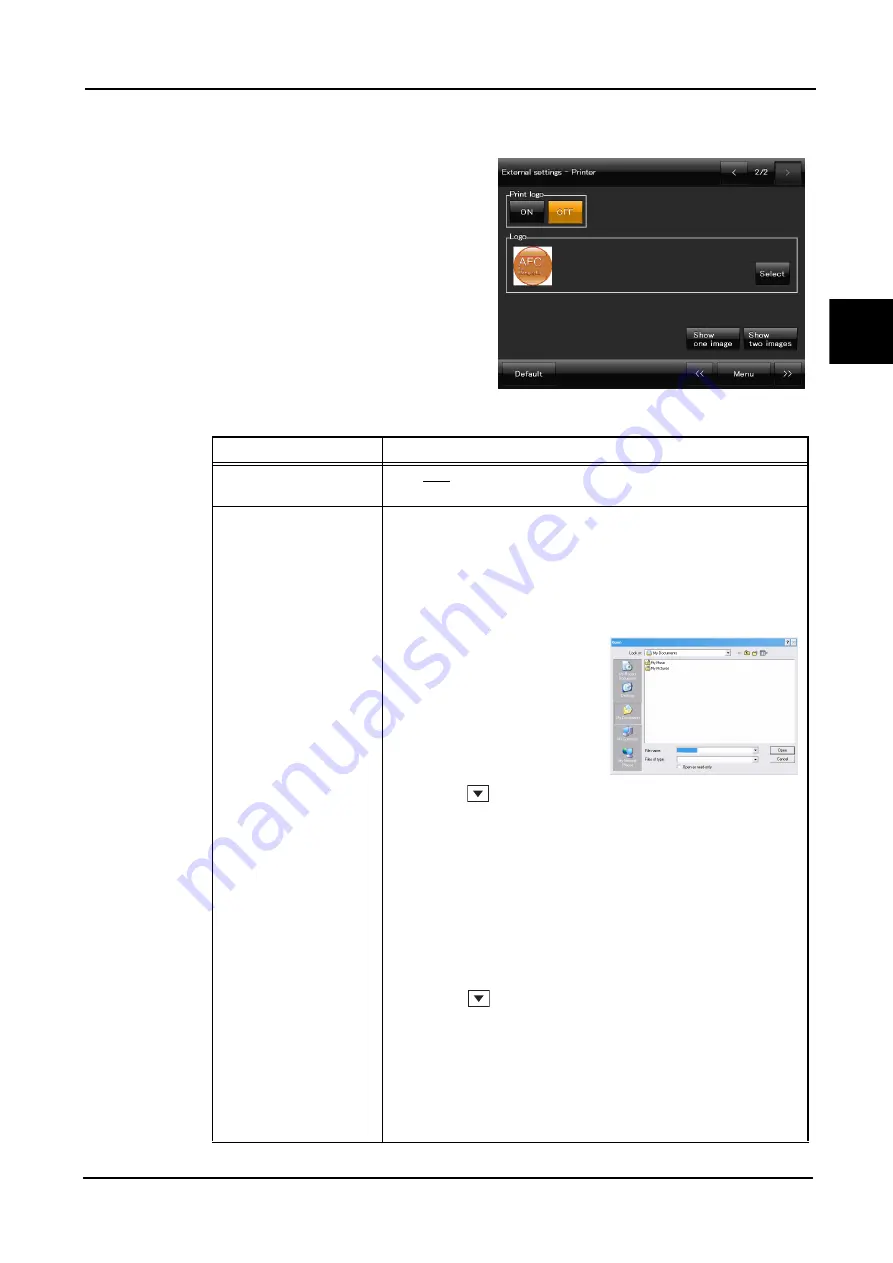
131
OPERATING PROCEDURE
:
Control Menu
2
3
Set the parameter for printing of a logo,
select the logo, and preview the printed
image.
* Default settings are underlined.
Item
Options
Print logo
ON / OFF
Printing of logo
Logo
Selection of the logo to be printed
The default logo is the one displayed at the device startup.
1) Save the logo data to be used in the USB flash drive in advance.
The image format and size are as follows:
Image format: bmp, Size: 200 (vertical) × 200 (horizontal) (pixel)
2) To change the logo, press the Select button.
The Windows screen is displayed.
3) Press
of the “Look in” box in the Windows screen, then select
the USB flash drive from the tree.
Files in the USB flash drive are displayed.
4) Open the file of the desired logo, then press the Open button at the
bottom right of the screen.
The Windows screen is closed and the 2/2 screen is displayed.
The selected logo is displayed in the Logo frame.
Restoring the initial logo
1) Press the Select button.
The Windows screen appears.
2) Press
of the “Look in” box in the Windows screen, then select
“New Volume [D:]” from the tree.
Files in “New Volume [D:]” are displayed.
3) Open the “Data” file.
4) Select “Default_Logo_JP.bmp”, then press the Open button at the
bottom right of the screen.
The Windows screen is closed and the 2/2 screen is displayed.
The selected logo is displayed in the Logo frame.
Image file
Bitmap file[ *.bmp]
Содержание AFC-330
Страница 14: ...XII...
Страница 60: ...44 BEFORE USE Labels and Symbols Common See Before Use Page II...
Страница 68: ...52 BEFORE USE Device and Software Setup...
Страница 174: ...158 MAINTENANCE Consumables and Maintenance Parts List When the lamp is replaced with a spare restock the spare...
Страница 180: ...164 SPECIFICATIONS AND ACCESSORIES Configuration...
Страница 184: ...168 EMC ELECTROMAGNETIC COMPATIBILITY...






























