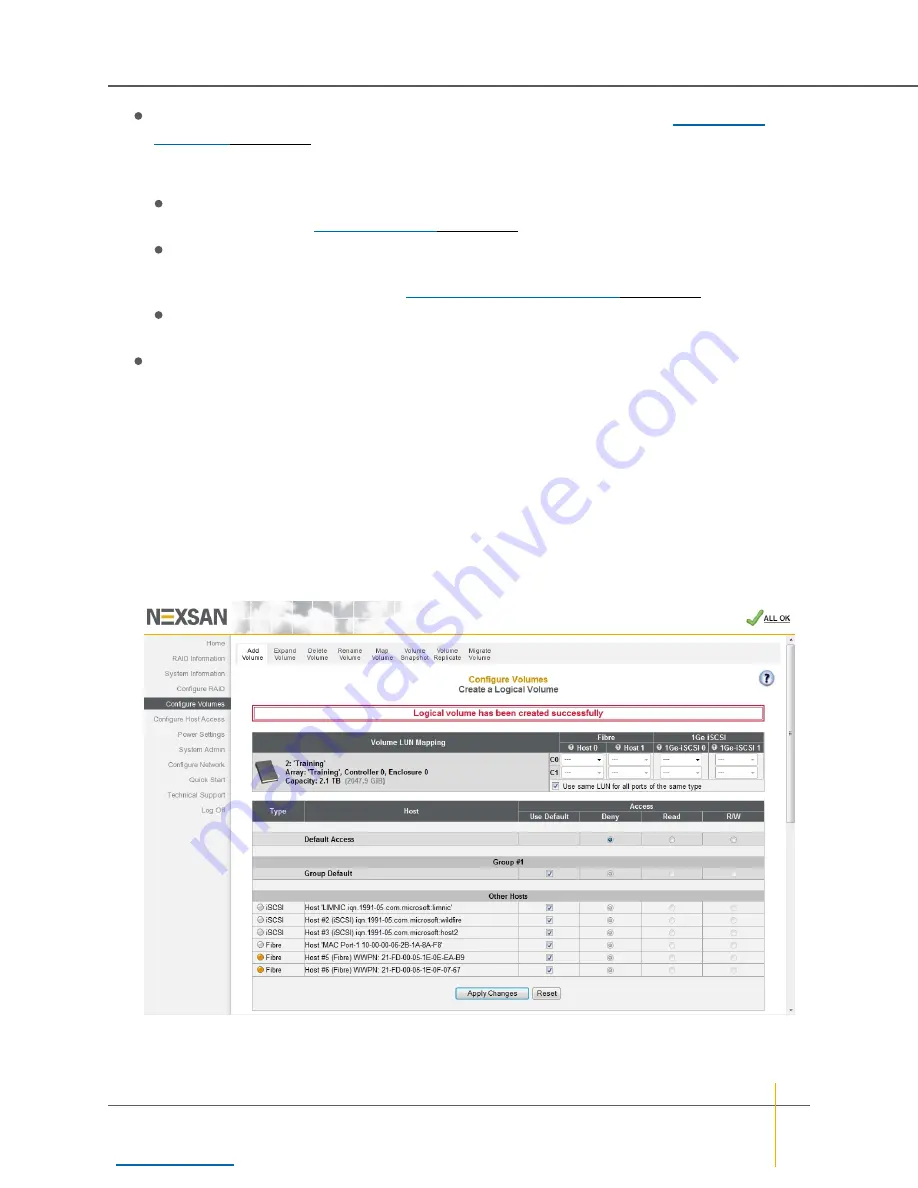
Enable snapshots
: On arrays that have advanced feature support enabled, (see
on page 115), this option is checked by default. To enable snapshots (and replication) for
this volume, leave this box checked. To disable snapshots for this volume, uncheck the box.
Notes:
If you disable snapshots for this volume, you can enable them later on the
Configure Volume
Snapshots
page (see
If a valid snapshot and replication license is not installed on the storage system, the message
A
snapshot license must be installed before snapshots can be created
is displayed beneath the
Enable snapshots
check box. See
Application and Feature Licenses
For detailed information regarding the snapshots and replication features, see the
Nexsan High-
Density Storage Snapshots and Replication User Guide
.
Reserve for snapshots (
X
to one decimal place)
: When
Enable snapshots
is checked, the value
of this field defaults to approximately 25% of the value of
Volume Size (
X
to one decimal place)
.
Enter the desires size of the snapshot reserve.
Note
It is recommended that the snapshot reservation be set to approximately 25% of the volume
size. See the
Nexsan High-Density Storage Snapshots and Replication User Guide
for more
information.
Note
If at any time you wish to return the
Create a Logical Volume
page to its initial state, click
Reset
.
2. When you have entered all of the required information, click
Create Volume
.
A message is displayed, informing you that the volume as been created, and you are prompted to assign
the logical unit numbers (LUNs) and host port access:
Figure 3-89: Volume mapping tool
Chapter 3: The Graphical User Interface — Configure Volumes
Nexsan High-Density Storage
User Guide
141






























