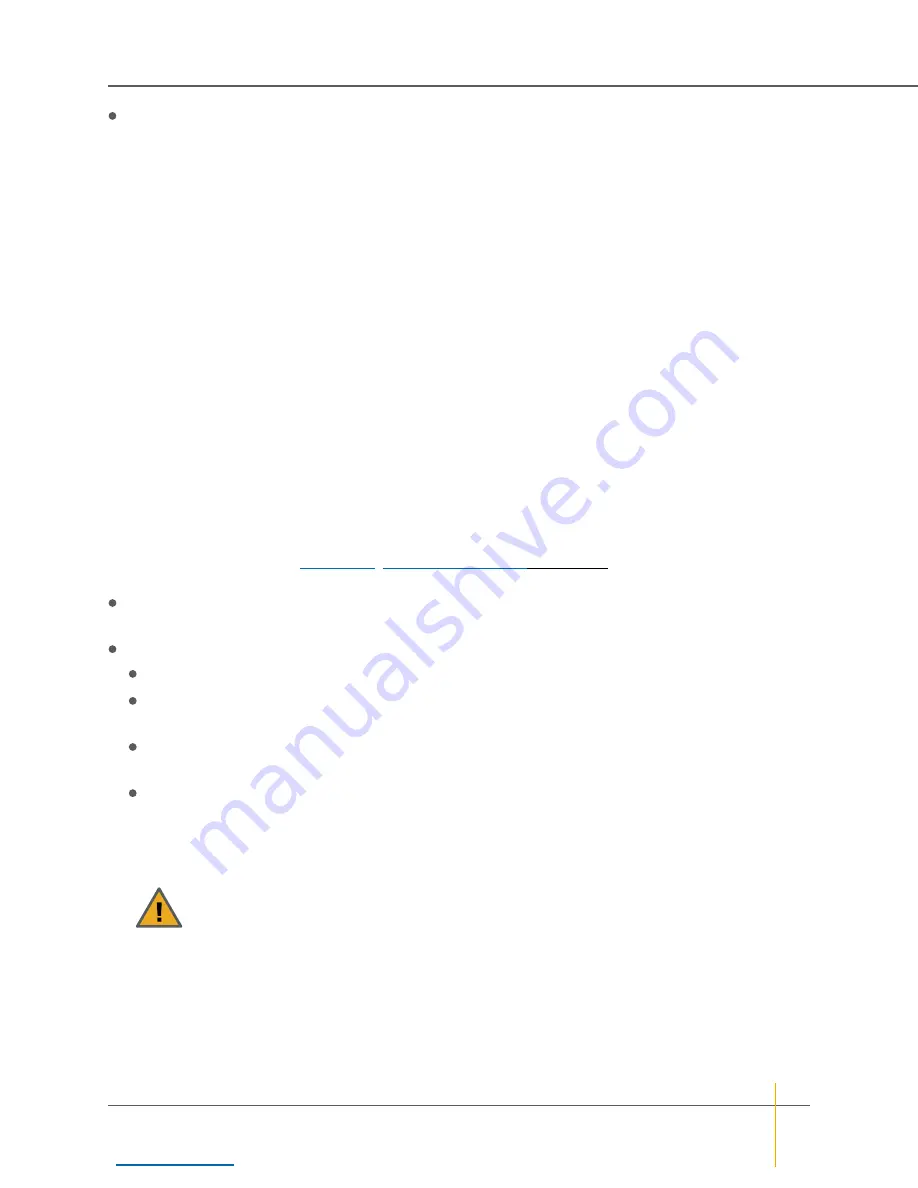
Confirm Password
: Re-enter the password you entered for New Password. The two fields must match
exactly.
►
To change security settings
1. Next to
Change “ADMIN/USER” login password requirement to
, select
Required
or
NOT Required
.
2. Enter the current ADMIN/USER password into the
Current Password
field.
3. If you selected
Required
, enter the password into the
New Password
and
Confirm Password
fields.
Passwords should be eight characters or longer and can contain both letters and numbers, but not
special characters or punctuation.
4. Click
Set ADMIN/USER Password
.
A message is displayed, informing you that the password has been set. Click the
Back
button to return to the
Password Configuration
page.
Passwords take effect immediately. The next time you try to access a configuration page, the GUI will ask
you to enter the user name and password to gain access. Both fields are case-sensitive, and user names
must be entered in all capitals (“ADMIN” or “USER”).
Connected Host access
The
Connected Host access
section lets you configure the option to allow hosts that are connected to the
storage area network (SAN) to provision the storage system directly, without requiring the ADMIN password.
This feature requires compatible storage management software (such as the Nexsan Storage Tools
provisioning application—see
on page 248) to be installed on the host.
This section displays the following information:
Current host trust setting
: The current level at which SAN-connected hosts can access the storage
system without the ADMIN password.
Change host trust setting to
: Select one of four levels:
None
: Host-based management access is disabled.
Read-only
: Hosts can read information about the High-Density Storage system, but cannot provision
storage.
Limited
(default): Hosts can create new volumes, and expand or delete any volumes to which they
have read/write access.
Full
: Hosts can create new volumes, modify volume access rights, and expand or delete any volumes
on the RAID system.
►
To change connected host provisioning access:
1. In the
Change host trust setting to
section, select
None
,
Read-only
,
Limited
, or
Full
.
CAUTION
: If untrusted users have administrative access to hosts on the storage area network
(SAN), we strongly recommend that you set this option to
None
.
2. Click the
Set Host Trust Setting
button to save your change.
A message is displayed, indicating that the settings have been changed. Click the
Back
button to return to the
Password Configuration
page.
Chapter 3: The Graphical User Interface — Configure Network
Nexsan High-Density Storage
User Guide
219






























