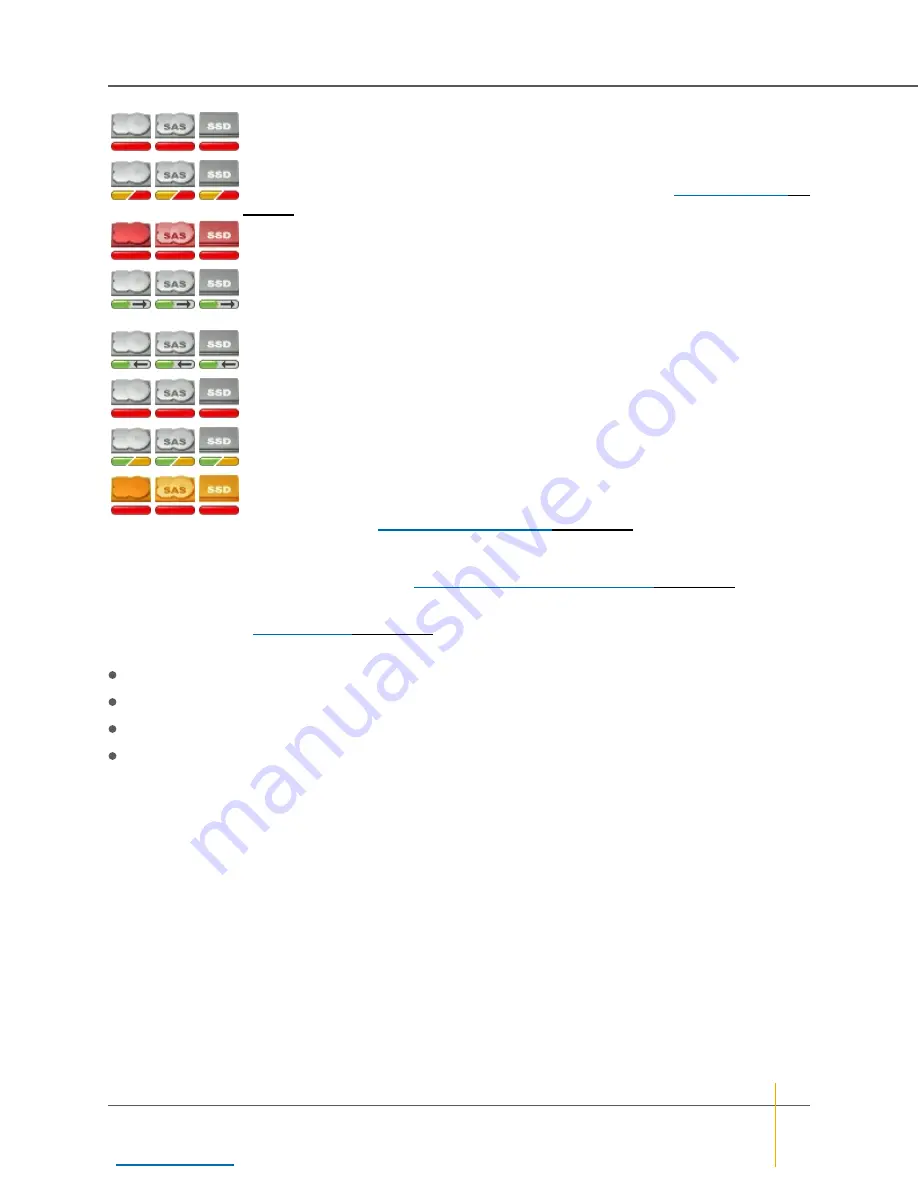
Disk inaccessible
: A red status bar indicates that the drive is functioning, but the RAID
array to which it belongs is currently inaccessible.
Disk in critical array
: A status bar alternating amber and red indicates that the drive is
functioning, but is part of a RAID array that is in a critical state (see
Disk failed
: A red icon with a flashing red status bar indicates that the drive has failed.
Spare added to array
: A “filling” green status bar indicates that this disk was a spare,
but is being added to the array. Data from the missing drive is being rebuilt and saved
onto this disk.
Disk being retired
: An “emptying” green status bar indicates that this disk is being
retired. Data from this drive is being rebuilt and saved onto a spare disk.
Disk retired
: A flashing red status bar indicates that the disk has been retired. A retired
disk cannot be added to an array or added as a spare disk.
Array rebuilding
: A status bar alternating green and amber indicates that the drive is
functioning and is part of a RAID array that is being rebuilt.
Disk locked
: An orange icon with a flashing red status bar indicates that the drive is
locked and cannot be used. Locked disks are disks that previously belonged to an
encrypted array (see
on page 120), but that were moved
from one unit to another without first being decrypted. Uploading the proper encryption
key unlocks the disks. Access to the drives can be restored by uploading the exported
encryption key file(s). See
Download & Upload System Settings
The
Status
column displays the array that the disk belongs to, the controller number, and the AutoMAID
status of the disk (see
The
Details
column lists the following information:
Model
is the manufacturer’s model number for the drive.
Capacity
is the raw data storage capacity of the drive, in megabytes (MB).
Serial Number
is the manufacturer’s serial number for the drive.
Firmware
is the firmware that the drive is currently running.
The
Beacon
button, on the far right of each disk’s row, causes the status LED for that disk to blink. This
makes it easier to find a specific disk in the unit. The disk status LEDs are located immediately next to each
disk in the unit. For specific LED locations and other information, see the unit’s
Installation Guide
.
Chapter 3: The Graphical User Interface — RAID Information
Nexsan High-Density Storage
User Guide
72






























