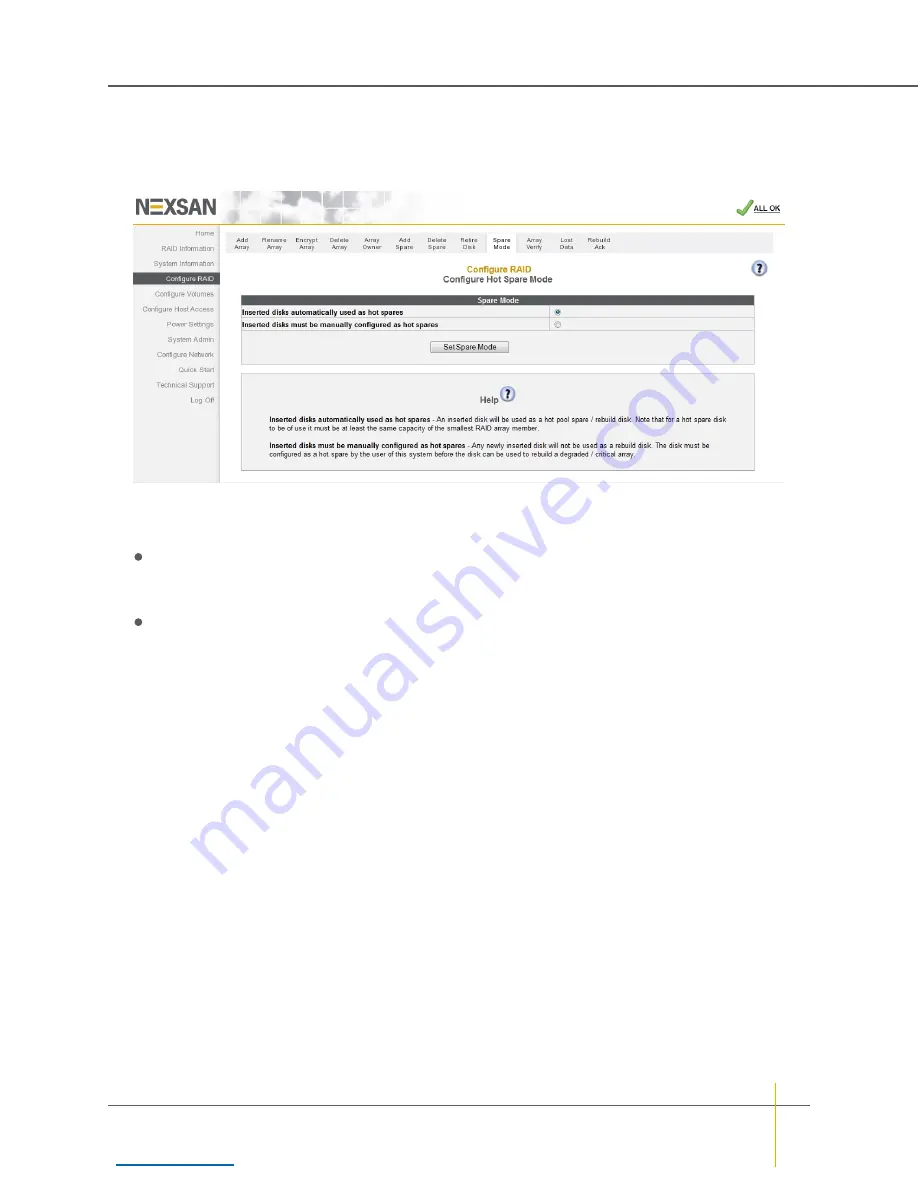
Configure Hot Spare Mode
Clicking
Configure RAID > Spare Mode
takes you to the
Configure Hot Spare Mode
page.
Figure 3-78:
Configure Hot Spare Mode
page
►
To change the Hot Spare Mode setting:
1. Select one of the two options:
Inserted disks automatically used as hot spares
: This is the default setting. New disk drives,
when inserted into a drive slot and recognized by the system, are automatically configured as pool
spares.
Inserted disks must be manually configured as hot spares
: When this setting is active, new disk
drives are configured as unused disks which are available for use in a RAID array or as either pool or
dedicated spares.
Note
If at any time you wish to return the
Configure Hot Spare Mode
page to its initial state, click
Reset
.
2. Click
Set Spare Mode
.
A message is displayed, informing you that the setting has been updated. Click the
Back
button to return to
the
Configure Hot Spare Mode
page.
Chapter 3: The Graphical User Interface — Configure RAID
Nexsan High-Density Storage
User Guide
132






























