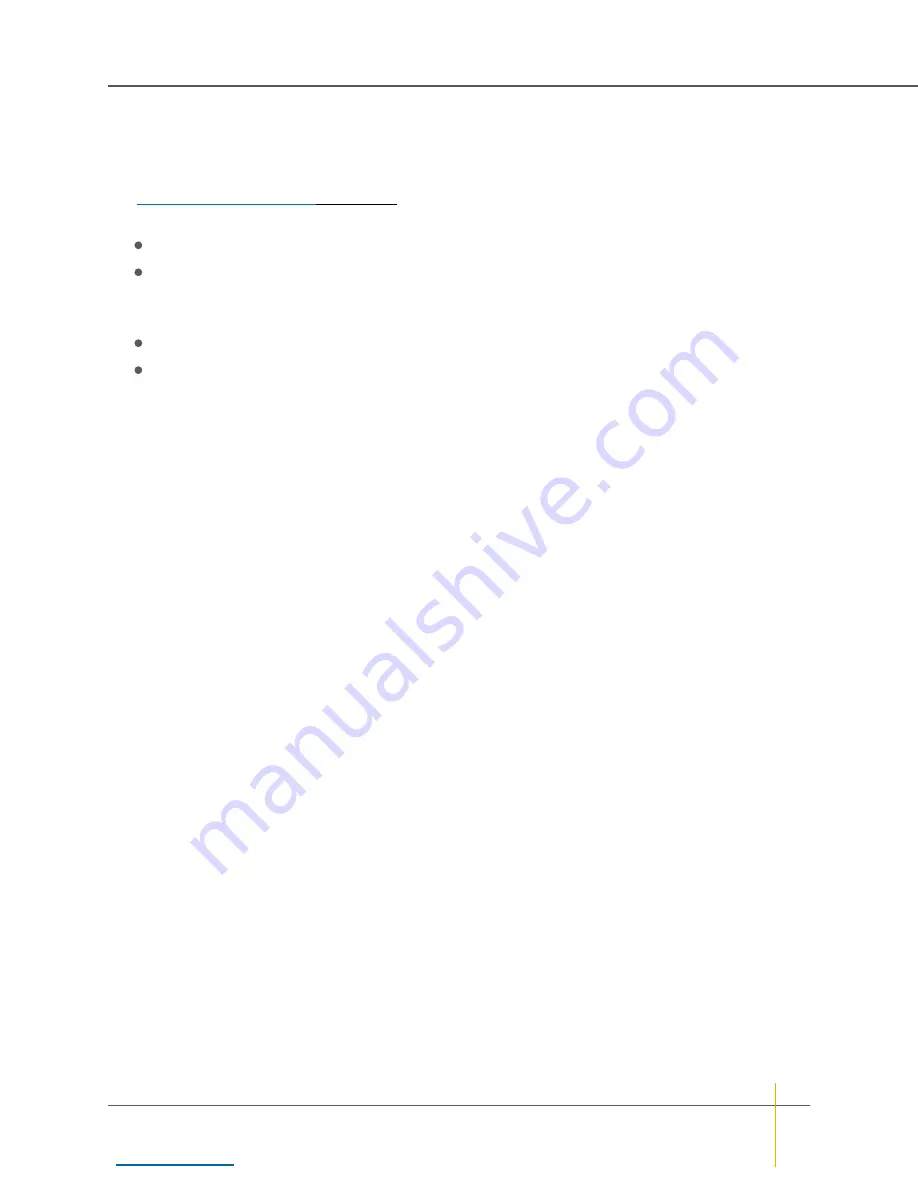
Set time and date automatically
►
To configure the system to set time and date automatically:
Note
For automatic time setting to work, you may have to configure the
Gateway
setting for your network.
See
on page 210 for more information.
1. In the
Timezone
section, do one of the following:
Select
Use fixed GMT offset
and set the GMT offset using the drop-down list.
Select
Automatically adjust for Daylight Saving Time
and select the appropriate time zone in the
drop down list.
2. Next to
Time server IP address to use for auto time and date configure
, do one of the following:
Select
Use IP address from list
and select a time server IP address from the drop-down list.
Select
Use entered IP address
and enter the IP address of a known time server into the text box.
3. Next to
Time server protocol
, select either
SNTP
or
Daytime with format:
.
4. If you entered a time server IP address in step 2 and selected
Daytime with format:
in step 3, select the
time server time and date format using the drop-down list.
Note
If you do not know the format of the time server data, click the
Retrieve Time Server Data
button
in the
Attempt to configure system time and date automatically (contact time server now
) section. The
data is retrieved and displayed next to
Data retrieved from contacting the daytime server
. Use this data
to choose the proper format in the time and date format drop-down list.
5. If you wish the unit to contact the time server every twenty-four hours to update the time and date, select
the
Set system time and date by the time server every 24 hours
check box.
6. Click
Save Settings
.
7. If you wish to update the time immediately, click the
Contact Time Server To Auto Configure Time
And Date
button in the
Attempt to configure system time and date automatically (contact time server
now
) section. The time and date are updated immediately.
Chapter 3: The Graphical User Interface — Configure Network
Nexsan High-Density Storage
User Guide
217






























