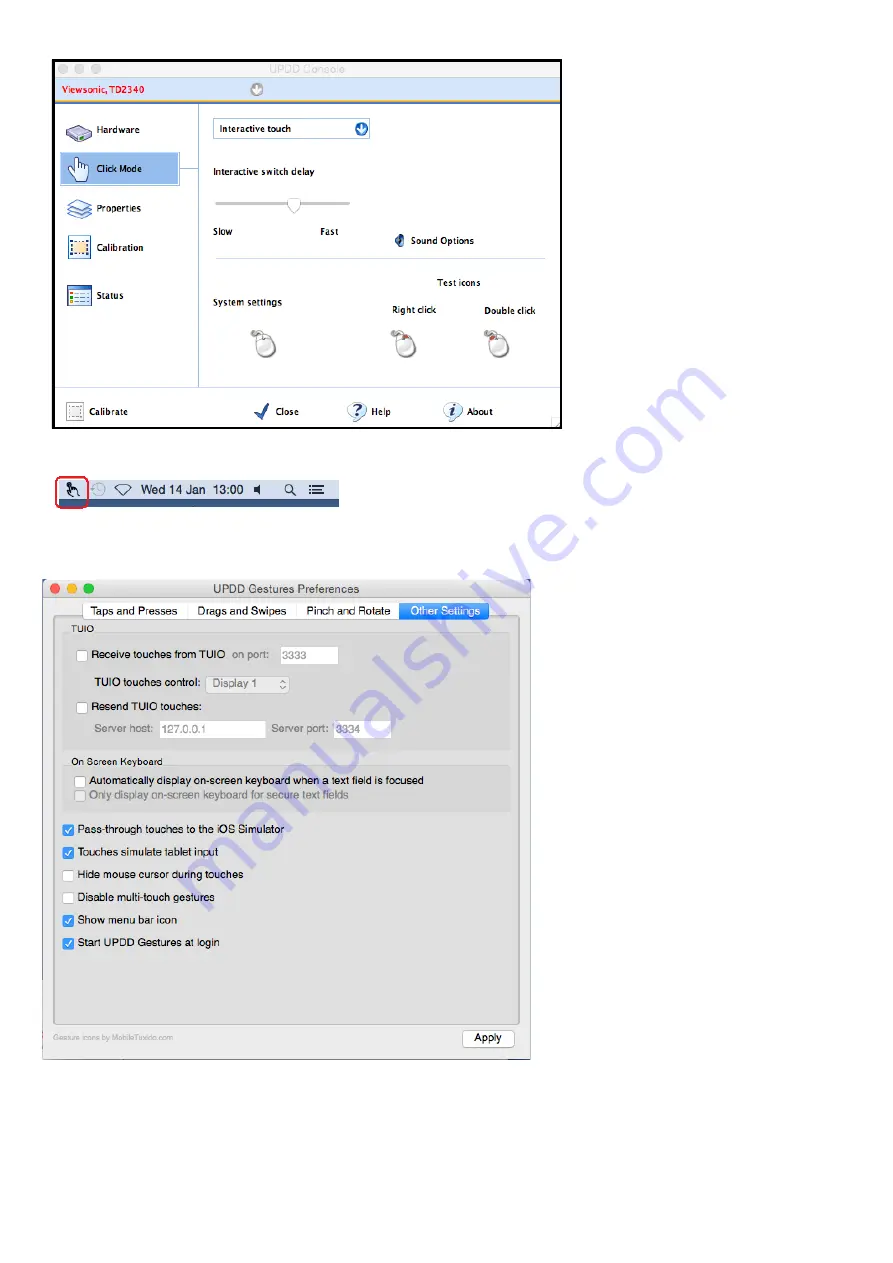
After the installation has
completed, the driver needs
to be configured:
u
Open the
UPDD
Console
app (located in the
Utilities
folder inside the
Applications
folder).
u
Set the configuration as
shown in the attached
image. (
Click Mode
set to
Interactive touch
,
Interactive switch delay
set to about 65%).
u
Click the
Calibrate
button and follow the on-
screen instructions.
u
Click the
Close
button
when done.
u
In the menu bar next to the clock at the top click on the
UPDD Gestures
icon, then click on
Settings
. (If the icon is not
shown then from the Finder click
Applications
, then
Utilities
and open the
UPDD Gestures
app).
u
Click on
Other Settings
and
make sure the settings are set
as shown in the attached image
then click
Apply
.
The settings in the
Taps and
Presses
,
Drags and Swipes
,
Pinch and Rotate
tabs can be
customised by the user to suit
their preferences.
When finished, close the window
by clicking on the red circle in
the top left of the window - do
not force close the window in
other way otherwise the
gestures app will shut down, the
icon will disappear and touch-
screen activity may not be
recognised. If needed open the
UPDD Gestures
by the method
above.
- 25 -






























