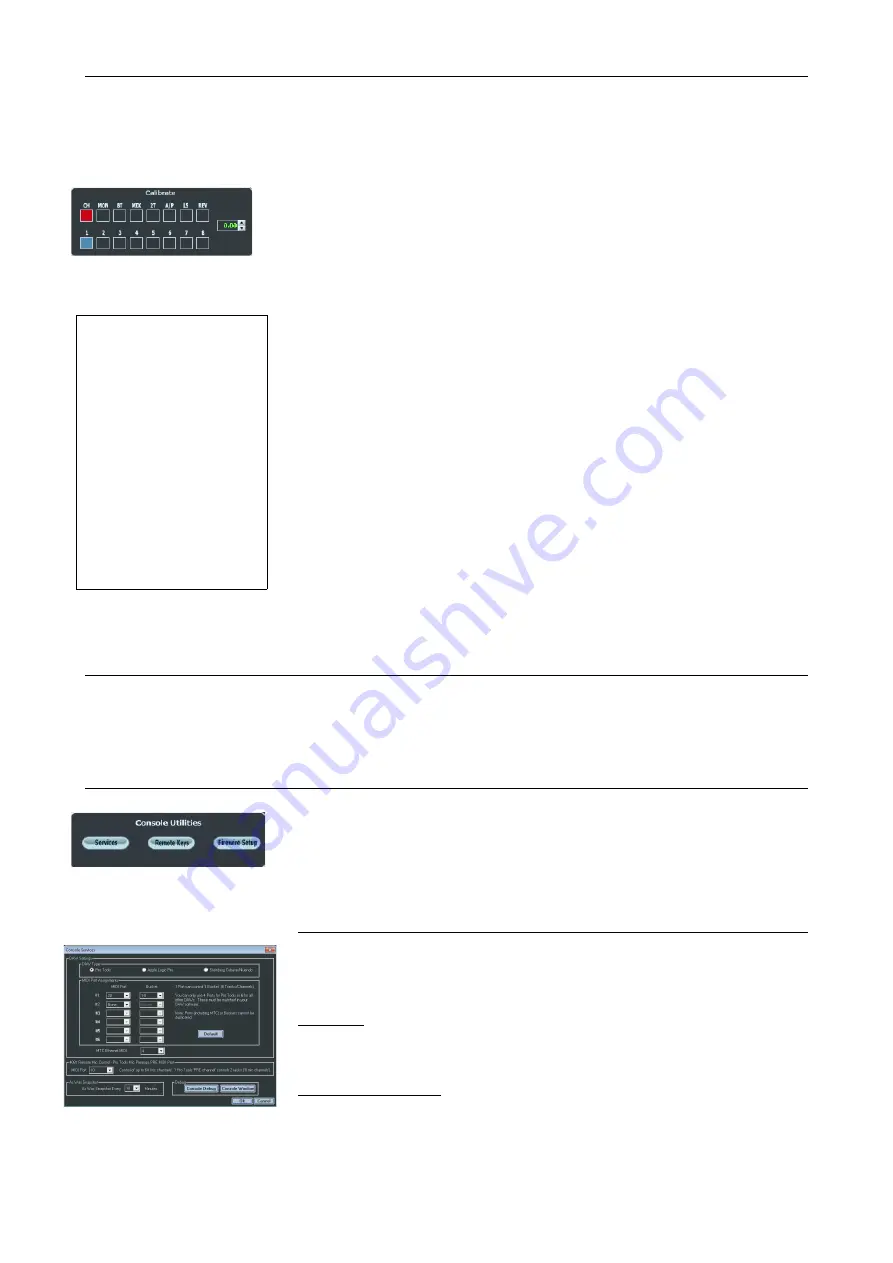
Calibrate
Allows you to calibrate all of the audio paths on the console with up to +/-
1.5dB of trim.
Click any of the top row of buttons to select the path type (these buttons
are interlocked).
•
CH
selects the channel paths within each channel to be trimmed.
•
Click the top button again so the lower row of buttons display 9 –
16, 17 – 24 etc.
•
MON s
elects the monitor paths within each channel to be
trimmed.
•
Click the top button again so the lower row of buttons display 9 –
16, 17 – 24 etc.
•
8T
selects the 8T paths within each 8T module to be trimmed.
•
MIX
selects the Left and Right mix outputs to be trimmed.
•
2T
selects the Left and Right 2T outputs to be trimmed.
•
A/P
Selects the AFL and PFL outputs to monitor to be trimmed.
•
LS
selects the Loudspeaker outputs to be trimmed.
•
REV
selects the Reverb return paths to the Main Mix within each
8T module to be trimmed.
u
Once the path type has been selected, click the 1-8 boxes underneath
as appropriate, and the selected box will be shaded blue (these buttons
are interlocked).
There is now +/- 1.5dB of calibration available for each path, in 0.05dB
steps
u
Use the
+/-
arrows to set a value for each path.
u
If you wish to reset any trim value to zero, right click on the
appropriate blue box.
Channel FNC Control
u
If '4081 MIC Gain Control' ticked, 4081 MIC Gains can be controlled
using the MIC encoder at the top of the channel strip.
Console Utilities
Setup information for DAW control and FireWire.
Services
For more information on setting up your DAW and the MIDI Ports, please
see section starting on page 169.
DAW Type
u
Select the option applicable to your DAW.
MIDI Port Assignments
Each 8-fader section (and the 8T faders) needs a MIDI Port assigned to it,
to provide 8-channels worth of MIDI control.
u
Select the MIDI Port you wish to assign in the first pull-down menu.
- 113 -
NB:
1 - When setting levels using
the Calibrate screen, the
Channels, 8Ts, Main Mix
fader and the Reverb
encoders should be set to
the 0dB position.
The monitor pots should be
set to the 2 o'clock position.
The 2T, LS and AFL & PFL
will be only be set in
software as they do not have
a physical fader position.
2 - Use the Calibrate screen
in conjunction with the
factory level setting
procedure, this is available
on request.






























