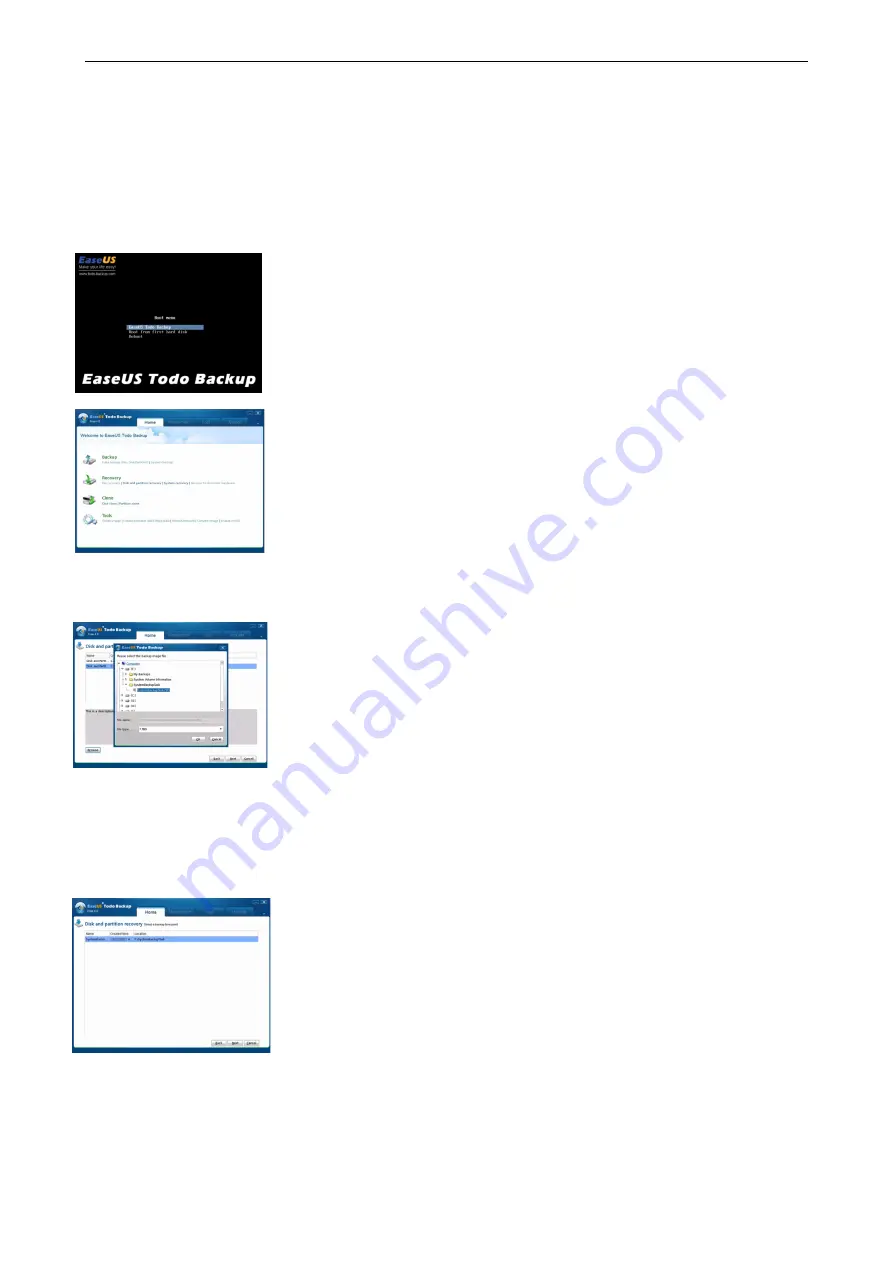
The Recovery Process
u
Once the system begins to reboot itself, it will present you with a start-
up screen.
u
You now have
10 seconds
to select an option form this screen before
the system starts automatically.
u
Ensure that the option,
Genesys Windows Disk Restore (Linux)
is
highlighted, otherwise highlight this option by using the
Arrow
keys
and
pressing
ENTER.
u
The Boot Menu (left) will now appear.
u
Ensure that
EaseUS Todo Backup
is highlighted and press
ENTER.
u
When the menu (left) appears on your screen, use your mouse to click
on
Disk Partition Recovery
.
u
Using your keyboard, hold down the
ALT
key and press
R
key at the
same time.
u
On your screen, you will see a new menu appear with various options.
u
Click on
Computer.
u
The window will display different drives available on your computer
(left).
u
Open the first of these drives by clicking the drive icon then clicking
the yellow folder and a drop-down list of files will become available.
u
The file you should select is
GenesysRecoveryImage.PBD.
u
If this is not located in the first drive/folder, collapse this, by re-
clicking the folder and open up the next folder.
u
Repeat this process until you find the correct drive/folder with the
GenesysRecoveryImage.PBD
file.
u
Click on this file to highlight it then using your keyboard, hold down
the
ALT
key and press the
O
key at the same time.
u
The menu (left) will now appear. With the mouse, click and select the
option listed, then use the computer keyboard and hold down the
ALT
key
and press
N
key at the same time.
u
This action will then display a sub menu in which you need to use your
mouse to click the
tick box
next to the
disk
option (ensure that clicking
this box selects
all tick boxes
.
u
Now hold down the
ALT
key and press the
N
key on the computer
keyboard at the same time.
- 199 -






























