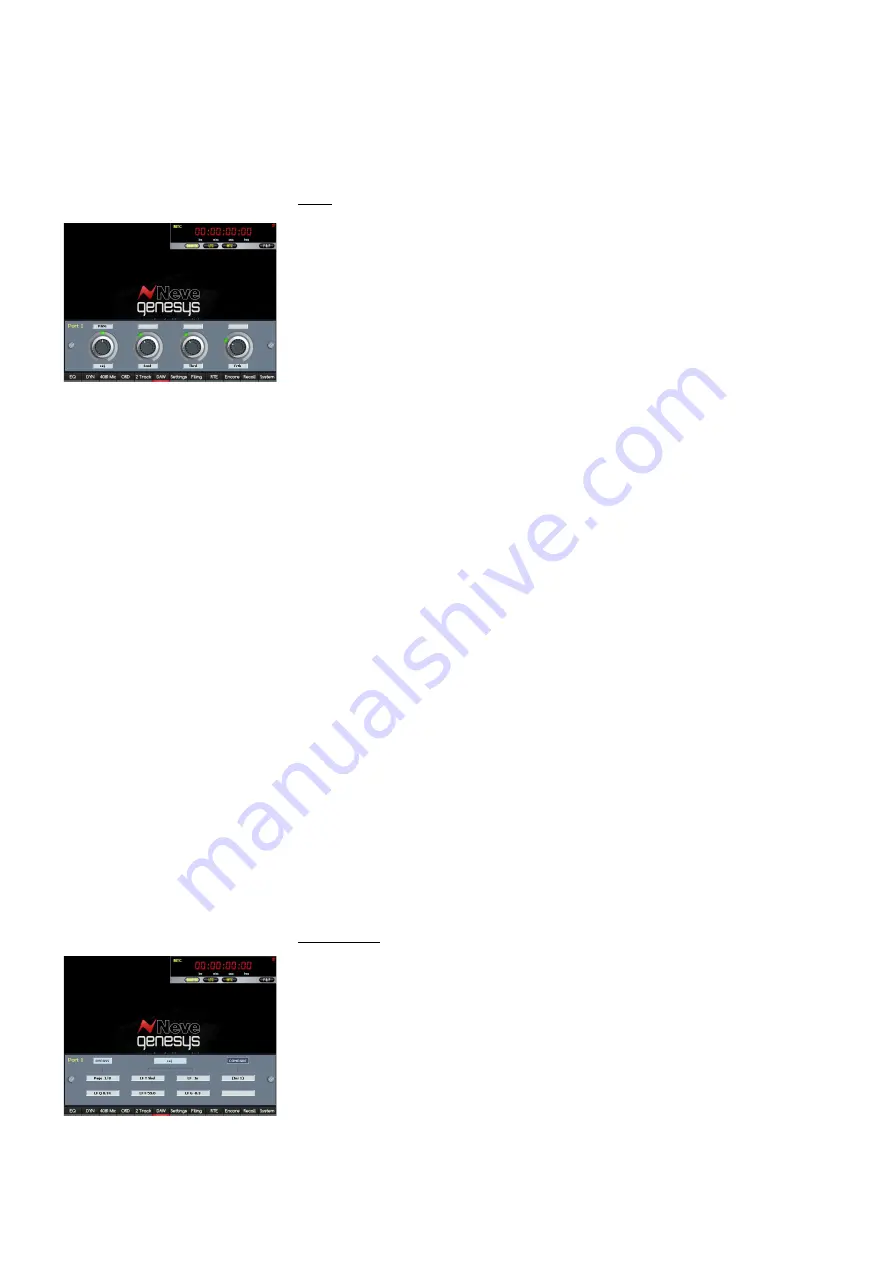
u
Press
F2
to control
Aux B
and then hold down
F2
and
press the
encoder
, it will toggle the selected Aux for that track (on the second row
of Auxes in Pro Tools) between
Pre
- and
Post-
fader.
u
The same applies to
Auxes C (F3), D (F4), and E (F5).
The Pre/Post state will be displayed on the screen.
PANS
u
Press
PANS
(the button will light and the screen shown left will open).
The encoders now control the Pans.
u
Use the fader
SEL
buttons to select which tracks you wish to assign to
the 4 DAW encoders or use the
t
&
u
buttons. The fader SEL buttons will
light red to indicate which tracks are being controlled by the encoders.
•
Pressing
t
or
u
sets the DAW encoders to control the next or previous
4 tracks.
•
When 1-4 faders SEL is on (red) encoders are controlling Pans 1-4.
•
Press
u
and you will now be controlling Pans 9-12.
•
Press
u
again and you will now be controlling Pans 13-16.
•
Press
u
once more and now the encoders will loop around back to
controlling Pans 1-4.
•
The same applies to using the
t
but now the control will cycle in
reverse.
The Pan position of the signal will be shown as a small green block moving
from roughly the 7 o'clock to the 5 o'clock position for each track.
u
Turn the encoders to change the pan position.
As a Pro Tools track can also be stereo, you can swap the Pan encoder
into
PANR
mode.
This will give you a separate pan control for the Right side of a stereo
signal.
u
Press any of the 4 encoders to swap the Pan mode between
conventional L/R pan and
PANR
for that track.
The change in the Pan state will be displayed on screen above the first
pan.
In this mode, the Pan will now control the Right hand side of any stereo
track in Pro Tools (the pan control will now have no effect if the track in
Pro Tools is mono, therefore press the encoder again to return to mono
pan control).
When in
PANR
mode, the pan position will be shown as a solid green bar
starting from the 7 o’clock position.
PLI
(Plug-ins)
u
Press
PLI
(the button will light and the screen shown left will open).
PLI allows control of Pro Tools plug-ins for only the first MIDI Port i.e. the
first 8 tracks assigned to the Genesys Black.
u
Use the
t
&
u
buttons or the fader SEL buttons to select which tacks
to control. The fader SEL button will light red to indicate which track is
being controlled.
The 4 encoders now control the plug-ins parameters for the selected
tracks:
•
F1
opens/closes the plug-ins window in Pro Tools
•
F2
scrolls through the allocated plug-ins for the selected track.
- 171 -






























