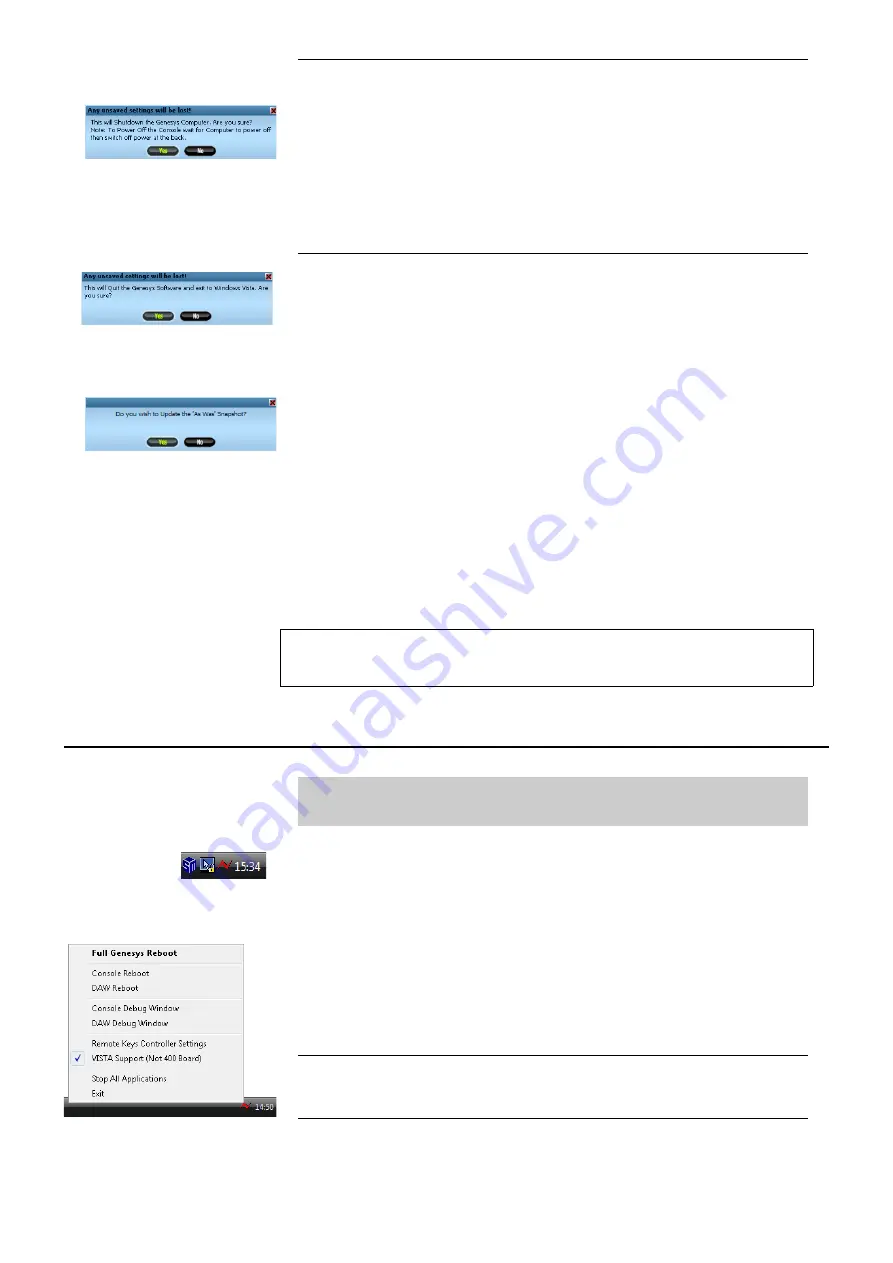
Turn Off Console
Shuts down the Genesys computer in the correct manner, so that the
power can be safely removed from the console.
You will be asked to confirm your actions.
u
Click
Yes
.
The computer will shut down in the correct manner.
Exit To Windows
Click this button to exit all of the Genesys software and be returned to the
Windows desktop.
You will be asked to confirm your actions.
u
Click
Yes
.
If you have the
As Was
option selected in
Settings / Power Up
, then
you will be presented with a second screen that asks you if you wish to
update the console snapshot.
u
Click
Yes
or
No.
Clicking
Yes
means that when the console boots up, it will do so in exactly
the same condition as when it was switched off (with the same routing,
pre/post states, EQ and DYN parameters etc).
If you click
No
, then you will be returned to the Windows Desktop and any
settings that have changed since the last automatic snapshot was taken
will be lost.
The Windows Taskbar
This section is for the use of AMS Neve Engineers ONLY
When the Genesys software is running, a red Neve logo will be displayed
on the Windows taskbar next to the time display along with other icons.
The taskbar by default is hidden and minimised. To show the taskbar
move the mouse pointer down to the bottom of the screen.
u
Right-click this logo to open a small fly-out menu of options.
Most of these options are also available on the Settings screen, as detailed
in previous sections.
Full Genesys Reboot
As detailed above in
Restart Software
.
Console Reboot
As detailed above in
Restart Software
.
- 128 -
The system is not designed to run without the computer powered-up, it should
always be in constant communication with the console surface.






























