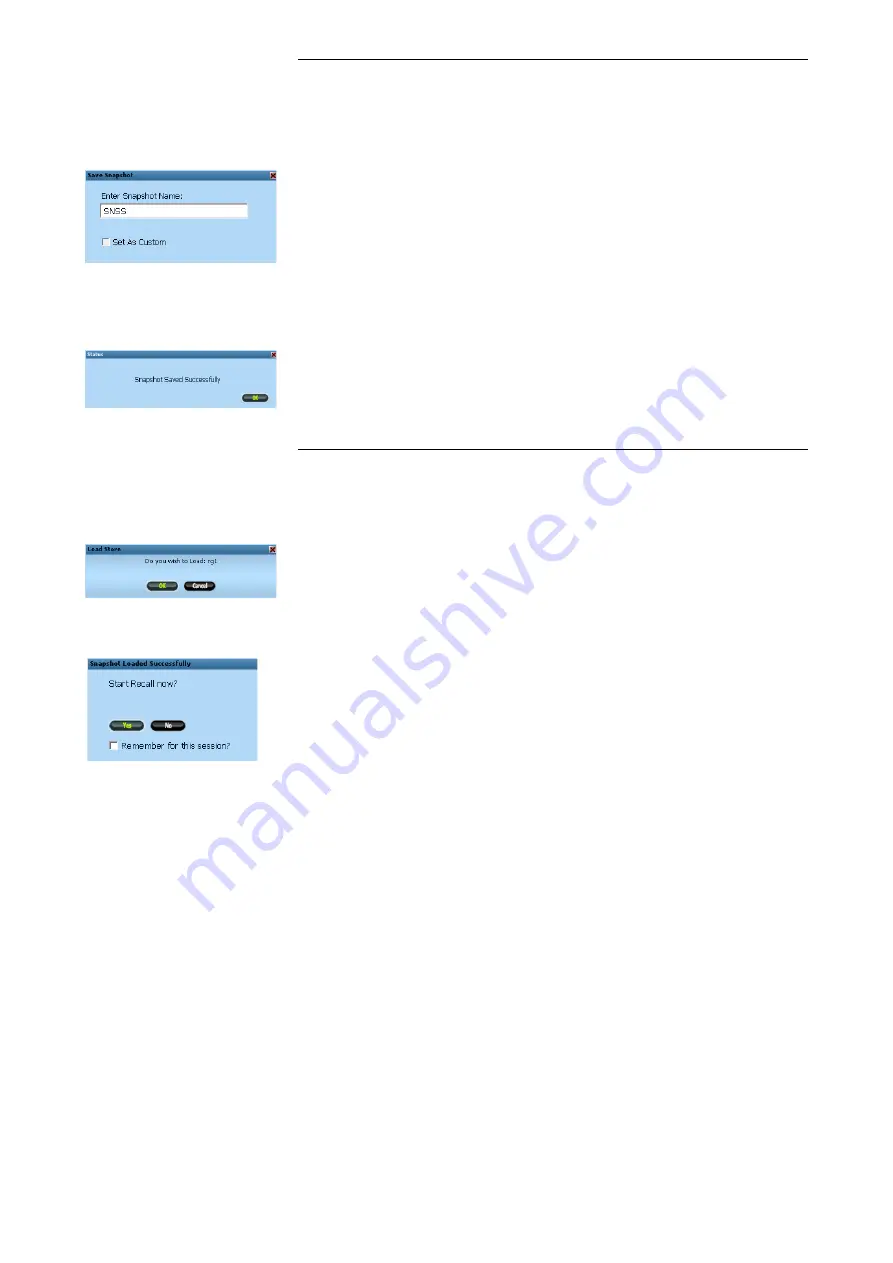
Saving a Recall file
In effect, a Recall file is the same as a Snapshot file, so the Save
procedure is the same for both.
u
On the Monitor Panel, press the
SAVE
button and the Filing dialogue
will open.
u
Click
Save
on screen, and a naming dialogue will open allowing you to
name the Recall file before you save it.
A file name must be unique, and you will be warned if you select a name
already in use.
(The
Set As Custom
tickbox is not currently implemented).
u
Name the file and press
Return
on the keyboard.
The file will be saved while a screen indicates the progress.
Once it has been saved, a screen will inform you if the operation has been
successful.
u
Click
OK
to close.
Replaying a Recall file
u
On the Monitor panel, press the
LOAD
button, and the Filing dialogue
will open allowing you to select a Recall file.
u
Select a file by clicking on it, then click
Load
.
You will be asked if you wish to load the selected Snapshot.
u
Click
Yes
(or
Cancel
).
The controls that do not need setting manually will automatically be set on
the console (Aux on/off, Aux pre/post etc).
If the console has just been powered up and you have not used Recall on
this session, you will be asked if you wish to start the Recall software
(once you have answered
Yes
or
No
, the
Recall
button will then become
available on-screen for you to start stop Recall as you wish).
u
Click
No
, and you will be taken back to the main Genesys screen with
no further action being taken.
u
Click
Yes
, and the the Recall software will open.
Ticking the
Remember For This Session
box means you will not be
shown this dialogue again until the next time the console has just been
powered up.
The
Recall
button at the bottom of the screen is now available so Recall
can be opened directly without having to go through the Filing page.
At any point, the Recall software can be stopped and closed by clicking the
Recall
button at the bottom of the screen. There is no confirmation
dialogue when doing this.
- 120 -






























