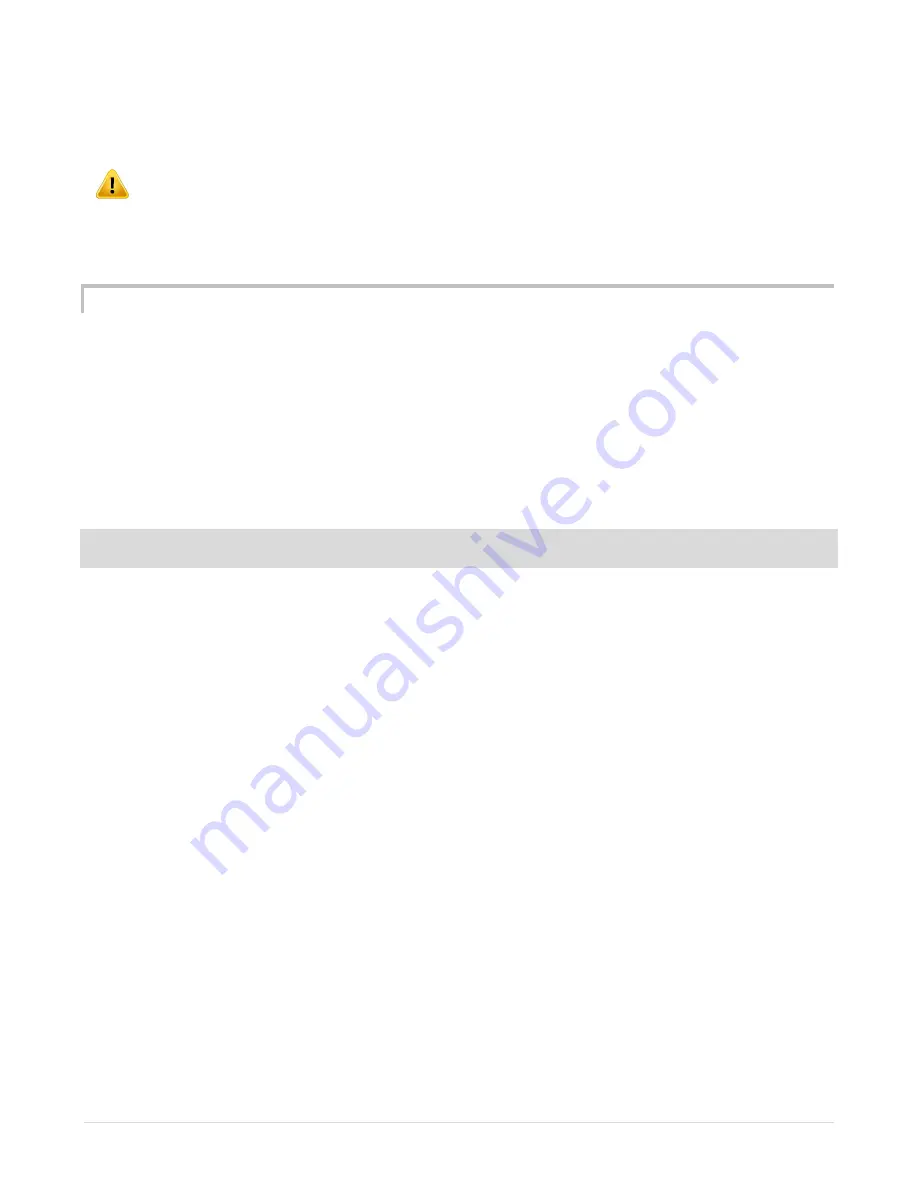
Apex Classic Setup and Programming Guide v2.2
Page
15
NOTE: Web Interface Credentials are only editable from the Apex Display Module.
WARNING: The Web Interface Credentials can be viewed and changed
from the Apex Display Module. If the Apex Display Module is in a non-
secure area, the Apex Display should be secured with a Display Password, see
the section titled Locking the Display for more information.
RESTART THE APEX (OPTIONAL)
In some cases, resetting the AquaController Apex is needed for settings to take
effect. The Restart function can be use as opposed to power cycling the Apex
System. This option is only available from the Apex Display Module.
To Restart the Apex system:
Apex Display: System – Net Setup – Restart – push the Select Button.
The Apex system will immediately restart.
Web Interface: This option is not available from the Web Interface.
EMAIL SETUP
The AquaController Apex can be configured to send email alerts when certain
conditions are encountered. This is helpful to notify you of problems when you
are away from your system. Sending email requires a properly setup Network
interface with internet access (see the section titled Network Setup for more
information). Correct settings for the default gateway and DNS (these are not
required to get the Web Interface operational) are required for email operation.
You will need to acquire the following information from your email hosting
company to setup email alarms on the Apex:
1.
SMTP server address – The host name of your email provider’s SMTP
server.
2.
SMTP port – The port number your email provider uses for the SMTP
protocol. 25 is the industry standard for SMTP but some ISPs block port 25 for
security reasons and therefore some email providers use different port
numbers to avoid this problem.
3.
From Address – The email address you are sending the email messages
from. Typically needs to be a valid address to the operator of the SMTP server.
4.
To Address – The email address you wish to send the alarm messages to.
Any valid email address can be used.
5.
Alternate To Address – An optional additional email address to send the
alarm messages to. Any valid email address can be used.






























