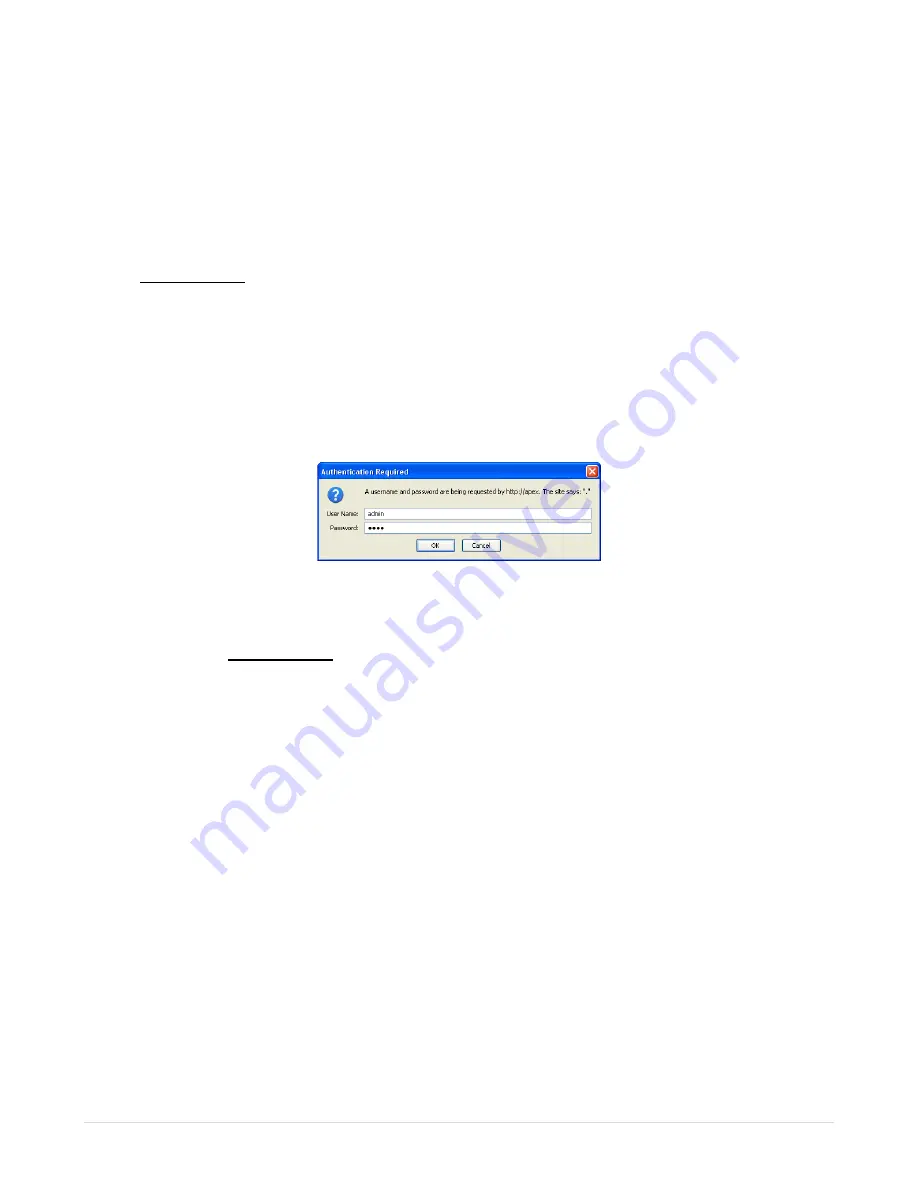
Apex Classic Setup and Programming Guide v2.2
Page
9
address from the network to which it is connected (if DHCP is enabled on the
network which is common for home networks). Soon after system startup, the
Apex base module will request IP configuration from the DCHP server and
configure itself with that information. Once configured, the Apex Web Interface
can be accessed by typing the following URL into a compatible web browser from
a computer browser on the same network:
NOTE: Accessing your AquaController Apex using the host name will not work
from Macintosh computers. Access your Apex using the IP address.
When presented with the login screen, type the default user name “admin” and
password “1234” (without the quote marks).
Figure 4- Logon Credential Entry
Some systems may take some time for the host name “apex” to be recognized on
the network. If http://apex does not work, you can try again later or you can
use the Apex base module IP address to access the Web Interface. The assigned
IP address can be determined from the DHCP server status screen (typically
found on the home network router, see home router documentation for more
information) or from the Apex Display. From the Apex Display, navigate to
System – Net Setup – IP Address to display the assigned IP address.
Once you determine the IP address assigned to the Apex, simply type the IP
address into a compatible web browser. For example:
192.168.1.50
or
http://192.168.1.50
NOTE: If the Apex Web Interface can be opened, the currently enabled IP
configuration can be viewed at the bottom of the Network Setup page at
Configuration – Network Setup.





























