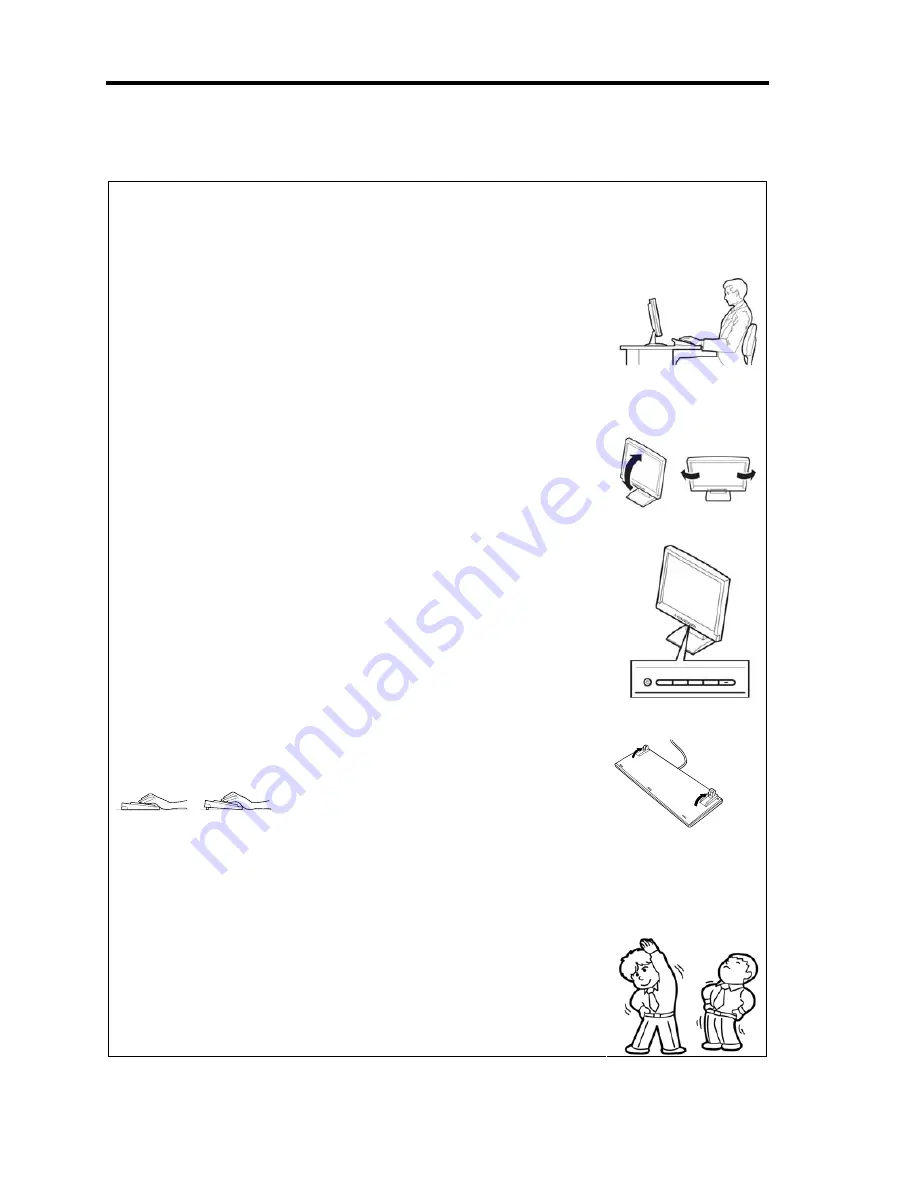
1-18 Precautions for Use
Advice for Your Health
Prolonged use of a computer may affect your health. Keep in mind the
following to reduce stresses on your body:
Sit in a good posture
Sit on your chair with your back straight. If the desk height is appropriate,
you will slightly look down at the screen and your forearms will be parallel
to the floor. This “good” work posture can minimize muscle tension
caused by sedentary work.
If you sit in a “bad” posture—for example, sit round-shouldered or with
you face too close to the display—you may easily suffer fatigue or have
your eyesight affected.
Adjust the installation angle of Display
Most types of displays allow you to adjust the angle vertically and
horizontally. This adjustment is very important to prevent the reflection of
light as well as to make the screen more comfortable to see. Without this
adjustment, it is difficult to maintain a “good” work posture and may get
tired soon. Be sure to adjust the angle before using the display.
Adjust Brightness and Contrast
Displays allow you to adjust brightness and contrast. Optimum brightness
and contrast vary depending on the individual, age, brightness of the
room, etc; you need to make an adjustment accordingly. If the screen is
too bright or too dark, it is bad for your eyes.
Adjust the installation angle of Keyboard
Some types of keyboards allow you to adjust the angle. If you adjust the
angle to make the keyboard more comfortable to use, you can greatly
reduce stresses on your shoulders, arms, and fingers.
Clean the Equipment
Cleanliness of the equipment is very important not only for reasons of
appearance but also from the viewpoints of function and safety.
Especially, you need to regularly clean the display, which gets unclear due
to the accumulation of dirt.
Take a break when you get tired
If you feel tired, you are recommended to refresh yourself by taking a
short break or doing a light exercise.
Содержание N8800-162F
Страница 10: ...this page is intentionally left blank...
Страница 43: ...General Description 2 7 Front View With front bezel attached With front bezel removed...
Страница 46: ...2 10 General Description Rear View R320a E4 R320b M4...
Страница 49: ...General Description 2 13 CPU IO Module 1 PCI Riser card R320a E4 top cover removed R320b M4 top cover removed...
Страница 90: ...3 22 Linux Setup and Operation This page is intentionally left blank...
Страница 107: ...System Configuration 4 17 Security Move the cursor onto Security to display the Security menu...
Страница 124: ...4 34 System Configuration Exit Move the cursor onto Exit to display the Exit menu...
Страница 136: ...4 46 System Configuration This page is intentionally left blank...
Страница 162: ...5 26 Installing and Using Utilities DIMM Allows the information of DIMM on the CPU modules to be viewed...
Страница 212: ...6 16 Maintenance This page is intentionally left blank...
Страница 236: ...7 24 Troubleshooting This page is intentionally left blank...
Страница 267: ...System Upgrade 8 31 PCI 2 PCI 1 R320a E4 R320b M4 PCI 2 PCI 1 PCI 4 PCI 3 Riser Card...
















































