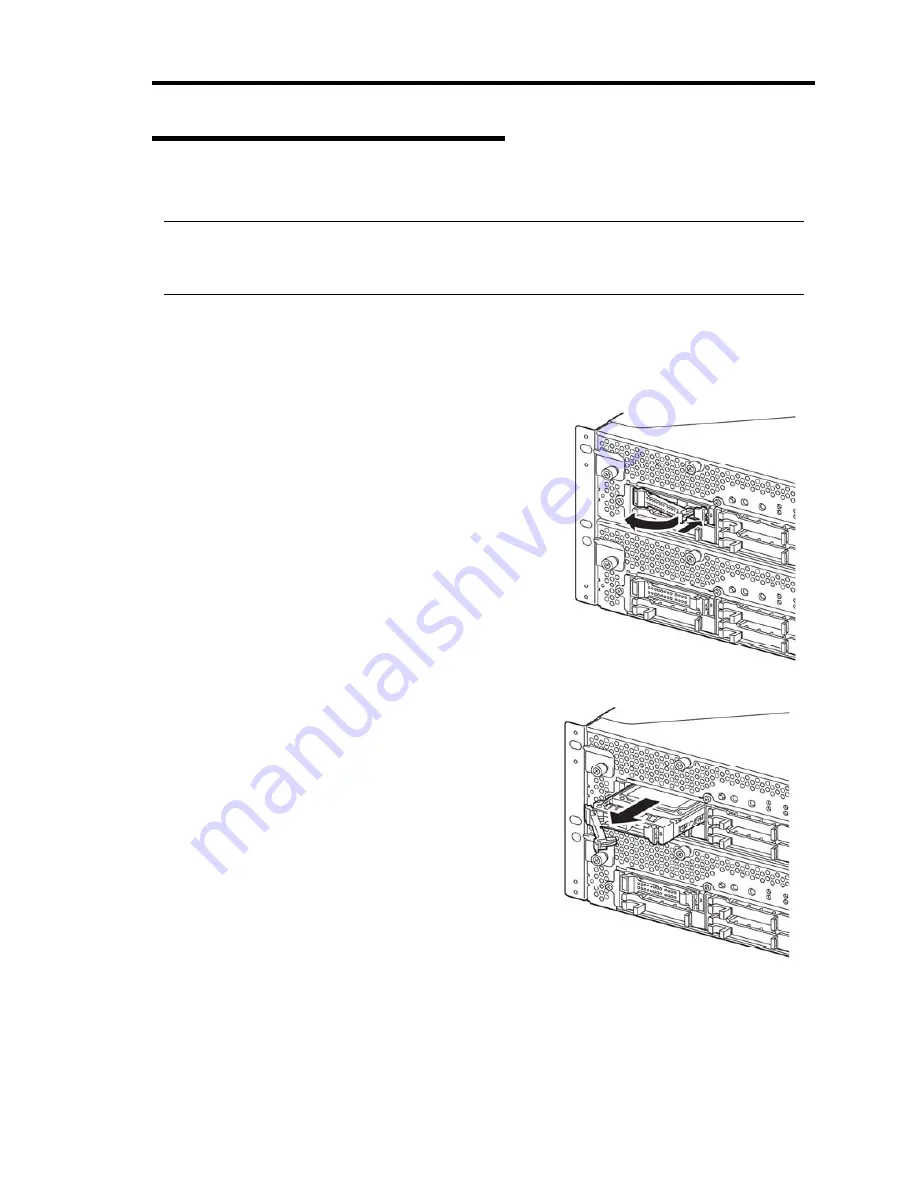
System Upgrade 8-9
Removing 2.5-inch Hard Disk Drive
Follow the procedure below to remove the hard disk drive.
IMPORTANT:
Make sure to read “ANTI-STATIC MEASURES” and “PREPARING YOUR SYSTEM FOR
UPGRADE” before you take the following procedures.
1.
Shut down the OS.
The system turns off automatically.
2.
Remove the front bezel.
3.
Push the lever of the hard disk to unlock
the handle.
4.
Hold the handle and hard disk to pull them off.
5.
Install the dummy tray in an empty tray according to
procedures described in “Installing 2.5-inch Hard
Disk Drive.”
Ensure to install the dummy slot in the empty slot to
improve the cooling effect within the device.
Содержание N8800-162F
Страница 10: ...this page is intentionally left blank...
Страница 43: ...General Description 2 7 Front View With front bezel attached With front bezel removed...
Страница 46: ...2 10 General Description Rear View R320a E4 R320b M4...
Страница 49: ...General Description 2 13 CPU IO Module 1 PCI Riser card R320a E4 top cover removed R320b M4 top cover removed...
Страница 90: ...3 22 Linux Setup and Operation This page is intentionally left blank...
Страница 107: ...System Configuration 4 17 Security Move the cursor onto Security to display the Security menu...
Страница 124: ...4 34 System Configuration Exit Move the cursor onto Exit to display the Exit menu...
Страница 136: ...4 46 System Configuration This page is intentionally left blank...
Страница 162: ...5 26 Installing and Using Utilities DIMM Allows the information of DIMM on the CPU modules to be viewed...
Страница 212: ...6 16 Maintenance This page is intentionally left blank...
Страница 236: ...7 24 Troubleshooting This page is intentionally left blank...
Страница 267: ...System Upgrade 8 31 PCI 2 PCI 1 R320a E4 R320b M4 PCI 2 PCI 1 PCI 4 PCI 3 Riser Card...






























