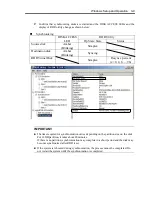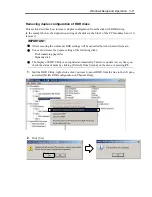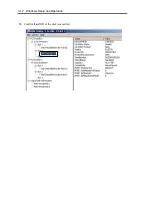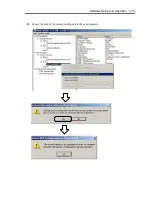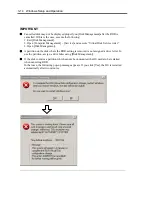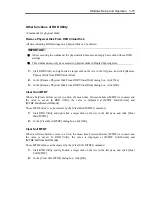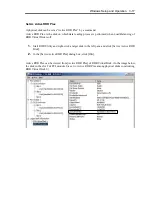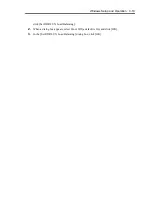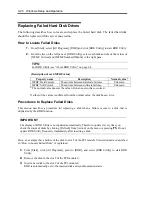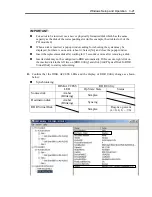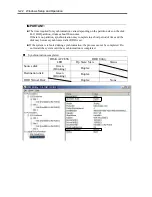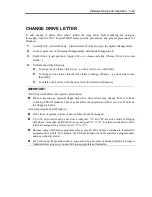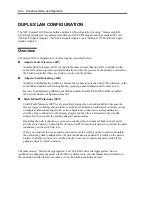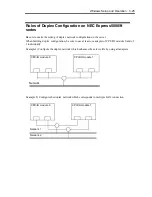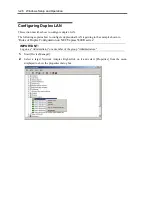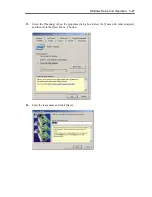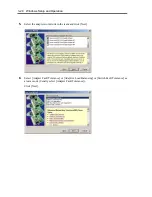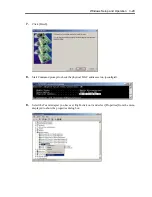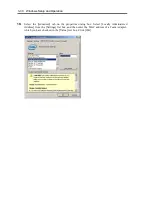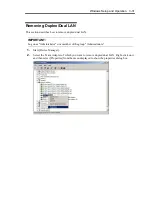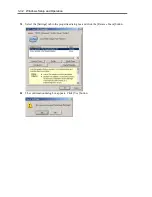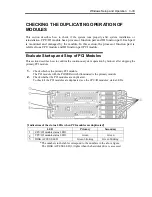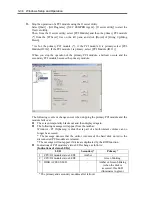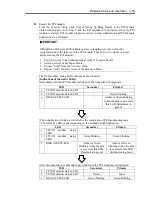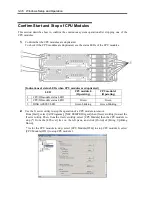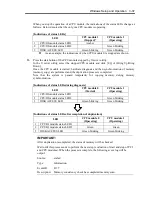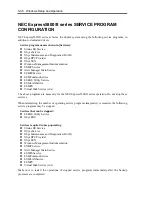Windows Setup and Operation 3-23
CHANGE DRIVE LETTER
To add, change or delete drive letters, follow the steps below. Before making any changes,
thoroughly read the NEC Express5800/ft series-specific precautions and general precautions for
Windows.
1.
Select [Start] - [Control Panel] - [Administrative Tools] and open [Computer Management].
2.
In the console tree of [Computer Management], click [Disk Management].
3.
Right-click a target partition, logical drive or volume and click [Change Drive Letter and
Paths…].
4.
Perform one of the following:
z
To assign a drive letter, click [Add…], a drive letter to use, then [OK].
z
To change a drive letter, click the drive letter to change, [Change…], a drive letter to use,
then [OK].
z
To delete a drive letter, click the drive letter to delete then [Remove].
IMPORTANT:
<NEC Express5800/ft series-specific precautions>
When connecting an optional floppy disk drive, drive letters may change from A to B by
switching CPU/IO modules. This does not affect the opearation of the server. Use B drive as
the floppy disk drive.
<General precautions for Windows>
Drive letter of system volume or boot volume cannot be changed.
Up to 26 drive letters can be used on a computer. “A” and “B” are drive letters for floppy
disk drives. Generally, hard disk drives are assigned “C” to “Z”, but for network drives, drive
letters are assigned in a reverse order (“Z” to “C”).
Because many of Windows programs refer to specific drive letters, cautions are required for
assigning drive letters. For example, the Path environment variable specifies a program name
and a specific drive letter.
For performing the procedure above, you need to be a member of Backup Operators group or
Administrators group, or you need to have appropriate authorization.
Содержание Express5800/320Fd-MR
Страница 13: ...v Appendix B I O Port Addresses This appendix lists factory assigned I O port addresses...
Страница 19: ...xi THIS PAGE IS INTENTIONALLY LEFT BLANK...
Страница 43: ...2 10 General Description Rear View...
Страница 47: ...2 14 General Description CPU IO Module CPU IO module...
Страница 67: ...2 34 General Description This page is intentionally left blank...
Страница 79: ...3 12 Windows Setup and Operation 3 Confirm that RDR of the disk is cancelled...
Страница 80: ...Windows Setup and Operation 3 13 4 Cancel the disk of the corresponding slot in the same manner...
Страница 106: ...Windows Setup and Operation 3 39 This page is intentionally left blank...
Страница 198: ...4 92 System Configuration This page is intentionally left blank...
Страница 233: ...Installing and Using Utilities 5 35 DIMM Allows the information of DIMM on the CPU modules to be viewed...
Страница 370: ......
Страница 371: ...This page is intentionally left blank...
Страница 389: ...6 18 Maintenance 3 Stop of PCI module 1 4 Start of PCI module 1...
Страница 391: ...6 20 Maintenance This page is intentionally left blank...
Страница 465: ...System Upgrade 8 31 board must not be mixed with N8804 005 or N8803 035...
Страница 480: ......
Страница 483: ......