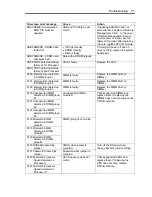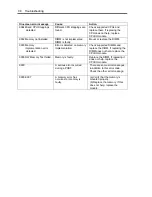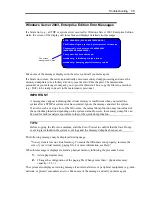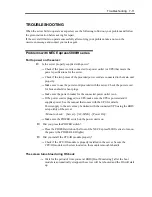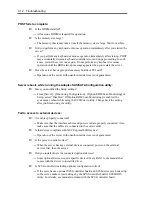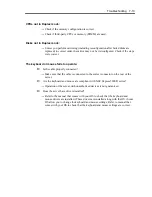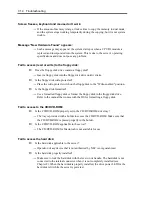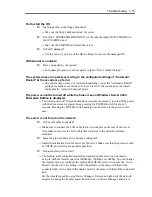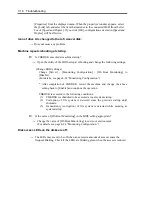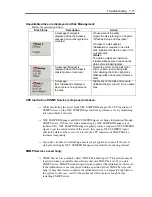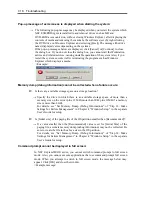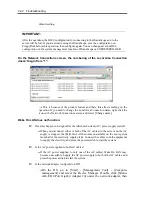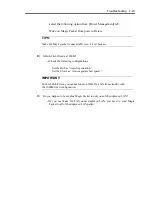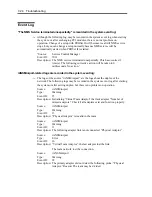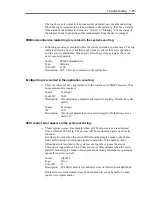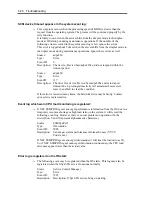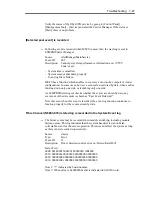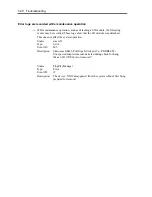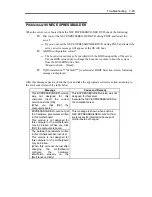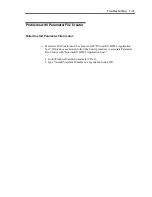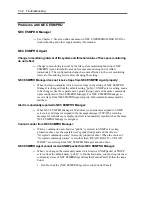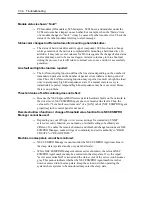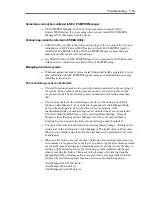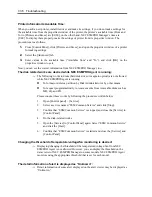Troubleshooting 7-21
insert the EXPRESSBUILDER DVD into the DVD-ROM drive. Master control
menu appears by the Autorun function.
Click [Software Setup] - [DianaScope]. Run the JRE installer in the
DianaScope installation menu.
# If you would like to install the latest Java Runtime, go to the following
website to download:
http://java.sun.com/j2se/
Do you connect LAN cable appropriately?
→
Check if LAN cable is connected appropriately. The server sensors work
properly only when the cable is connected properly. Make sure the cable isn't
mistakenly connected to the server's LAN connector or to the serial port
connector.
Check if IP address is duplicated?
→
IP address for the management LAN port is configured as 192.168.1.1 at the
factory default setting. Change the IP address if this one is already used on the
network, as this one isn't recognized appropriately.
Did you set ESMPRO/ServerAgent to monitor the server?
→
Change the ESMPRO setting. Start ESMPRO/ServerAgent in the Windows
control panel, then go to [Express5800 Server] - [Monitor] from [System] tab,
then click the check box. ([Unmonitored] is selected by default) After
changing the setting, the server monitoring starts automatically. You do not
have to reboot the server, but you need to restructure the tree if you still
cannot monitor the server.
Is network connection restricted by the firewall or thegateway?
→
Network connection may be restricted by a firewall setting. See if you can
solve the problem by connecting the server and a client PC directly with a
cross cable. Refer to Chapter 4 [Remote Management Function] - [BMC
Configuration] - [Network Configuration], then check the port of the Remote
Management Card and set the firewall or the gateway.
Server console screen does not appear on the web Remote KVM console screen:
Did you set the server's screen resolution properly?
→
When you display the server screen by using the remote KVM in the Remote
Management function, set the screen resolution 1024 x 768 and the refresh rate
should be less than 75Hz.
Forgot login name/password for the Remote Management Function on the web
browser:
→
Refer to Chapter 4 on BMC configuration jumper. By changing the jumper
position, the BMC configuration including the password returns to the factory
Содержание Express5800/320Fd-MR
Страница 13: ...v Appendix B I O Port Addresses This appendix lists factory assigned I O port addresses...
Страница 19: ...xi THIS PAGE IS INTENTIONALLY LEFT BLANK...
Страница 43: ...2 10 General Description Rear View...
Страница 47: ...2 14 General Description CPU IO Module CPU IO module...
Страница 67: ...2 34 General Description This page is intentionally left blank...
Страница 79: ...3 12 Windows Setup and Operation 3 Confirm that RDR of the disk is cancelled...
Страница 80: ...Windows Setup and Operation 3 13 4 Cancel the disk of the corresponding slot in the same manner...
Страница 106: ...Windows Setup and Operation 3 39 This page is intentionally left blank...
Страница 198: ...4 92 System Configuration This page is intentionally left blank...
Страница 233: ...Installing and Using Utilities 5 35 DIMM Allows the information of DIMM on the CPU modules to be viewed...
Страница 370: ......
Страница 371: ...This page is intentionally left blank...
Страница 389: ...6 18 Maintenance 3 Stop of PCI module 1 4 Start of PCI module 1...
Страница 391: ...6 20 Maintenance This page is intentionally left blank...
Страница 465: ...System Upgrade 8 31 board must not be mixed with N8804 005 or N8803 035...
Страница 480: ......
Страница 483: ......