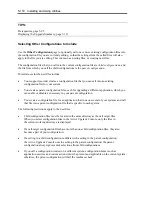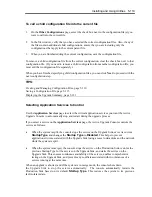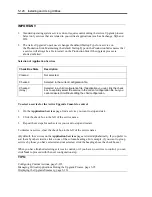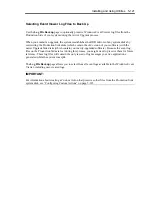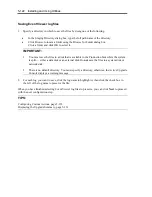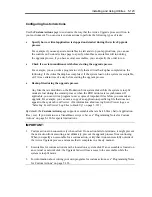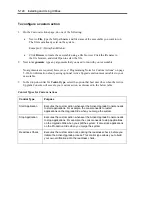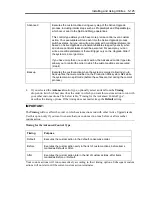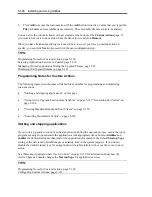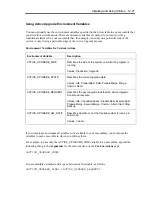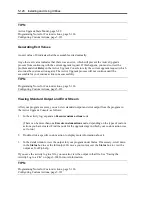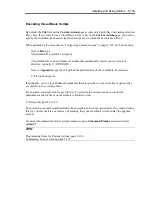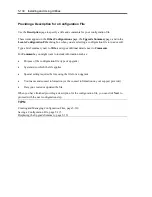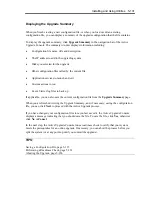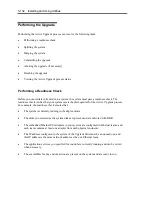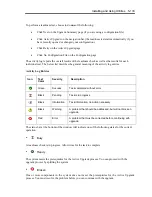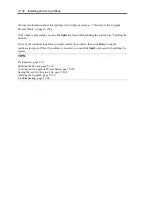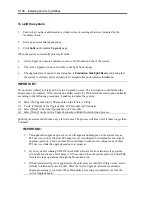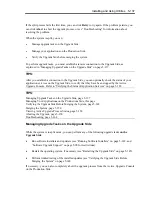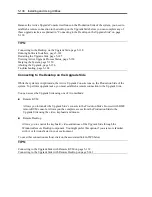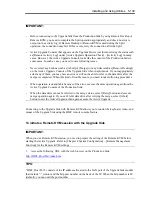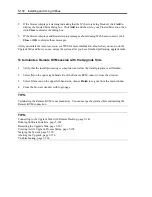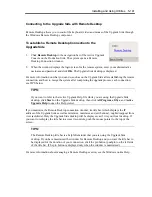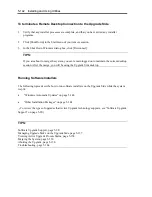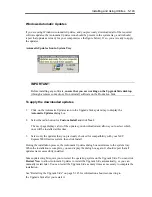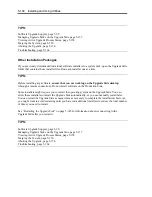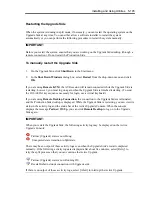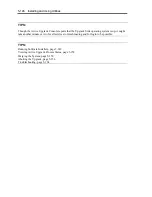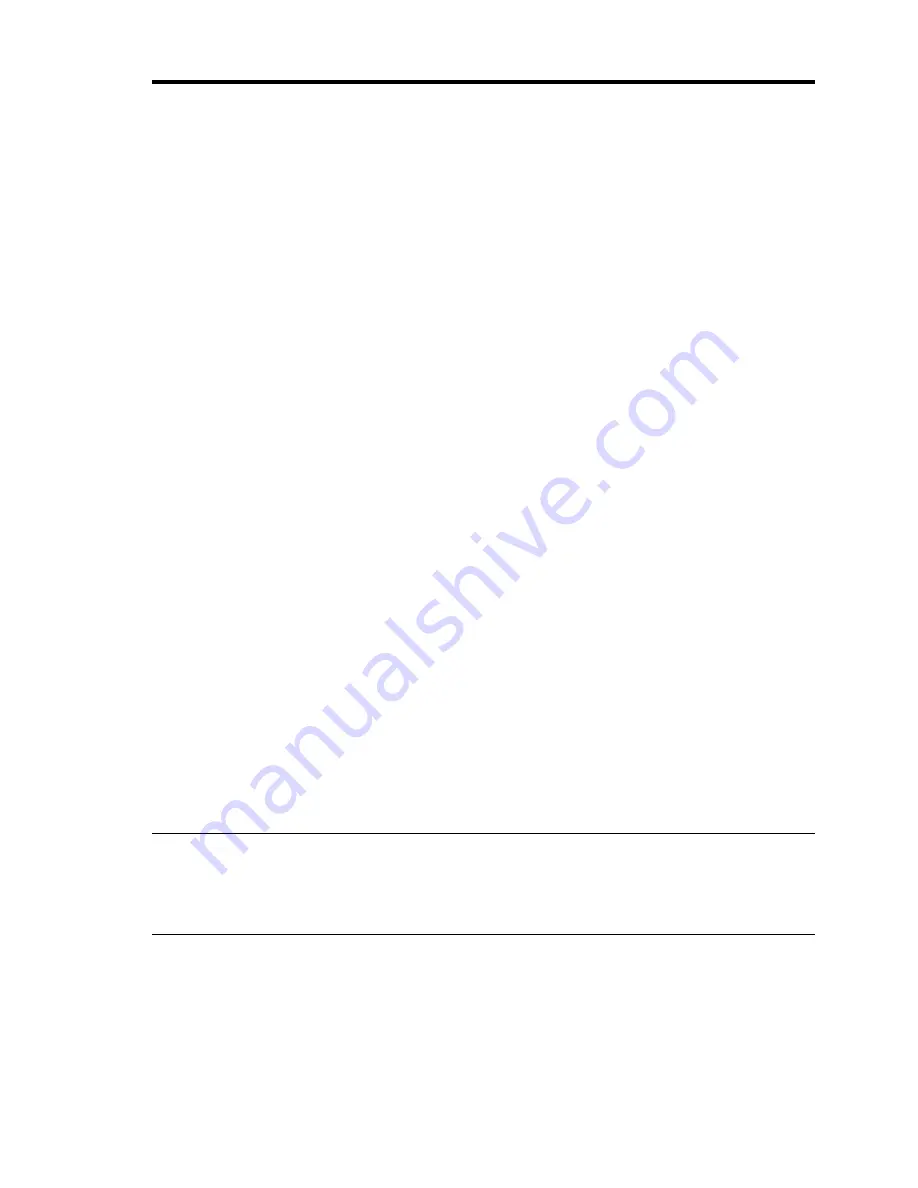
Installing and Using Utilities 5-131
Displaying the Upgrade Summary
When you finish creating a new configuration file, or when you load or edit an existing
configuration file, you can display a summary of the upgrade configuration that the file contains.
To display the upgrade summary, click
Upgrade Summary
in the navigation bar of the Active
Upgrade Console. The summary window displays information including:
•
Configuration file name, title and description
•
The IP address to add to the upgrading system
•
Disks you selected for the upgrade
•
Other configuration files called by the current file
•
Application services to launch and exit
•
Custom actions to run
•
Event Viewer log files to back up
If applicable, you can also save the current configuration file from the
Upgrade Summary
page.
When you are finished viewing the Upgrade Summary, and, if necessary, saving the configuration
file, you can click
Next
to proceed with the Active Upgrade process.
If you have changed your configuration file since you last saved it, the Active Upgrade Console
displays a message indicating that you should save the file. To save the file, click
Yes
, otherwise
click
No
or
Cancel
.
In the next step, the Active Upgrade Console runs a readiness check to verify that your system
meets the prerequisites for an online upgrade. If necessary, you can abort the process before you
split the system (or at any point up until you commit the upgrade).
TIPS:
Saving a Configuration File, page 5-115
Performing a Readiness Check, page 5-132
Aborting the Upgrade, page 5-156
Содержание Express5800/320Fd-MR
Страница 13: ...v Appendix B I O Port Addresses This appendix lists factory assigned I O port addresses...
Страница 19: ...xi THIS PAGE IS INTENTIONALLY LEFT BLANK...
Страница 43: ...2 10 General Description Rear View...
Страница 47: ...2 14 General Description CPU IO Module CPU IO module...
Страница 67: ...2 34 General Description This page is intentionally left blank...
Страница 79: ...3 12 Windows Setup and Operation 3 Confirm that RDR of the disk is cancelled...
Страница 80: ...Windows Setup and Operation 3 13 4 Cancel the disk of the corresponding slot in the same manner...
Страница 106: ...Windows Setup and Operation 3 39 This page is intentionally left blank...
Страница 198: ...4 92 System Configuration This page is intentionally left blank...
Страница 233: ...Installing and Using Utilities 5 35 DIMM Allows the information of DIMM on the CPU modules to be viewed...
Страница 370: ......
Страница 371: ...This page is intentionally left blank...
Страница 389: ...6 18 Maintenance 3 Stop of PCI module 1 4 Start of PCI module 1...
Страница 391: ...6 20 Maintenance This page is intentionally left blank...
Страница 465: ...System Upgrade 8 31 board must not be mixed with N8804 005 or N8803 035...
Страница 480: ......
Страница 483: ......