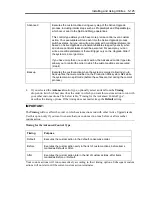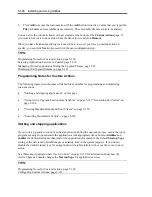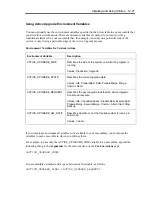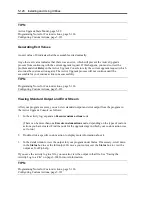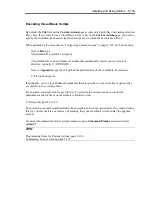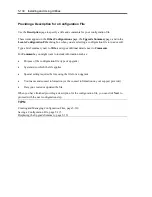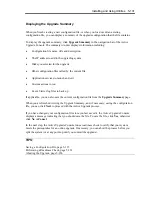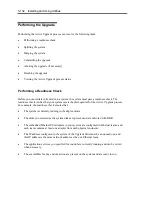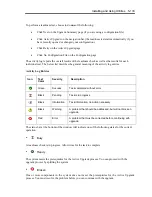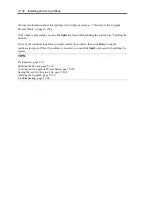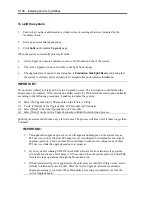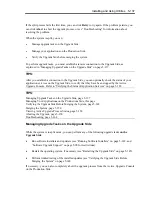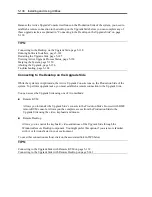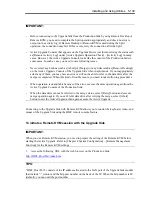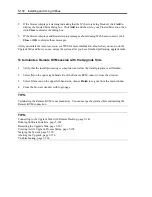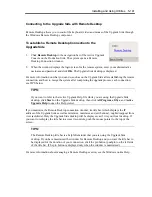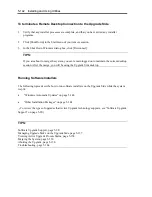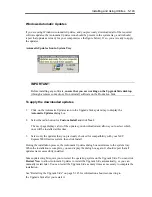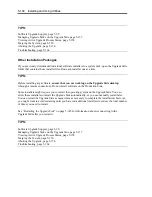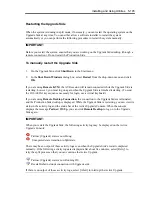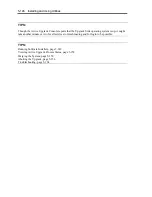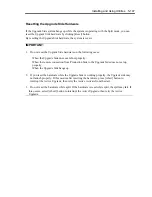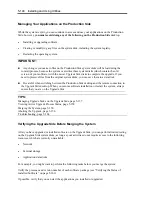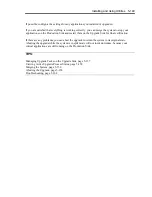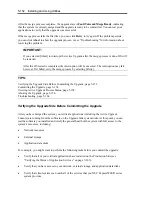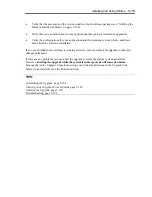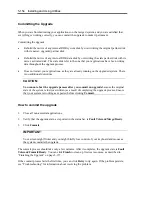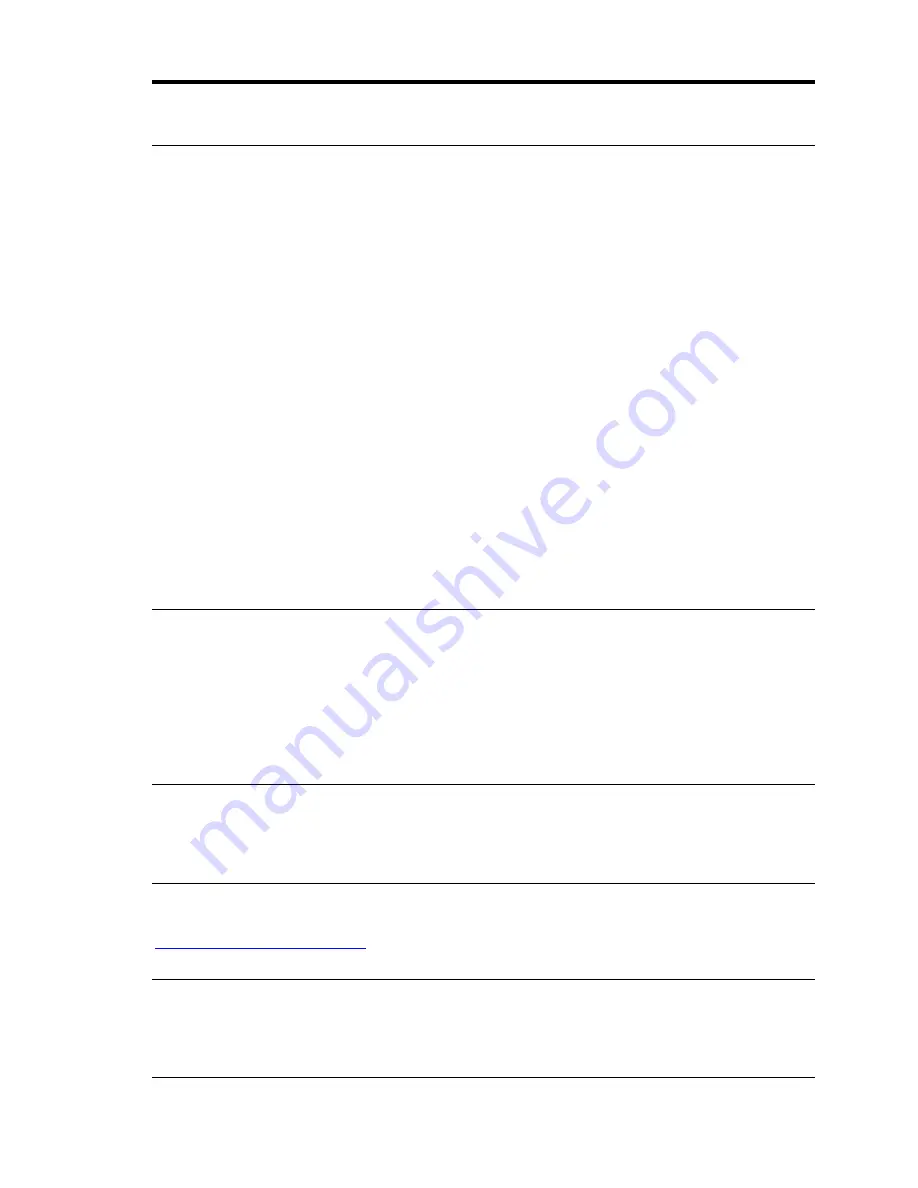
Installing and Using Utilities 5-139
IMPORTANT:
-
Before connecting to the Upgrade Side from the Production Side by using Remote Desktop or
Remote KVM, you need to complete the Split operation appropriately and check no error is
output on the activity log. If Remote Desktop or Remote KVM is used during the Split
operation, the connection may fail. If this occurs, retry the connection after the Split.
-
Active Upgrade Console that appears on the Upgrade Side is just for monitoring the status such
as [Remote Activity Log] under [Active Upgrade Operation Check] – [Activity Log] in many
cases. However, the Active Upgrade Console looks like the console of the Production Side in
some cases. In such a case, you need to care following issues.
-
Never select any buttons (such as [Abort] or [Merge]) or any links (such as [Remote Desktop])
on the Active Upgrade Console of the Upgrade Side when in split mode. If you inappropriately
select any of them, you may face an error or will not be able to refer to the data drive after the
merge is completed. When this kind of trouble occurs, you need to take following procedures.
-
When operation is unavailable because of the error, execute the same operation again from the
Active Upgrade Console of the Production Side.
-
When the data drive cannot be referred to the merge status, select [Retry] button and execute
merge operation again. If you can't refer data drive after retrying the merge, select [Abort]
button to exit the Active Upgrade, then again execute the Active Upgrade.
Connecting to the Upgrade Side with Remote KVM allows you to control the keyboard, video, and
mouse of the Upgrade Side using the BMC remote console feature.
To initiate a Remote KVM session with the Upgrade Side
IMPORTANT:
When you use Remote KVM session, you need to prepare the setting of the Remote KVM before
starting the Active Upgrade. Refer to [Chapter 4 System Configuration] – [Remote Management
Function] for the Remote KVM settings.
1.
Access the following URL with the web browser on the Production Side:
http://BMC_HostPort/index.htm
TIPS:
“BMC_Host Port” consists of the IP address allocated to the LAN port of the Upgrade Side module
that include “:” (colon) and the http port number on the back of the IP. When the http number is 80
(default), you can omit the port number.
Содержание Express5800/320Fd-MR
Страница 13: ...v Appendix B I O Port Addresses This appendix lists factory assigned I O port addresses...
Страница 19: ...xi THIS PAGE IS INTENTIONALLY LEFT BLANK...
Страница 43: ...2 10 General Description Rear View...
Страница 47: ...2 14 General Description CPU IO Module CPU IO module...
Страница 67: ...2 34 General Description This page is intentionally left blank...
Страница 79: ...3 12 Windows Setup and Operation 3 Confirm that RDR of the disk is cancelled...
Страница 80: ...Windows Setup and Operation 3 13 4 Cancel the disk of the corresponding slot in the same manner...
Страница 106: ...Windows Setup and Operation 3 39 This page is intentionally left blank...
Страница 198: ...4 92 System Configuration This page is intentionally left blank...
Страница 233: ...Installing and Using Utilities 5 35 DIMM Allows the information of DIMM on the CPU modules to be viewed...
Страница 370: ......
Страница 371: ...This page is intentionally left blank...
Страница 389: ...6 18 Maintenance 3 Stop of PCI module 1 4 Start of PCI module 1...
Страница 391: ...6 20 Maintenance This page is intentionally left blank...
Страница 465: ...System Upgrade 8 31 board must not be mixed with N8804 005 or N8803 035...
Страница 480: ......
Страница 483: ......