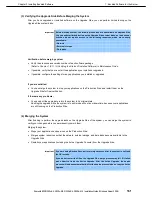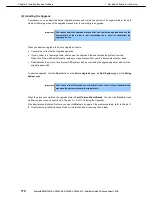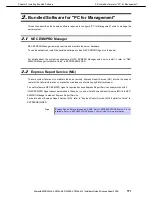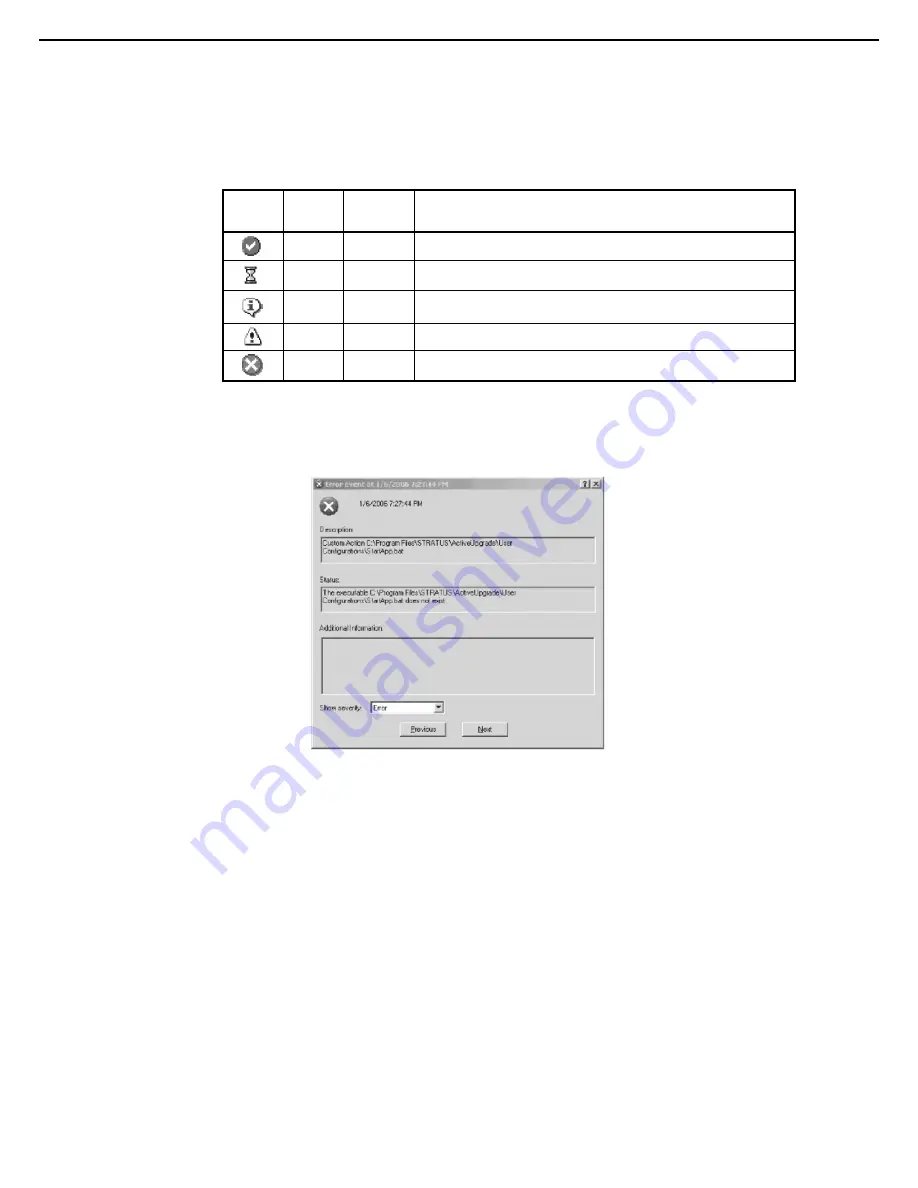
1. Bundled Software for the Server
Express5800/R320c-E4, R320c-M4, R320d-E4, R320d-M4 Installation Guide (Windows Server 2008)
172
Chapter 2 Installing Bundled Software
Activity Log Detail
Table below describes the general meaning of activity log entries that appear in the local and remote activity
logs.
Activity Log Entries
Icon
Text
Color
Severity
Description
Green
Success
Task completed without error
Black
Pending
Task is in progress
Black
Information Task information, no action necessary
Black
Warning
A problem that should be addressed, but will not block an upgrade
Red
Error
A problem that must be corrected before continuing with upgrade
Some upgrade items are collapsed into a single line. To display all of the associated items, click on the expand
(+) button to the left of the item. To collapse them again, click on the collapse (-) button to the left of the item.
Double-click on any item in the activity log to open a detail window with more information about that item.
Activity Log Detail
In the detail window, you can click the
Previous
and
Next
buttons to review other items of the same severity.
For example, if you are viewing an error, you can click
Next
to see the next error item. To change the severity
level of the items you want to review, select an option from the
Show severity
pulldown menu. (A severity type
will be unavailable if there are currently no items of that severity in the activity log).
Saving Activity Log
If necessary, you can save the items from the activity log in the Active Upgrade Console to a file.