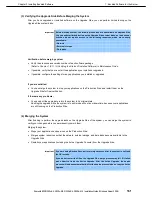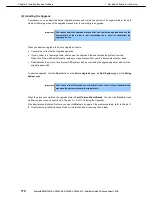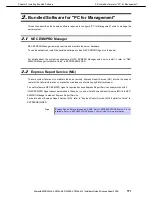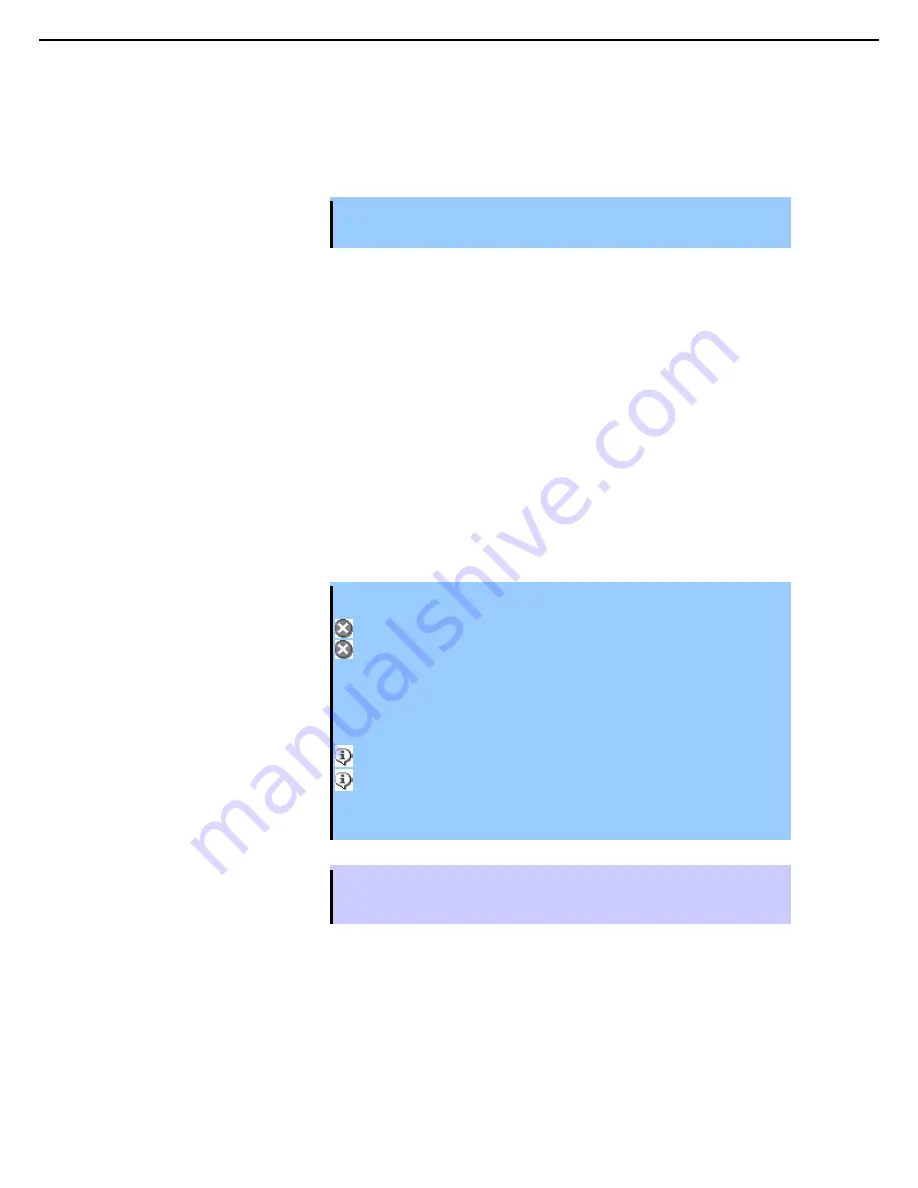
1. Bundled Software for the Server
Express5800/R320c-E4, R320c-M4, R320d-E4, R320d-M4 Installation Guide (Windows Server 2008)
163
Chapter 2 Installing Bundled Software
(h) Restarting the Upgrade Side
When the system is running in split mode, if necessary, you can restart the operating system on the Upgrade
Side at any time. You can either allow a software installer to restart the system automatically or you can perform
the following procedure to restart the system manually.
Important Before you restart the system, ensure that you are working on the Upgrade Side
desktop (through a remote connection). Do not restart the Production Side.
To manually restart the Upgrade Side
1. On the Upgrade Side, click
Shut Down
in the Start menu.
2. In the
Shut Down Windows
dialog box, select
Restart
from the drop-down menu and click
OK
.
When using Remote KVM
If you are using
Remote KVM
, the session will remain connected while the Upgrade Side is restarting; however,
you must log on again when the Upgrade Side is finished restarting.
To send the Ctrl-Alt-Del key sequence necessary for login, use a virtual keyboard.
When using Remote Desktop
If you are using
Remote Desktop Connection
, the connection to the Upgrade Side is terminated, and the
Production Side desktop is displayed. While the Upgrade Side is restarting, you can view its status in the activity
log and the status bar of the Active Upgrade Console. When the console displays the message
Partner: OS Up
,
you can click
Remote Desktop
to log on to the Upgrade Side again.
Important When you restart the Upgrade Side, the following activity log may be displayed on
the Active Upgrade Console:
Partner
(
Upgrade
)
state is now Hung: Unknown.
Unexpected state transition in Split state.
There may be an output of these activity logs even when the Upgrade Side’s restart
completed normally.
If the following activity logs are displayed after about five minutes, select Retry to
retry the split process so that you can continue the Active Upgrade.
Partner (Upgrade) state is now Running OS.
Reestablished network connection with Upgrade side.
If there is no output of those activity logs, select Abort to interrupt the Active
Upgrade.
Tips
Though the Active Upgrade Console reports that the Upgrade Side operating system is up,
it might take another minute or two for all services to finish loading and for login to be
possible.