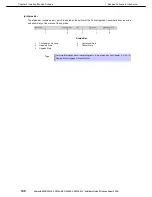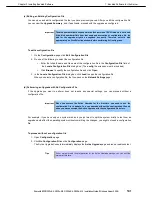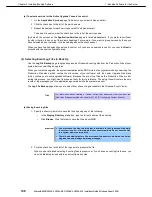1. Bundled Software for the Server
Express5800/R320c-E4, R320c-M4, R320d-E4, R320d-M4 Installation Guide (Windows Server 2008)
144
Chapter 2 Installing Bundled Software
(e) Saving a Configuration File
The Active Upgrade Console automatically prompts you to save your configuration file if you leave the
Configuration section of the application, or exit the application.
To save the configuration file, click
Yes
,
Otherwise click
No
or
Cancel
.
You can also optionally click
Save
or
Save As
on the
Upgrade Summary
page, as described in the following
procedure.
To save the current configuration file
1. Click
Upgrade Summary
in the navigation bar.
2. On the
Upgrade Summary
page, do one of the following:
–
Click
Save
to save the configuration file with the name and path name you previously specified.
Your file is saved.
–
Click
Save As
to save the configuration file with a new file name or path name. Continue to step
3.
3. In the
Save Configuration File
dialog box, specify a name for the new file. When you save the file,
a .Config extension is automatically appended to the file name.
4. Select the directory in which to save the configuration file, and save the file.
(2) System IP Configuration on the Upgrade Side
Assign an IP address for Upgrade side of the system in split mode.
1. Open
Network Settings
page.
Verify the configuration by checking the dual LAN configuration, status and the allocated IP address that
appear on
Network Settings
screen.
2. In
Upgrade-side IP address
field in
Network Settings
page, enter the IP address for the Upgrade Side.
Important
•
Team adapter name or network adapter name may not be displayed
appropriately in Name field of Network Settings screen. This has no effect on the
Active Upgrade’s operation.
•
Available IP address for the Upgrade side system is as follows:
–
IP address that belongs to the same network address as the one allocated to the
duplexed LAN.
–
An unused IP address.