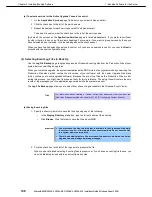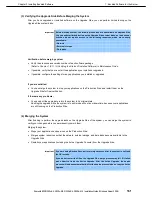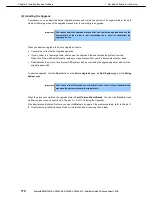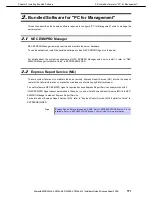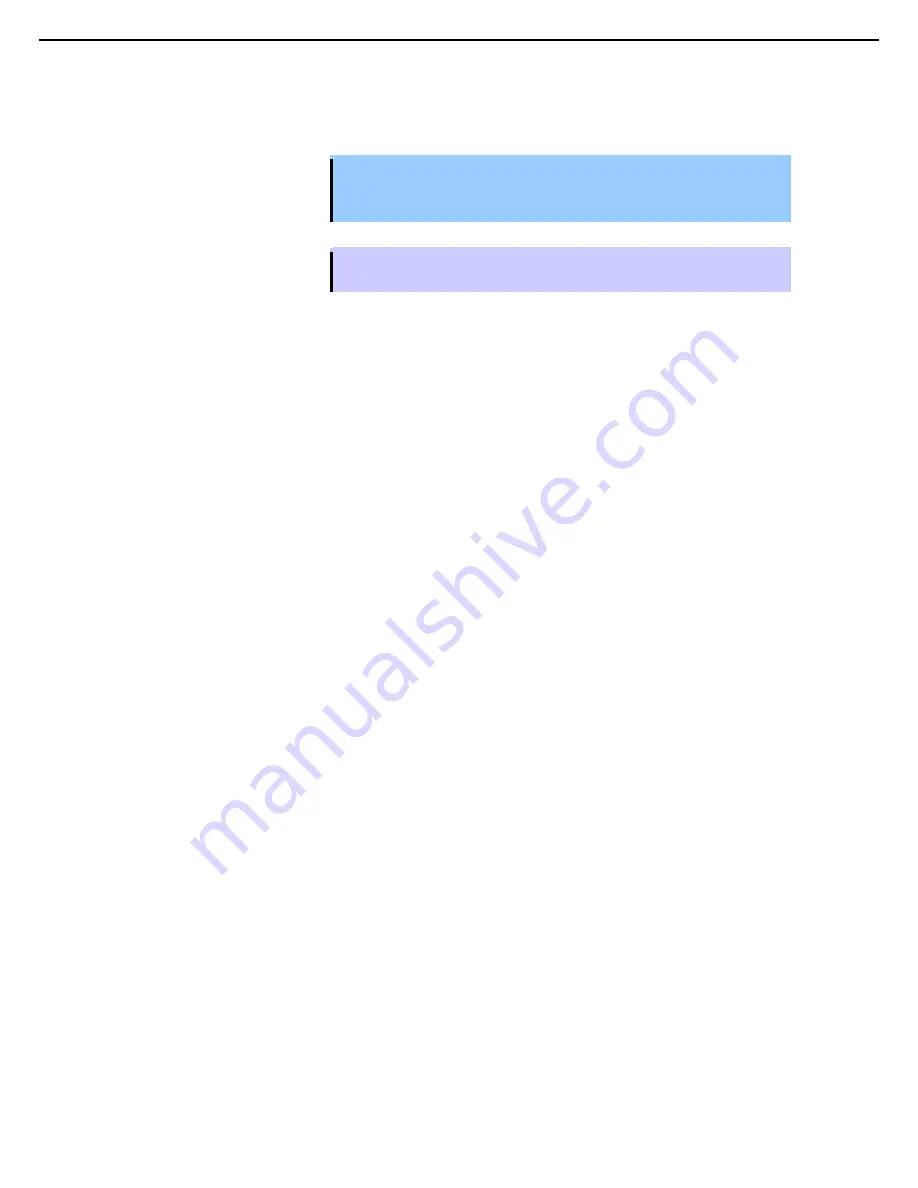
1. Bundled Software for the Server
Express5800/R320c-E4, R320c-M4, R320d-E4, R320d-M4 Installation Guide (Windows Server 2008)
162
Chapter 2 Installing Bundled Software
(g) Running Software Installers
The following topics describe how to run software installers on the Upgrade Side while the system is split:
Important Before installing any software, ensure that you are working on the Upgrade Side
desktop (through a remote connection). Do not install software on the Production
Side.
Tips
To review the types of upgrades that Active Upgrade technology supports, see
Chapter 2
(1.5.2 (1) Software Upgrade Support)
.
Windows Automatic Updates
If you are using Windows Automatic Updates, and you previously downloaded all of the required software
updates, the Automatic Updates icon should be present in the system tray, and it should report that updates are
ready for your computer.
To apply the downloaded updates
1. Click on the Automatic Updates icon in the Upgrade Side system tray to display the
Automatic Updates
dialog box.
2. Select the radio button for
Custom Install
and click
Next
.
The next page displays a list of the updates you downloaded and allows you to select which ones will be
installed at this time.
3. Select only the updates that you previously checked for compatibility with your Express5800/ft series
system, then click
Install
.
During the installation process, the
Automatic Updates
dialog box minimizes to the system tray. When
the installation is complete, you can display the dialog box again. It should report that all updates were
successfully installed.
Some updates might require you to restart the operating system on the Upgrade Side.
You can restart the Upgrade Side as many times as necessary to complete the installation; however, you might
want to avoid restarting until you have run additional installers to reduce the total number of times you need to
restart.
Other Installation Packages
If you previously downloaded individual software installers to a system disk, open the Upgrade Side folder that
contains those installer files. Run each installer one at a time.
Some installers might require you to restart the operating system on the Upgrade Side. You can allow these
installers to restart the Upgrade Side automatically, or you can manually restart later.