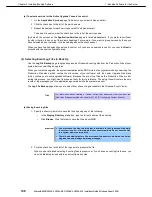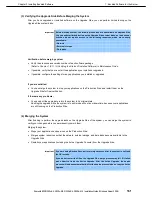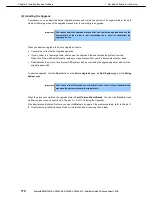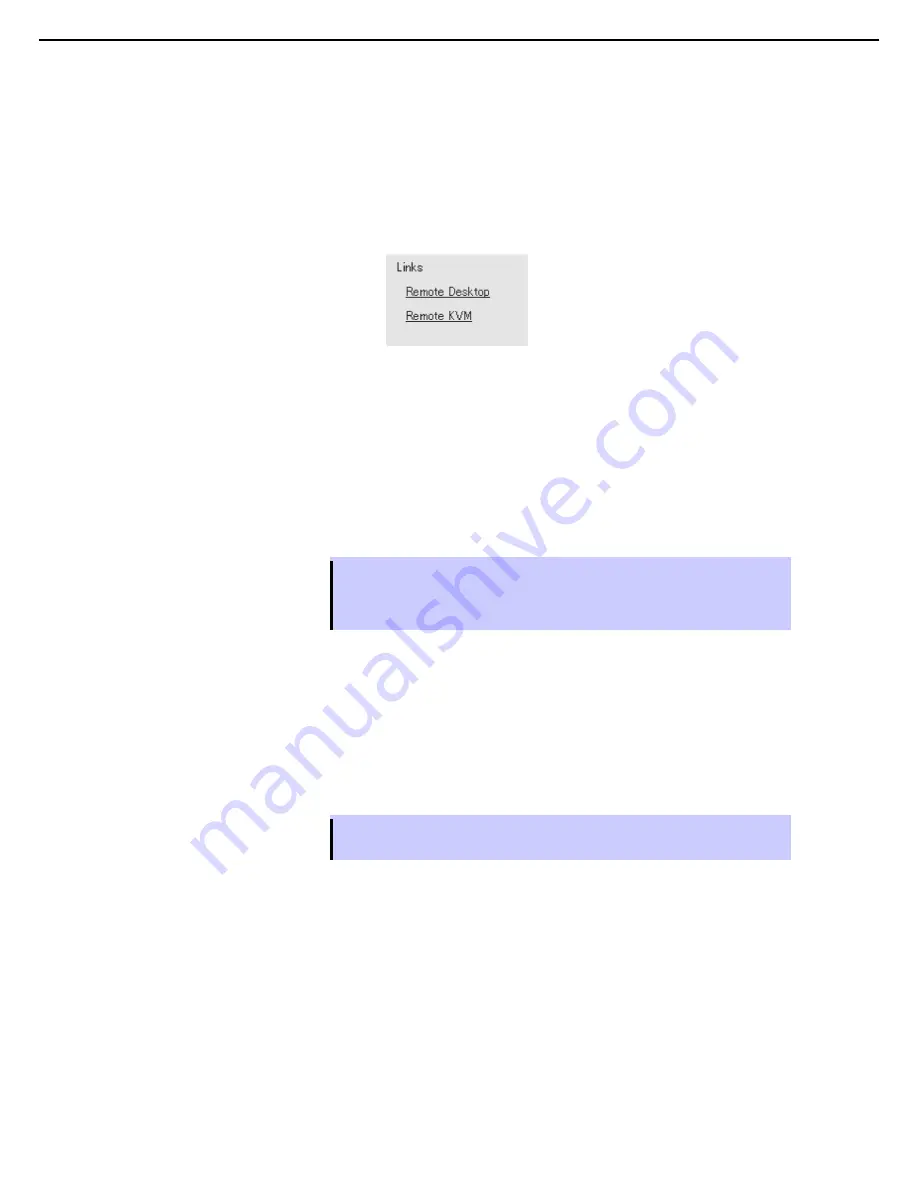
1. Bundled Software for the Server
Express5800/R320c-E4, R320c-M4, R320d-E4, R320d-M4 Installation Guide (Windows Server 2008)
161
Chapter 2 Installing Bundled Software
(f) Connecting to the Upgrade Side with Remote Desktop
Remote Desktop allows you to control the keyboard, video and mouse of the Upgrade Side through the
Windows Remote Desktop component.
To establish a Remote Desktop Connection to the Upgrade Side
1. Click
Remote Desktop
in the navigation bar of the Active Upgrade Console on the Production Side. The
system opens a
Remote Desktop Connection
window.
2. When the window displays the login screen for the remote system, enter your administrative username
and password and click
OK
.
The Upgrade Side desktop is displayed.
For more information on what you can do, such as on the Upgrade Side after establishing the remote
connection, and how to merge the system after completing the upgrade process, each connection, see the
related topics.
If you maximize the Remote Desktop connection window, its title bar (which displays the IP address of the
Upgrade Side as well as minimize, maximize and exit buttons), might disappear from view. Only the Upgrade
Side desktop will be displayed, as if it is your local desktop.
Tips
The Remote Desktop title bar is a helpful reminder that you are using the Upgrade Side
desktop. If you have maximized the window for Remote Desktop and you want the title bar
to be displayed for the duration of your connection, click the pin button (pushpin) on the left
side of the title bar. (The pin button is displayed only when the window is maximized.)
For more information about managing a Remote Desktop session, refer to the Windows online Help.
To terminate a Remote Desktop Connection to the Upgrade Side
1. Verify that all your software upgrades are complete.
2. From the
Start
menu of your remote session, select
Disconnect
.
Tips
If you are about to merge the system, you can remain logged on to maintain the current
desktop session. After the merge, you will be using the Upgrade Side desktop.