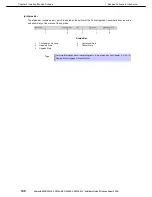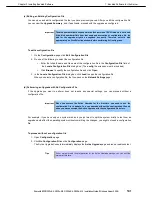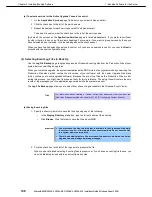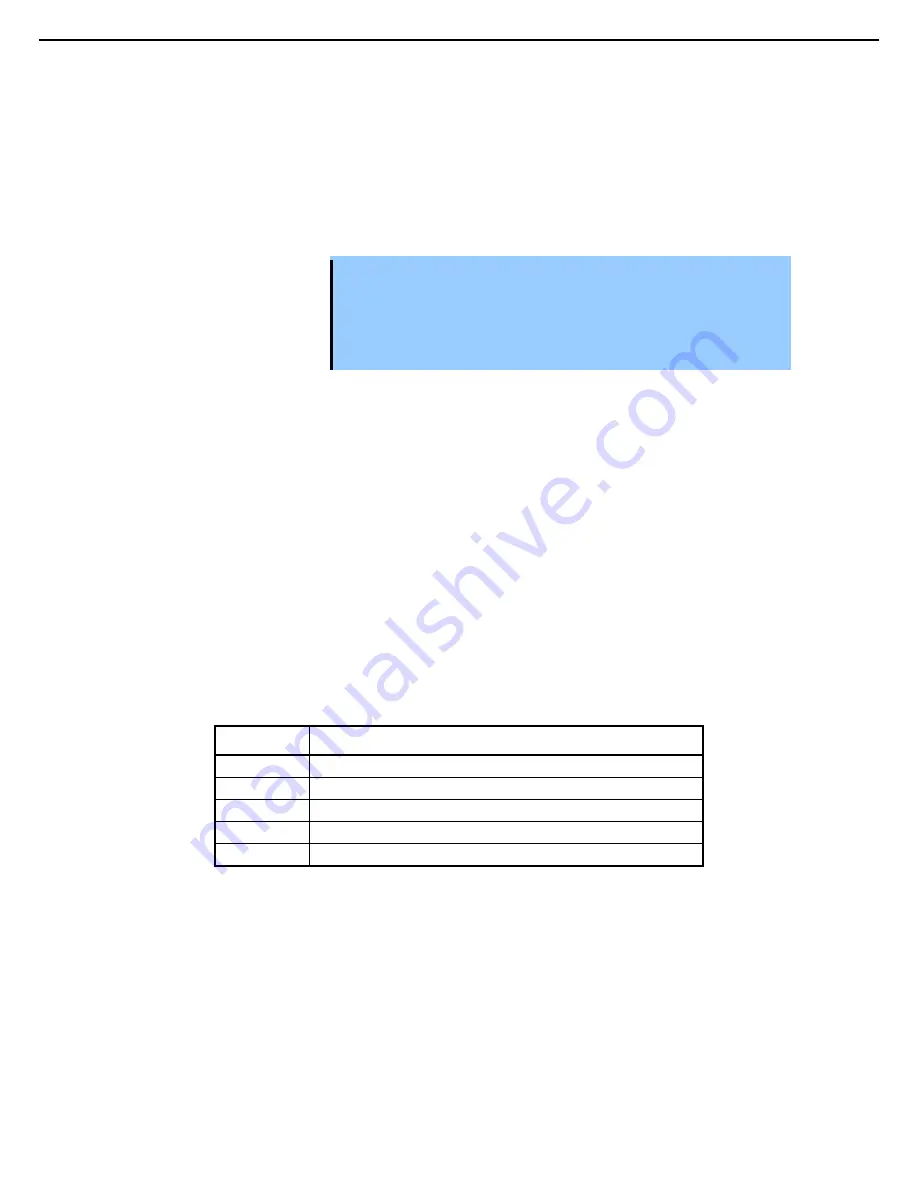
1. Bundled Software for the Server
Express5800/R320c-E4, R320c-M4, R320d-E4, R320d-M4 Installation Guide (Windows Server 2008)
145
Chapter 2 Installing Bundled Software
(3) Selecting Disks to Upgrade
In split mode, specify the disk that contains software you want to upgrade.
Use the
Disk Selection
page to select the disks that contain the software you want to upgrade with the Active
Upgrade process.
On
Disk Selection
page, only disks mirrored with RDR are displayed.
Important
•
You cannot use a system disk for storing persistent data (for example, database
files) related to your applications. Any new data written to the original system
disk by the Production Side while the system is in split mode is overwritten
when you commit the upgrade.
•
You cannot upgrade software on a data disk.
•
All external storage devices are automatically considered data disks.
•
System disk
A disk that contains the system or application software you want to upgrade. Only disks marked as
System
will be available to the Upgrade Side while the system is split.
•
Mandatory system disks
The Active Upgrade Console automatically marks some disks as system disks. These mandatory system
disks contain either boot files or paging files (virtual memory files) that are currently in use by the running
operating system.
•
Data disk
A disk that contains persistent data for your applications. Any disk marked as
Data
will be available only to
the Production Side while the system is split.
See
Chapter 2 (1.5.2 (2) Prerequisites)
for the Active Upgrade process for additional restrictions.
Volumes on the
Disk Selection
page are color-coded as described in the table below.
Hard Disk Color Coding
Color
Description
Black
Unassigned disk space
Blue
Data disk
Light Green
System disk
Dark Green
Mandatory system disk
Red
Disk is currently simplexed because it is being resynchronized with RDR
For more information about any volume, move your cursor over the volume to display ToolTip help.