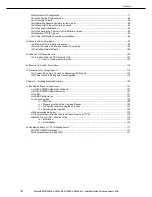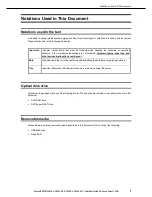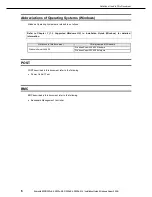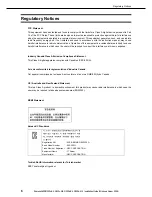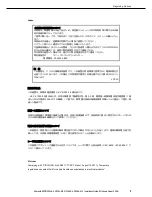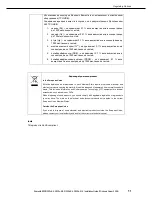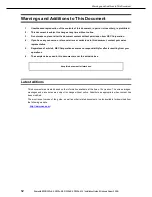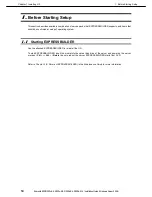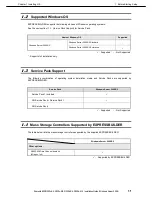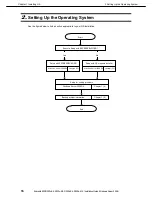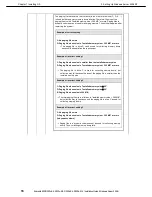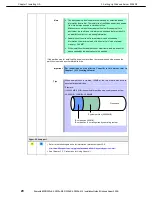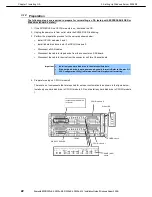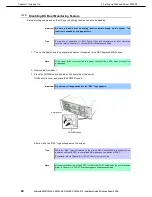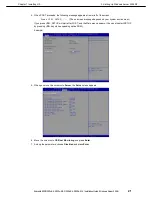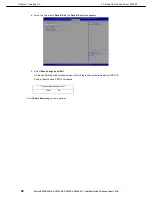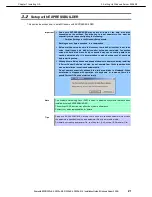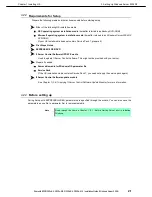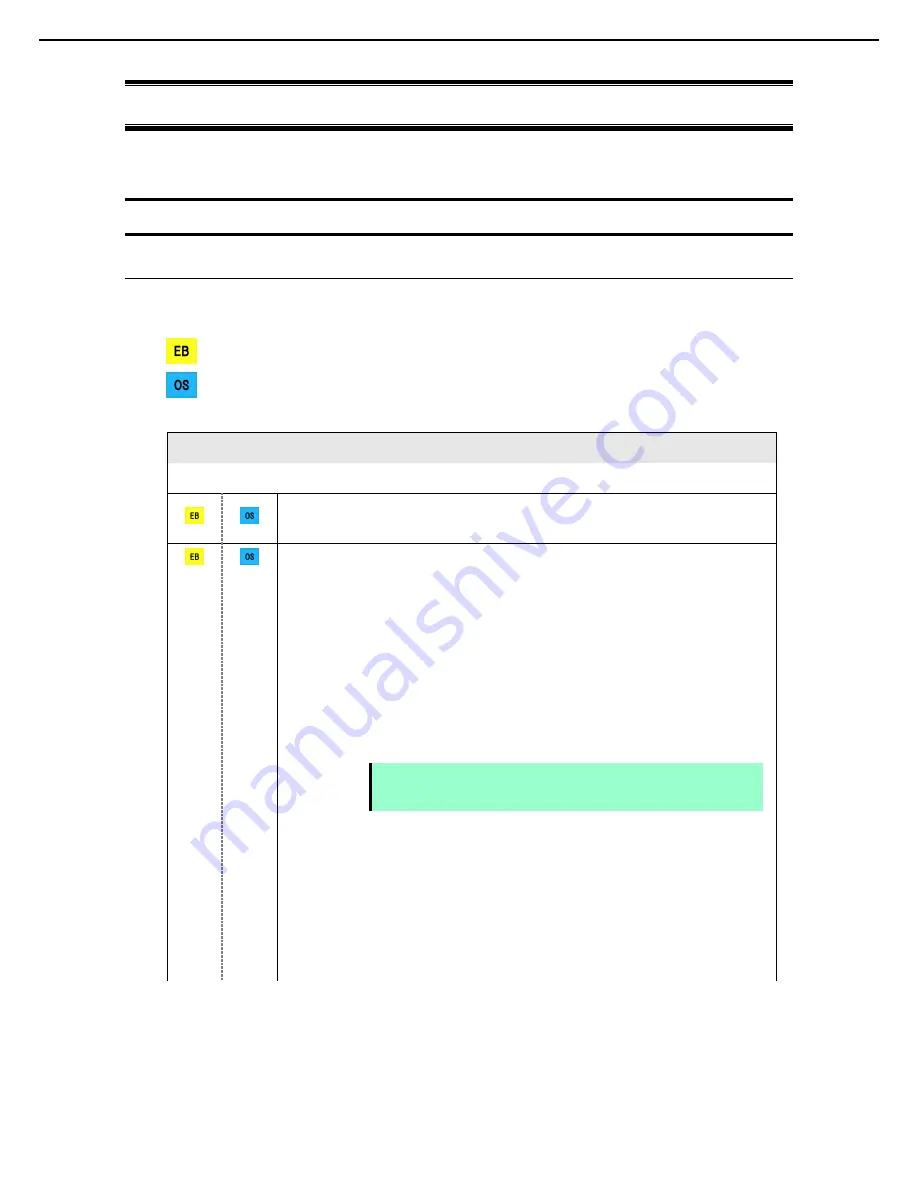
3. Setting Up Windows Server 2008 R2
Express5800/R320c-E4, R320c-M4, R320d-E4, R320d-M4 Installation Guide (Windows Server 2008)
17
Chapter 1 Installing OS
3.
Setting Up Windows Server 2008 R2
Set up Windows Server 2008 R2.
3.1
Before Starting Setup
3.1.1
Precautions
Read through the precautions explained here before starting setup.
: Confirm during Setup with EXPRESSBUILDER
: Confirm during Setup with Windows standard installer
Hardware configuration
The following hardware configurations require special procedures.
Media such as LTO, and similar media
Do not set media such as LTO during setup.
Setup when mass memory is installed
If mass memory is installed in your system, the large size of paging file is required at installation.
Thus, the partition size for storing debug information (dump file) may not be secured.
If you fail to secure the dump file size, use Windows standard installer for setup, and allocate the
required file space to multiple disks by performing the following steps.
1. Set the system partition size to a size sufficient to install the OS and paging file.
2. Specify another disk as destination to store the debug information (required dump file size) by
referring to
Chapter 1 (4. Setup for Solving Problems)
.
If the hard disk drive does not have enough space to write the debug information, set the partition
size to a size sufficient to install the OS and paging file, and then add another hard disk drive for
the dump file.
If sufficient space cannot be secured for the paging file, perform either of the following after
setting up using Windows Standard Installer is complete.
–
Specify a hard disk drive other than the system drive as the location to store the paging file
for collecting memory dump.
Create a paging file of the installed memory size + 300 MB or more in a drive other than
the system drive.
Note
If the partition size for installing Windows is smaller than the size to install the
OS and paging file, expand the partition size or add another hard disk drive.