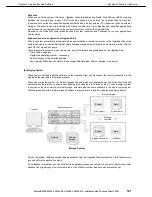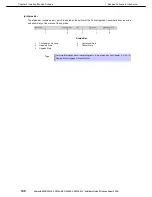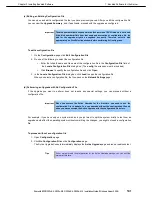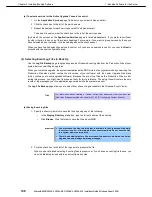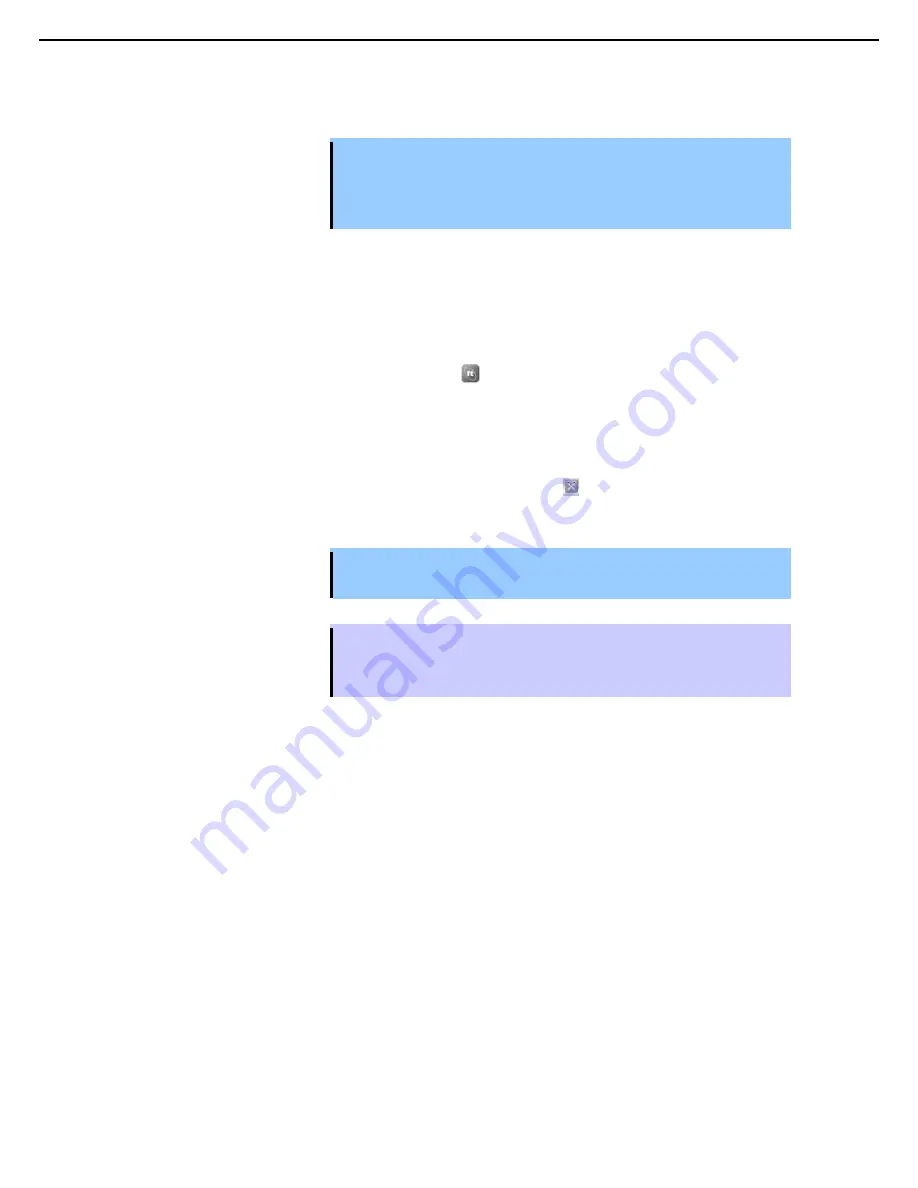
1. Bundled Software for the Server
Express5800/R320c-E4, R320c-M4, R320d-E4, R320d-M4 Installation Guide (Windows Server 2008)
136
Chapter 2 Installing Bundled Software
(12) Starting and Exiting the Active Upgrade Console
Important
•
Your login account must be in the local Administrators group to run the Active
Upgrade Console.
•
The Active Upgrade Console is not supported over remote connections.
To start the Active Upgrade Console, disable remote connections, and then
perform.
Follow steps below to start or exit Active Upgrade Console.
(a) Starting Active Upgrade
To start the Active Upgrade Console, do one of the following:
•
Double-click the
Active Upgrade Console
icon
on your system’s desktop.
•
On the
Start
menu, click
All Programs
, select the
ftSys
folder, and click
Active Upgrade Console
.
(b) Exiting Active Upgrade
If you need to exit the Active Upgrade Console, click the close button (
) in the upper right-hand corner of the
window.
Important If you are currently editing a configuration file, save the file before exiting the Active
Upgrade Console.
Tips
If you exit the Active Upgrade Console by mistake during an upgrade task, the program
maintains its state. For example, if you exit the Active Upgrade Console while you are in
the process of splitting the system, the split process continues to run in the background.
You can safely restart the Active Upgrade Console to continue where you left off.