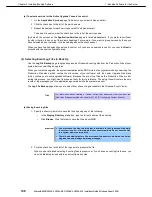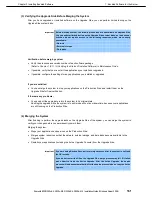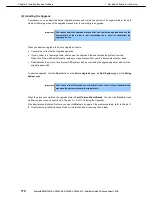1. Bundled Software for the Server
Express5800/R320c-E4, R320c-M4, R320d-E4, R320d-M4 Installation Guide (Windows Server 2008)
158
Chapter 2 Installing Bundled Software
When the system fails to enter split mode:
•
If the split process fails the first time, you can click
Retry
to try again.
•
If the problem persists, you can click
Abort
to abort the upgrade process
Refer to
Chapter 1 (8. Troubleshooting)
in
Maintenance Guide
for information about resolving the problem.
To perform upgrade tasks, you must establish a remote connection to the Upgrade Side, as explained in
Chapter 2 (1.5.4 (2) (c) Managing Upgrade Tasks on the Upgrade Side).
Tips
After you establish a connection to the Upgrade Side, you can check the status of your
application services on the Upgrade Side, to verify that they have been stopped by the
Active Upgrade Console. Refer to
Chapter 1 (8.11 (2) Verifying the Status of Application
Services)
in
Maintenance Guide
.
(c) Managing Upgrade Tasks on the Upgrade Side
While the system is in split mode, you can perform any of the following upgrade tasks on the Upgrade Side:
•
Run software installers and updaters (see
Chapter 2 (1.5.4 (2) (g) Running Software Installers)
and
Chapter
2 (1.5.2 (1) Software Upgrade Support)
for restrictions).
•
Restart the operating system, if necessary (see
Chapter 2 (1.5.4 (2) (h) Restarting the Upgrade Side)
).
•
Perform limited testing of the installed updates (see
Chapter 2 (1.5.4 (3) Verifying the Upgrade Side Before
Merging the System)
).
Because the Active Upgrade Console itself runs on the Production Side of the system, you need to establish a
remote connection to the desktop on the Upgrade Side before you can complete any of these upgrade tasks, as
explained in
Chapter 2 (1.5.4 (2) (d) Connecting to the Desktop on the Upgrade Side)
.
If necessary, you can also abort the upgrade process from the Active Upgrade Console on the Production Side.