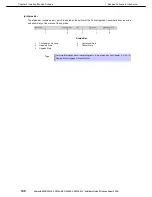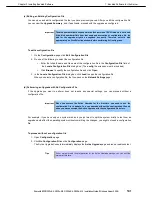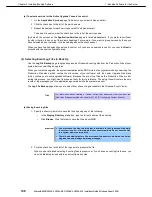1. Bundled Software for the Server
Express5800/R320c-E4, R320c-M4, R320d-E4, R320d-M4 Installation Guide (Windows Server 2008)
141
Chapter 2 Installing Bundled Software
1.5.3
Configuring the Active Upgrade Process
Configuring the Active Upgrade process involves the following tasks:
1. Creating and managing configuration files
2. Configuring the IP address for the Upgrade Side
3. Selecting disks to upgrade
4. Selecting other configuration files to include
5. Selecting application services to control
6. Selecting Event Viewer log files to back up
7. Configuring custom actions
8. Creating custom actions
9. Providing a description for a configuration file
(1) Creating and Managing Configuration Files
You can save settings for Active Upgrade process in configuration file.
If you frequently upgrade your system, you can create a configuration file to preserve your settings so you can
perform similar upgrades as often as necessary. If applicable, you can create multiple configuration files.
In addition, you can call one or more existing configuration files from the configuration file you are currently
editing, so that the settings from the called files will also apply to the file you are editing. This is called
nesting
.
You can save a configuration file in any folder.
Tips
The default location for Active Upgrade configuration files is:
c:\Program Files\ftsys\ActiveUpgrade\User Configurations
Active Upgrade Console accesses the folder which the user specified last when opening the file browser at the
next time.
Important You can save a configuration file to any disk – system or data, internal or external.
The Active Upgrade Console automatically copies configuration files to a staging
area before beginning the upgrade to ensure that they are available throughout the
upgrade process.