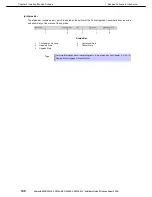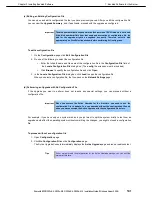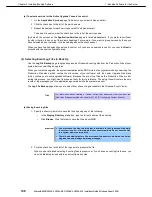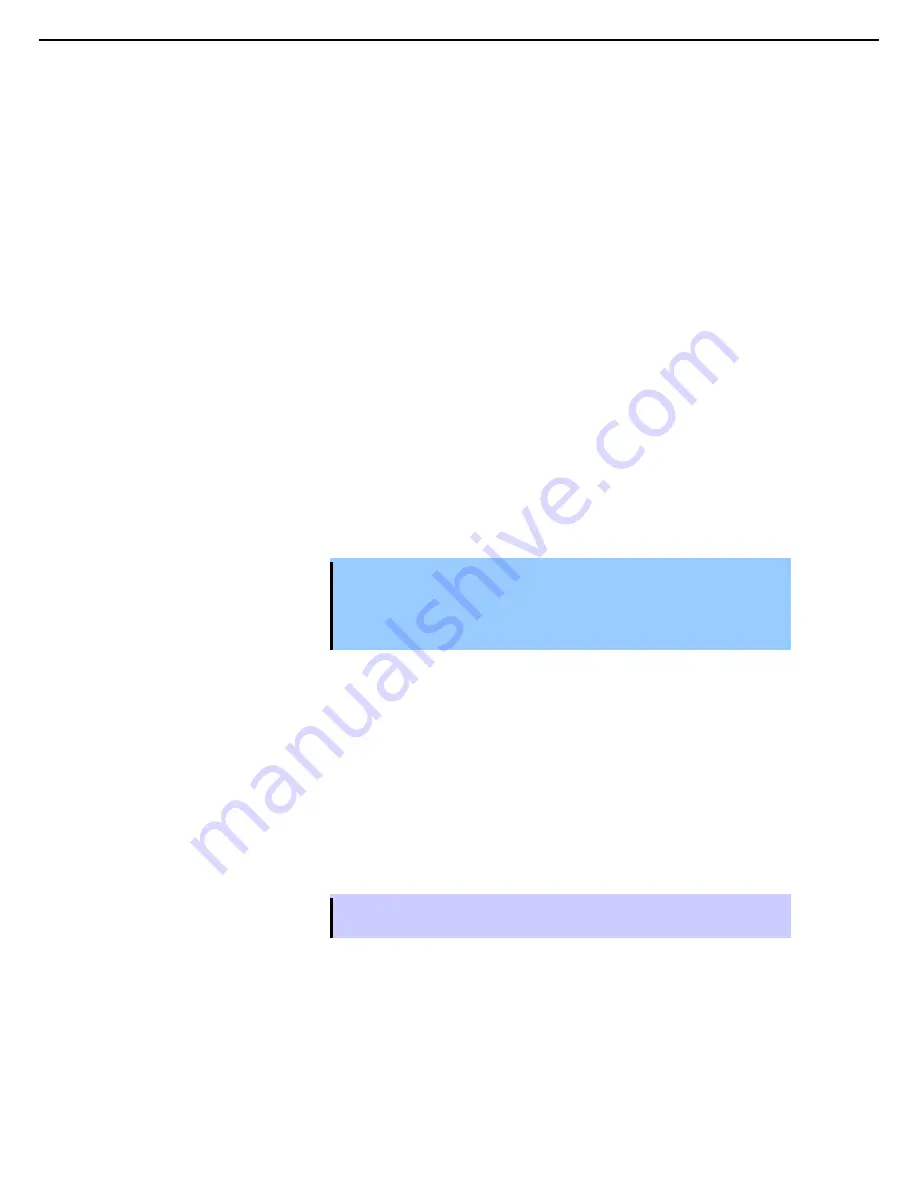
1. Bundled Software for the Server
Express5800/R320c-E4, R320c-M4, R320d-E4, R320d-M4 Installation Guide (Windows Server 2008)
142
Chapter 2 Installing Bundled Software
(a) Creating a Configuration File
You can save settings for Active Upgrade process in configuration file.
To create a configuration file
1. On the
Configuration
page, click
Create Configuration File
.
2. In the
Create Configuration File
dialog box, specify a file name for the new file.
When you save the file, a
.config
extension is automatically appended to the file name.
3. Select a directory to save the configuration file.
You can specify any directory on the system.
By default, \Program Files\ftsys\ActiveUpgrade\User Configurations is specified. When a new
configuration directory is selected, the Active Upgrade console uses the new directory when a user
creates or opens a file next time.
4. Determine the destination to save the configuration file and start editing the configuration file.
After you create a configuration file, the configuration process opens on the
Network Settings
page.
(b) Loading a Configuration File
Loading a configuration file allows you to open an existing configuration file for use. After you load a
configuration file, you can view the
Upgrade Summary
, and, if applicable, proceed with the upgrade as
configured, but you cannot modify the configuration.
Important
•
To modify a configuration file, use the Edit Configuration File option.
•
The disk number might be changed in the ft server when CPU/IO module is
switched. If the disk number differs from that assigned at creation of
configuration file, the disk for the upgrade might be recognized incorrectly.
Therefore, do not perform Active Upgrade with the loaded configuration file.
To load a configuration file
1. On the
Configuration
page, click
Load Configuration File
.
2. Do one of the following to select the configuration file:
–
Enter the full path name and file name of the configuration file in the
Configuration File
field of
the
Locate Configuration File
dialog box. (The .
config
file extension must be included).
–
Click
Browse
to specify the configuration file and click
Open
.
3. In the
Locate Configuration File
dialog box, click
Load
to open the configuration file.
When you load a configuration file, the file opens on the
Upgrade Summary
page.
Tips
You can also drag a configuration file onto the
Configuration
page of the Active Upgrade
Console window to load it.