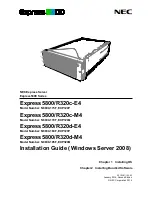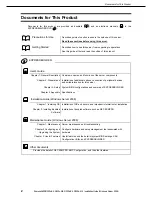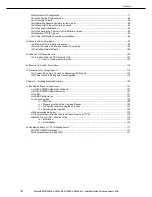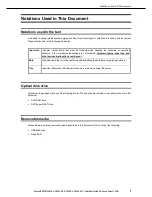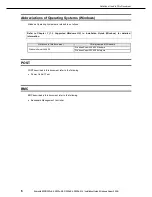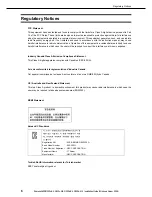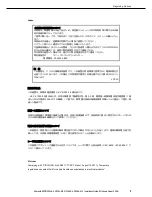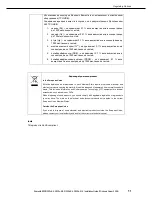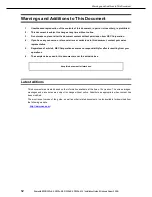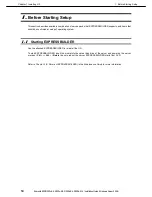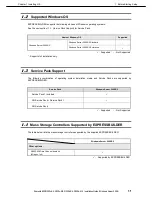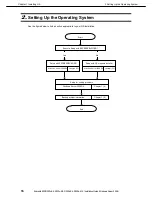NEC Express Server
Express5800 Series
Express5800/R320c-E4
Model Number: N8800-173F, EXP320P
Installation Guide (
Windows Server 2008)
Chapter 1 Installing OS
Chapter2 Installing Bundled Software
30.104.01-102.02
January 2014, Second Edition
© NEC Corporation 2014
Express5800/R320c-M4
Model Number: N8800-174F, EXP320Q
Express5800/R320d-E4
Model Number: N8800-184F, EXP320P
Express5800/R320d-M4
Model Number: N8800-185F, EXP320Q