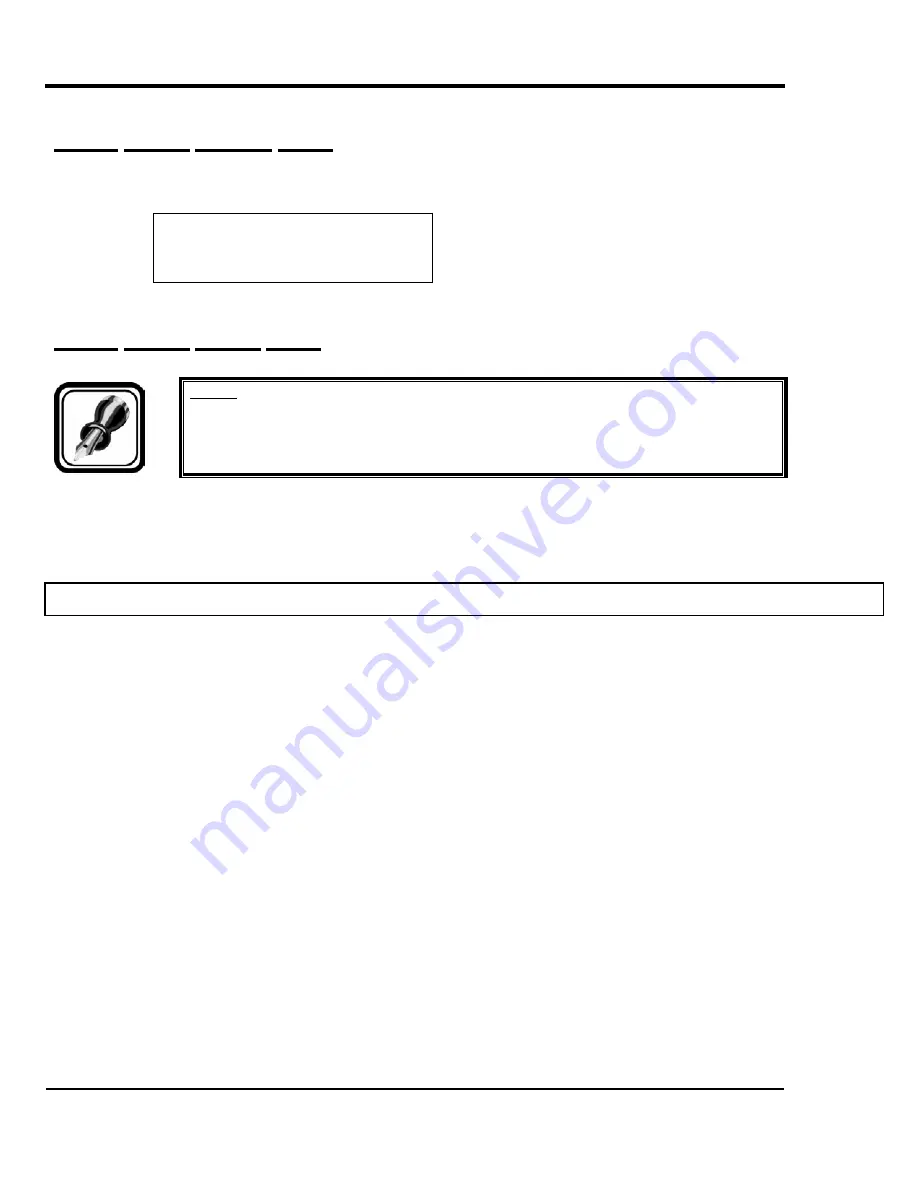
Falcon II Outdoor series printers – Maintenance Manual
214
AP-74065, Rev. 1.0, 21/11/03
5.11.6. Heater Version Menu
This menu displays the version of the control heater board.
* Version *
Ver = 2.03
5.11.7. Heater Adjust Menu
Notes :
¾
With this menu you can calibrate the heaters. Please note that this function is for
future use only.
5.12. ECO PREPARE MENU
Loading ink for the first time. Please refer to the User’s Guide.






























