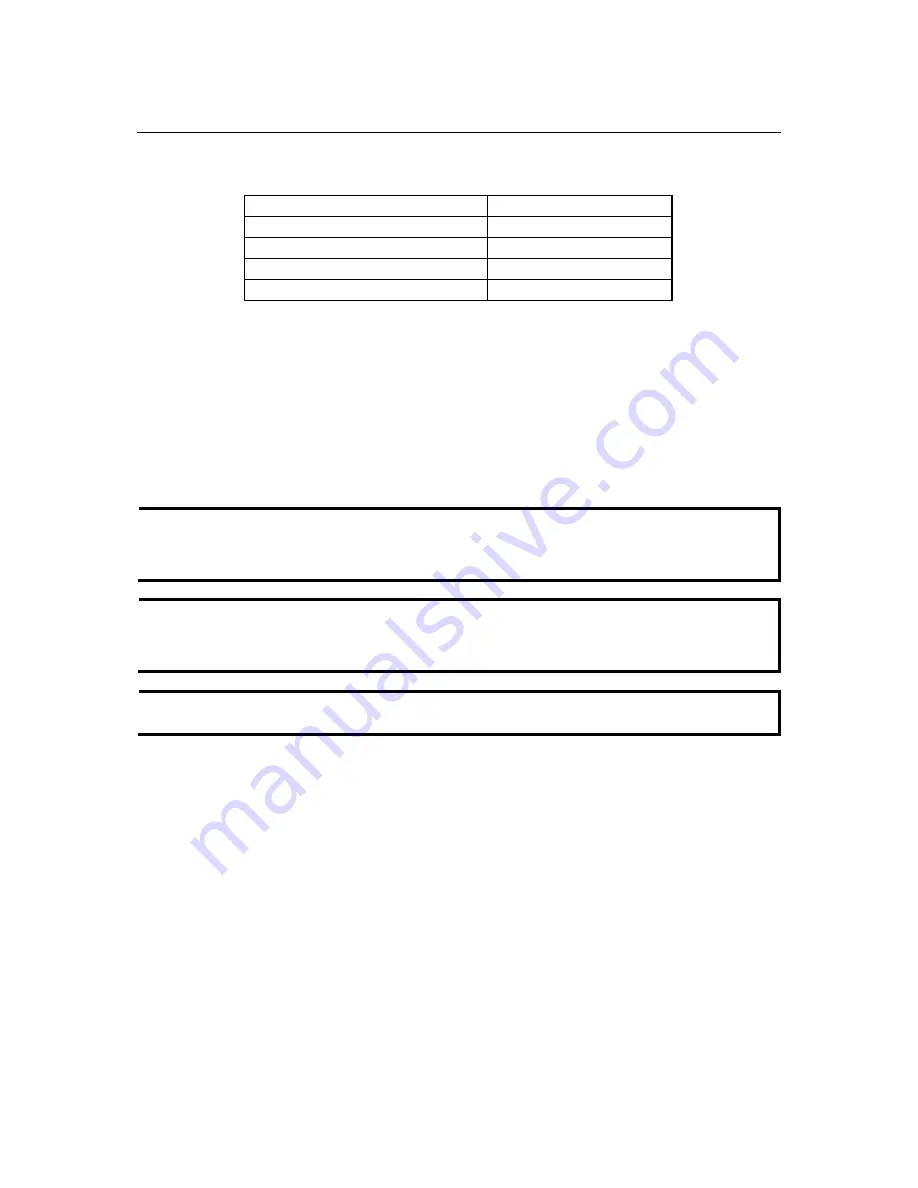
EDS-508A/505A Series User’s Manual
Getting Started
2-5
8.
After entering the
Main Menu
, use the following keys to move the cursor, and to select
options.
Key Function
Up/Down/Left/Right arrows, or Tab
Move the onscreen cursor
Enter
Display & select options
Space Toggle
options
Esc Previous
Menu
Configuration using a Telnet Console
You may use Telnet to access the EDS’s console utility over a network. To be able to access
EDS’s functions over the network (by Telnet or Web Browser) from a PC host that is connected to
the same LAN as the EDS, you need to make sure that the PC host and the EDS are on the same
logical subnet. To do this, check your PC host’s IP address and subnet mask. By default, the
EDS’s IP address is 192.168.127.253 and the EDS’s subnet mask is 255.255.0.0 (for a Class B
network). If you do not change these values, and your PC host’s subnet mask is 255.255.0.0, then
its IP address must have the form 192.168.xxx.xxx. On the other hand, if your PC host’s subnet
mask is 255.255.255.0, then its IP address must have the form 192.168.127.xxx.
NOTE
To use the EDS’s management and monitoring functions from a PC host connected to the same
LAN as the EDS, you must make sure that the PC host and the EDS are on the same logical
subnet.
NOTE
Before accessing the console utility by Telnet, first connect one of the EDS’s RJ45 Ethernet ports
to your Ethernet LAN, or directly to your PC’s Ethernet NIC. You can establish a connection
with either a straight-through or cross-over Ethernet cable.
NOTE
The EDS-508A/505A’s default IP is
192.168.127.253
.



























