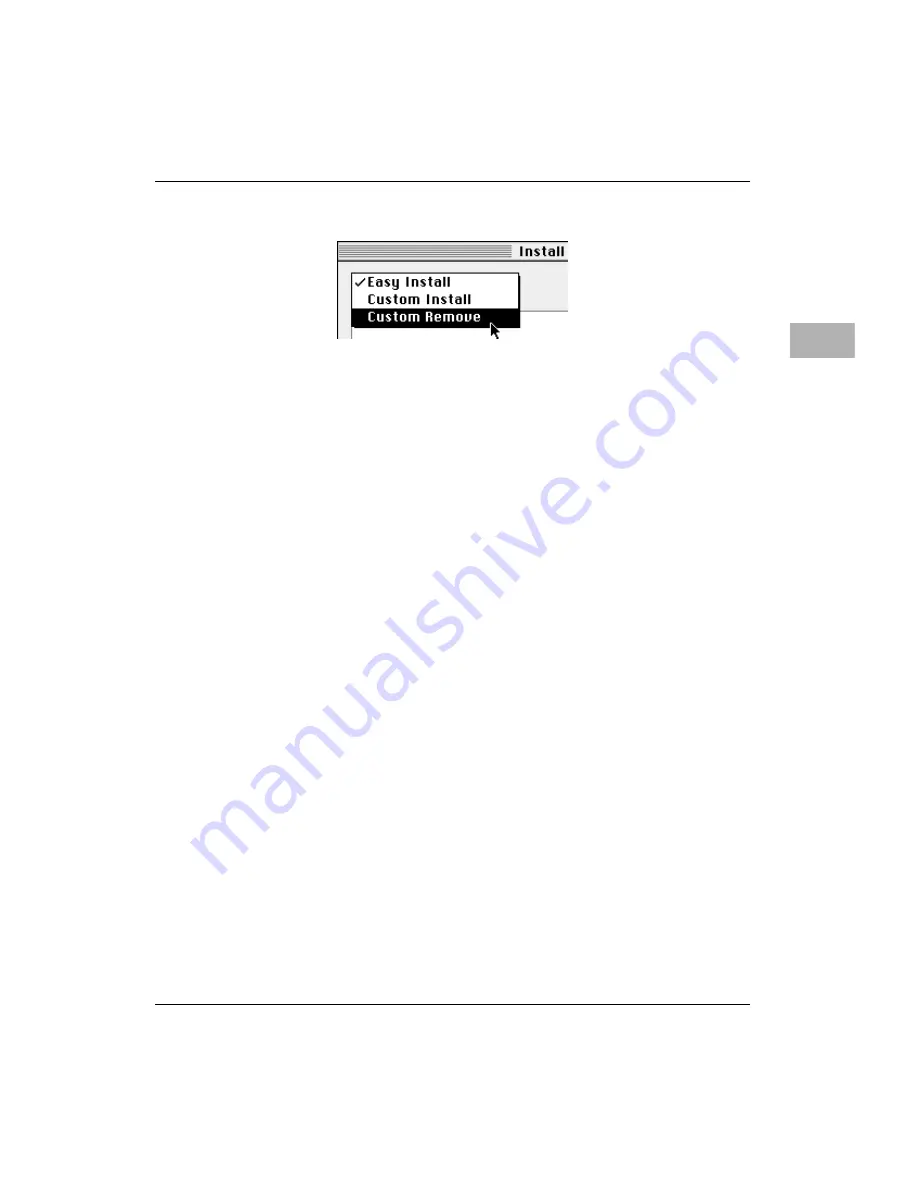
Working with several applications at a time
4-5
4
4. Choose Custom Remove from the pop-up menu.
The Custom Remove dialog box appears, listing the software
components that can be removed.
5. Scroll through the list of components, clicking the checkbox next
to each component you want to remove.
To get additional information about each component listed, click
the box containing the letter “i” to the right of the component.
6. Click Remove.
7. Follow the instructions that appear on the screen.
8. When you see a message reporting that the removal was
successful, click Quit.
9. Restart your computer.
The software is removed and your computer is ready to use. If you
want to remove more software, you can repeat the steps in this section.






























