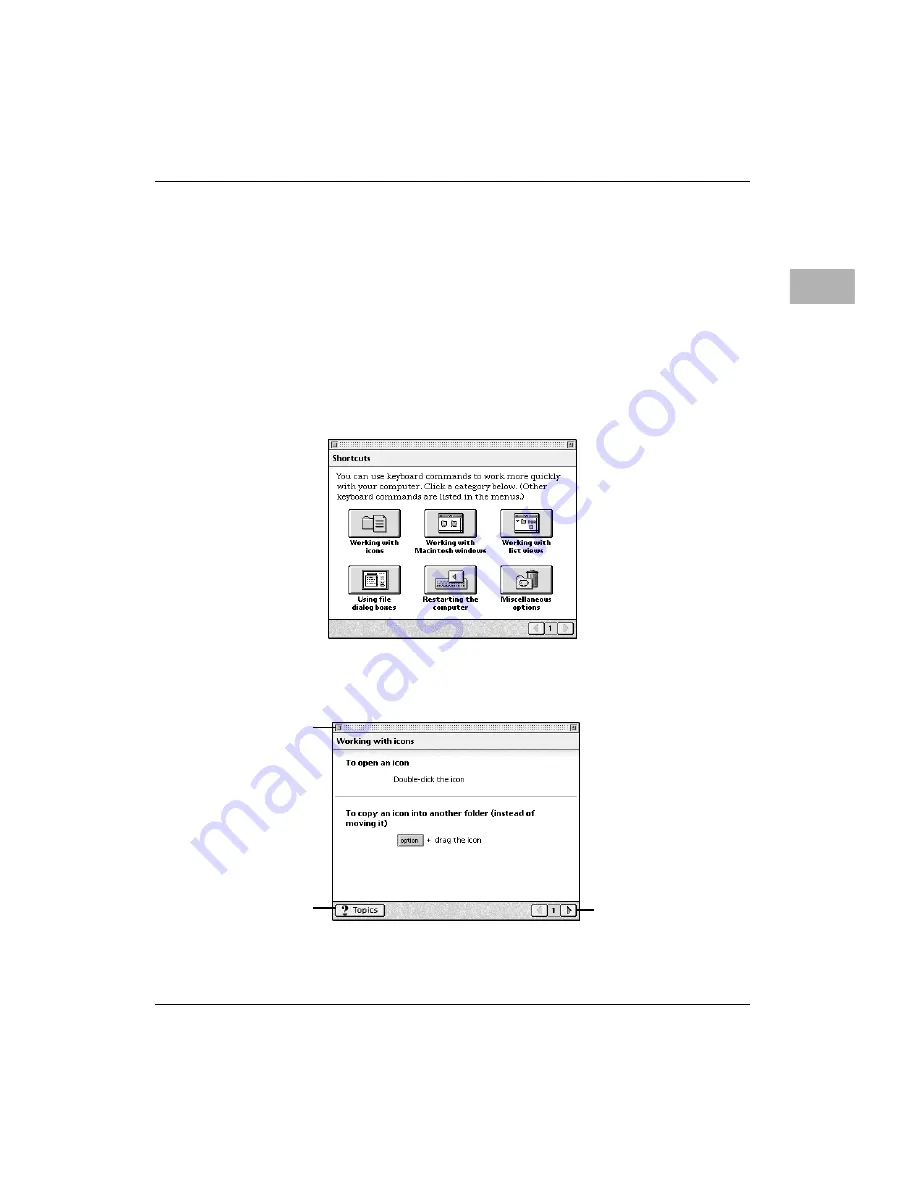
Learning useful shortcuts
3-13
3
Learning useful shortcuts
You can perform many tasks in the Finder more quickly if you use
keyboard or mouse shortcuts. For example, instead of clicking an
icon and choosing Open from the File menu, you can simply
double-click the icon to open it.
Follow these steps to learn keyboard and mouse shortcuts:
1. Pull down the Guide (
T
) menu and choose Shortcuts.
The main Mac OS Shortcuts window appears.
2. Click one of the category buttons.
Another window appears, describing shortcuts for that category.
Click here to see the next
window (if there is one).
If you want to close the
window, click here.
Click the Topics button to
return to the main Mac OS
Shortcuts window for more
categories.






























