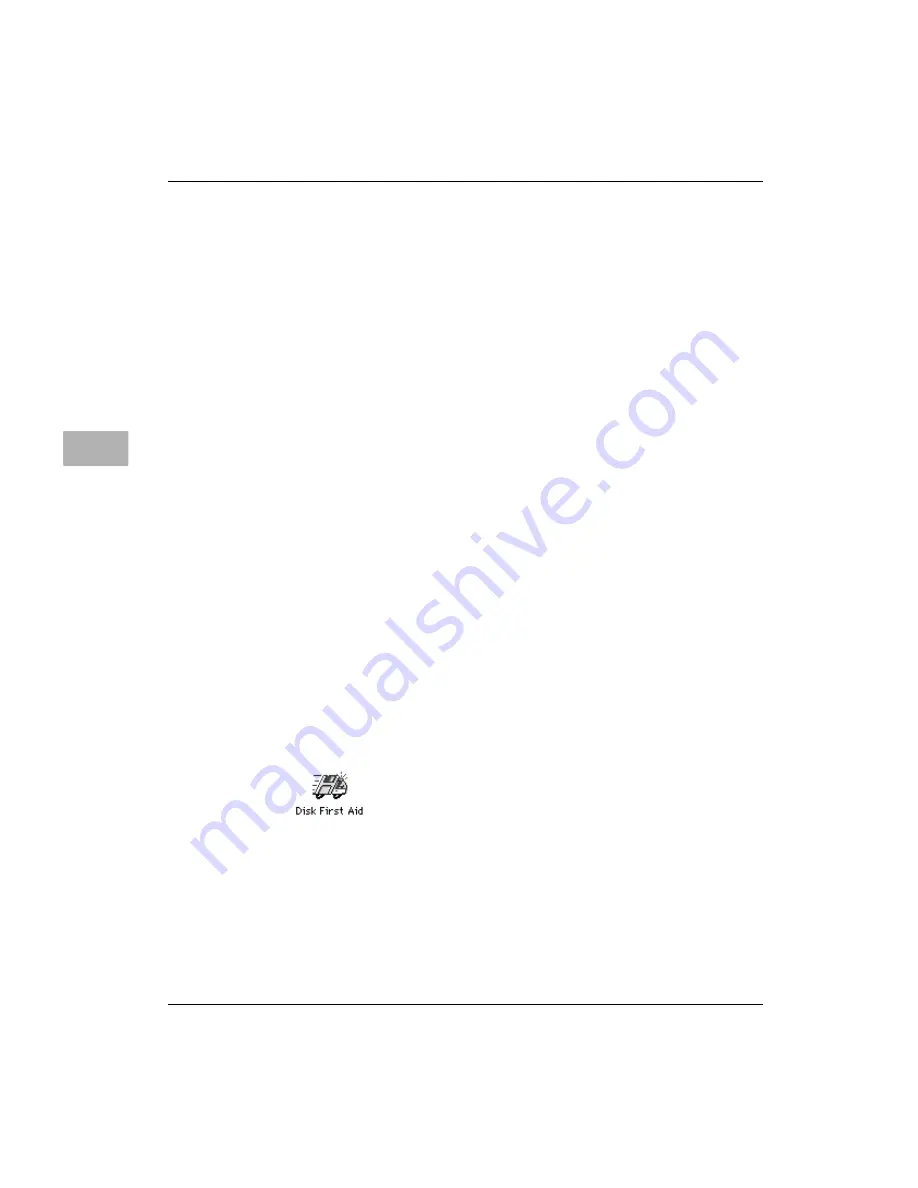
6-54
User’s Guide
Troubleshooting
6
Doing a clean installation of system software
This section outlines what is commonly called a “clean” installation
of system software. A clean installation allows you to discover which
item in your System Folder is causing a problem. A clean installation
creates a new System Folder and saves everything in your original
System Folder as “Previous System Folder.” You can then follow the
instructions in Replacing your special software on page 6-58 to reinstall
system extensions, control panels, and other special software from
the Previous System Folder to the new System Folder. This
procedure allows you to determine which item in the old System
Folder was the source of the problem.
Do a clean installation if you cannot determine what is damaged in
your System Folder. Do this if you think any special software, such as
control panels, system extensions, or custom utilities, may be causing
problems. You should also do a clean installation if you are having
problems after you have reinstalled system software by doing a
normal installation.
To do a clean installation, follow these steps:
1. Start up your computer from the CD-ROM disc containing
system software.
See Starting up from a CD-ROM disc on page 6-45.
2. Find and open the Disk First Aid icon.
You may need to look in the Utilities folder to find Disk First Aid.
After Disk First Aid starts, follow the instructions on the screen.
Disk First Aid checks your hard disk for any problems.
3. When Disk First Aid finishes checking your hard disk, choose
Quit from the File menu.






























