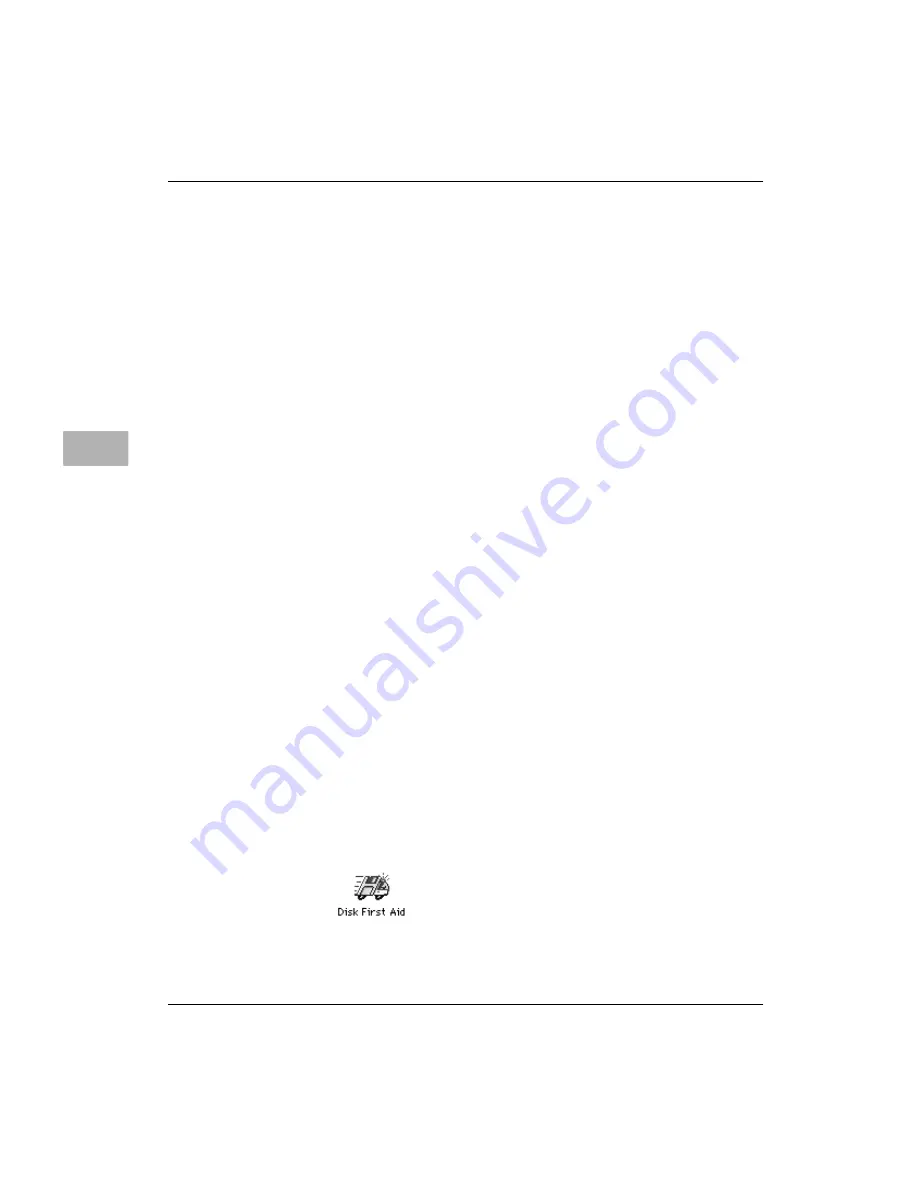
6-38
User’s Guide
Troubleshooting
6
• If the hard disk is your startup disk, start up with a different
startup disk, such as the CD-ROM. If the hard disk’s icon
appears on your desktop, reinstall system software on the
hard disk (see Installing or reinstalling system software on page
6-48).
• Check the ID numbers of all SCSI equipment connected to
your computer. Each device must have a unique ID number.
Also check that the chain of devices is terminated properly.
For information on setting SCSI ID numbers and terminating
a SCSI chain, see the manuals that came with your SCSI
equipment.
• If none of these steps solves the problem, verify and test the
disk by following the instructions in the next section, How to
verify and test a disk.
How to verify and test a disk
The Drive Setup and Disk First Aid applications are used to verify
and test disks. They can be found on the CD-ROM disc that contains
system software.
To verify and test the disk, follow these steps:
1. Start up your computer from the CD-ROM disc that contains
system software. This disc is in the accessory kit shipped with
your computer.
See Starting up from a CD-ROM disc on page 6-45.
2. Verify the disk using Disk First Aid.
• Double-click the Disk First Aid icon (you may need to look in
a folder called Utilities to find Disk First Aid).






























