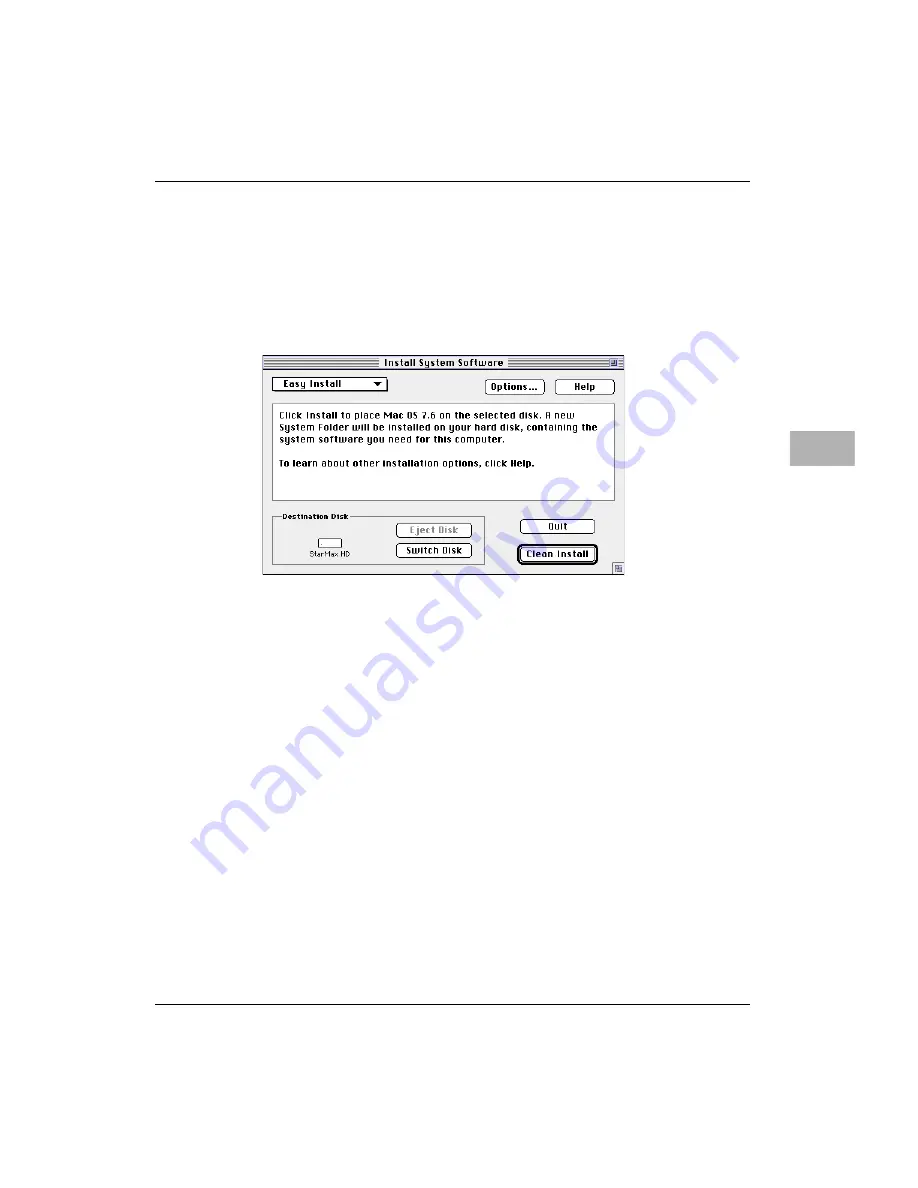
Installing or reinstalling system software
6-57
6
After checking the items to be installed, click the Start button.
During the installations, each software component will show its
software license agreement. Click the Agree button to continue the
installations. Each software component will also display its own
welcome screen and installation dialog. Click the Clean Install
button to continue.
6. When you see a message stating that the selected software
successfully installed, click the Quit button.
If a message states that the installation was not successful, try
installing again. Follow the instructions on the screen.
7. Reset the Startup Disk to the hard disk. Open the Startup Disk
control panel, select the hard disk, and close the control panel.
8. Select Restart from the Finder’s Special menu.
IMPORTANT
Certain system extensions or application programs that were
originally on your hard disk may not be installed with the Installer
program. If you notice that a certain extension or program was not
installed, you may need to install it separately. You can find these
additional extensions and programs on the CD-ROM disc that
contains system software. This CD-ROM disc is in the accessory kit
shipped with your computer. System extensions or application
programs from other vendors can be reinstalled from their installation
disks.






























