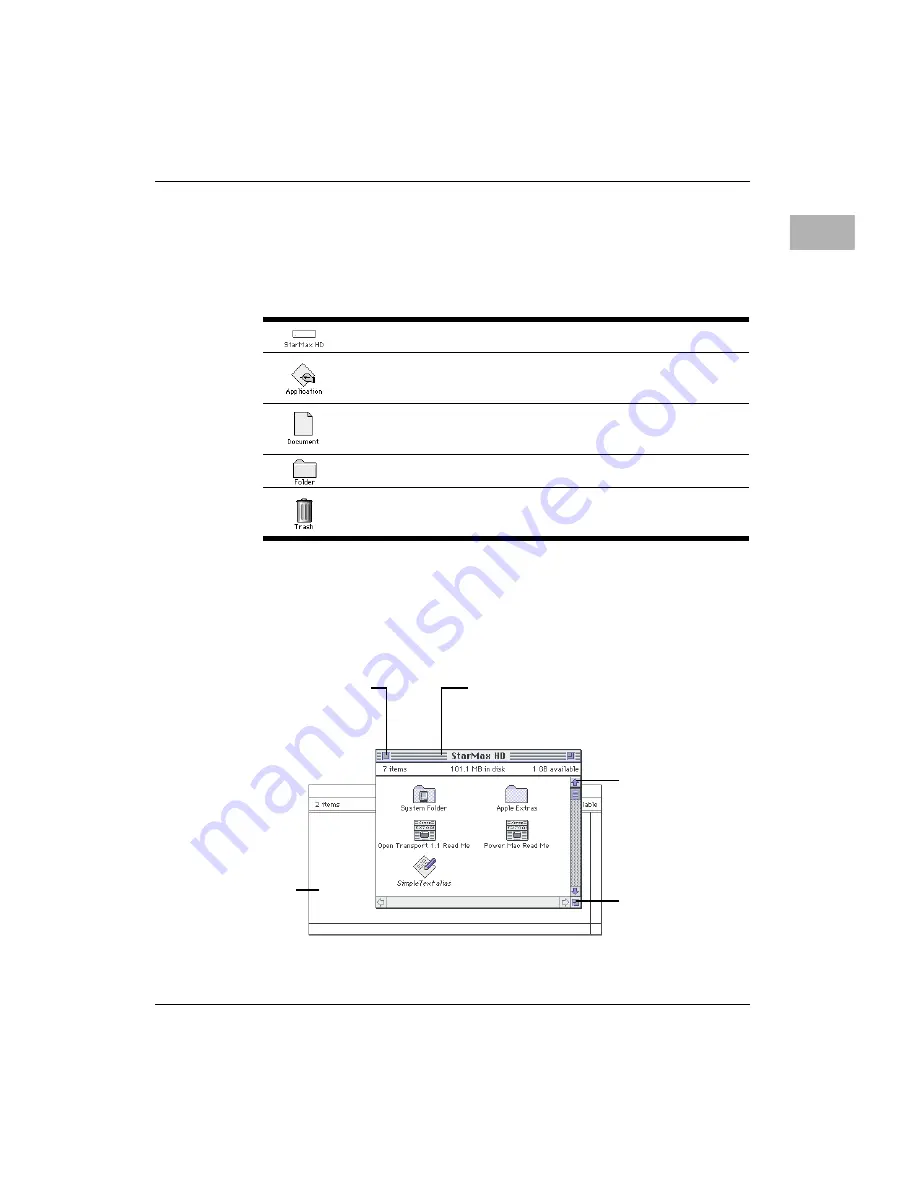
Reviewing the basics
2-9
2
Icons
Icons are small pictures that represent disks, programs, documents,
and folders. You can double-click any icon to open it and see what
it contains.
Windows
Windows are boxes that display text, graphics, or icons. To change
the shape or position of a window, or to close the window, use the
elements shown here.
This icon represents the internal hard disk.
Icons like this one represent application programs, which
you use to create documents and do other work.
Icons like this one represent documents, which you can
create and edit.
Icons like this represent folders. A folder contains other icons.
To throw away an item you no longer want, drag it to the
Trash icon and choose Empty Trash from the Special menu.
Title bar
To move a window, drag it by the middle of the title
bar (anywhere in the bar except the small boxes).
Close box
To close a window, click the close box.
Scroll arrow
To bring hidden
portions of a window’s
contents into view,
click one of the four
scroll arrows.
Size box
To change the shape
or size of a window,
drag the size box.
To bring a partially
covered window to the
front, click anywhere in it.






























